Warehouse
A warehouse is a commercial building for storage of goods. Warehouses are used by manufacturers, importers, exporters, wholesalers, transport businesses, customs, etc.
The terminology of 'Warehouse' in Estate Management portal is a bit broader though and maybe can be regarded as "storage locations". You can create a sub-Warehouse which could be a shelf inside your actual location.
To access the Warehouse list, go to: > Home > Stock > Settings > Warehouse
1. How to create a Warehouse
Go to the Warehouse list, click on New.
Enter a name for the Warehouse.
Set/check the Parent Warehouse. If you tick on 'Is Group', you can create sub-Warehouses under this group Warehouse.
Save.
Warehouses are saved with their respective Company’s abbreviations. This facilitates identifying which Warehouse belongs to which company at a glance.
1.1 Additional options when creating a Warehouse
Account: Set a default account here for all transactions with this Warehouse. Setting this account will show transactions from this Warehouse in the Accounting Ledger.
Warehouse Type: You can create a Warehouse Type to classify Warehouses. For example, Supplier Warehouses, Stock Warehouses, WIP Warehouses, Rooms, etc. can be tagged. This classification is useful when generating reports or in certain stock transactions.
Address and contact
You can add Billing, Shipping, and other types of addresses for the Warehouse. You can also add a contact, this could be the Warehouse Manager for example.
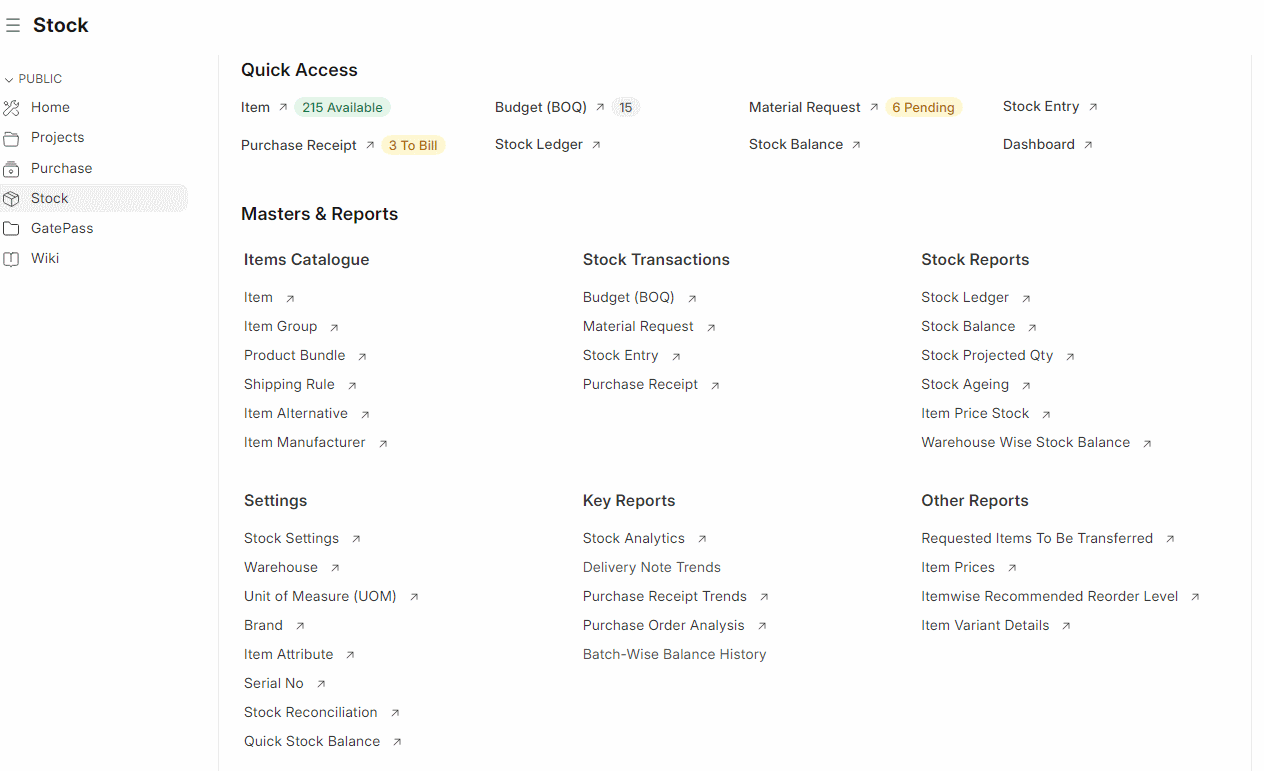
1.2 After Saving
After saving a Warehouse, you'll see the following options:
Stock Balance: This will open the Stock Balance report to display the quantity, valuation, balance, etc.
General Ledger: This will open the General Ledger to display the accounting transactions.
Non-Group to Group: If the Warehouse is a Non-Group Warehouse, i.e. cannot contain other Warehouses under it, this button will make this a Group Warehouse.