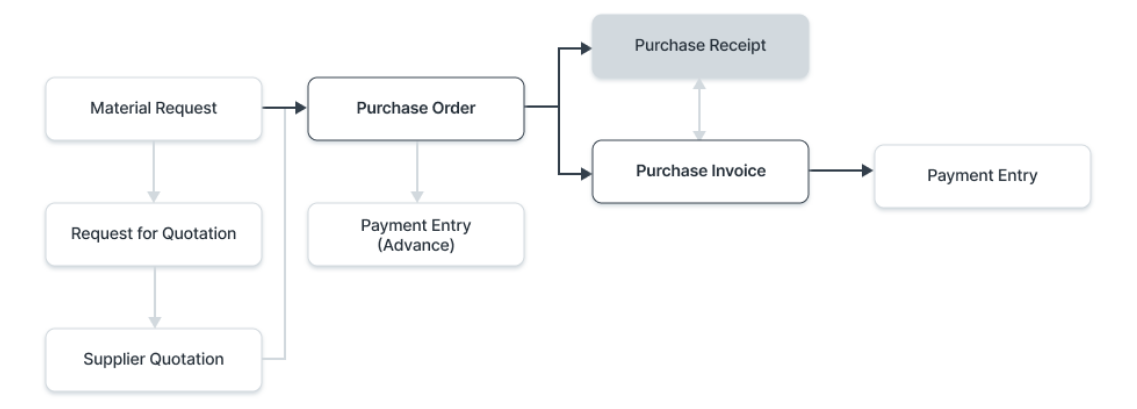Purchase Receipt
Purchase Receipts are made when you accept Items from your Supplier usually against a Purchase Order.

1. Prerequisites
Before creating and using a Purchase Receipt, it is advised that you create the following first:
2. How to create a Purchase Receipt
A Purchase Receipt is usually created from a Purchase Order which is the much recommended way. In the Purchase Order, click on Create > Purchase Receipt.
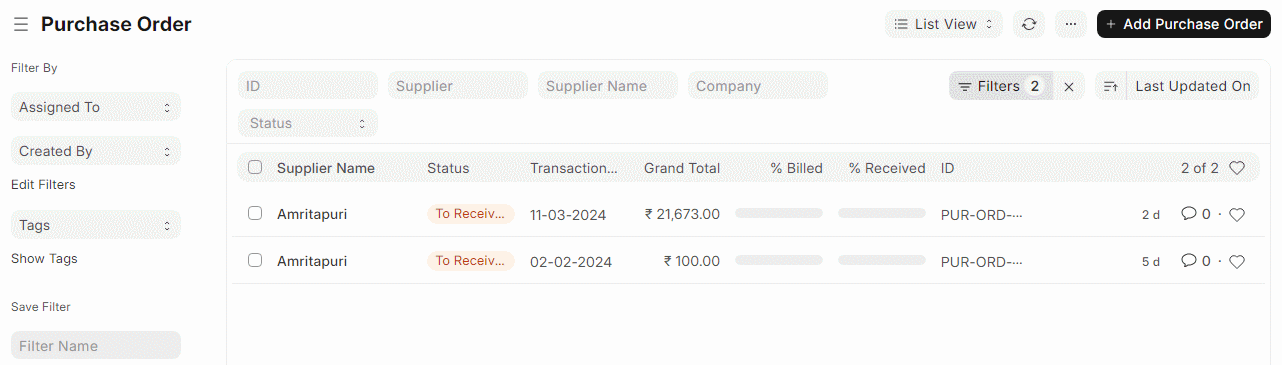
To create a Purchase Receipt manually (not recommended), follow these steps:
Go to the Purchase Receipt list, click on New.
The Supplier name and the Items can be fetched from the Purchase Order by clicking on 'Get Items from > Purchase Order'.
You can set the Accepted Warehouse for all items in this Purchase Receipt. This is fetched if set in Purchase Order.
In case any Items are defective, set the Rejected Warehouse where those Items will be stored.
Select the Item and enter the quantity in the Items table.
The rate will be fetched and the amount will be calculated automatically.
You can expand the item row to change the Accepted Warehouse for an Item.
Save and submit.
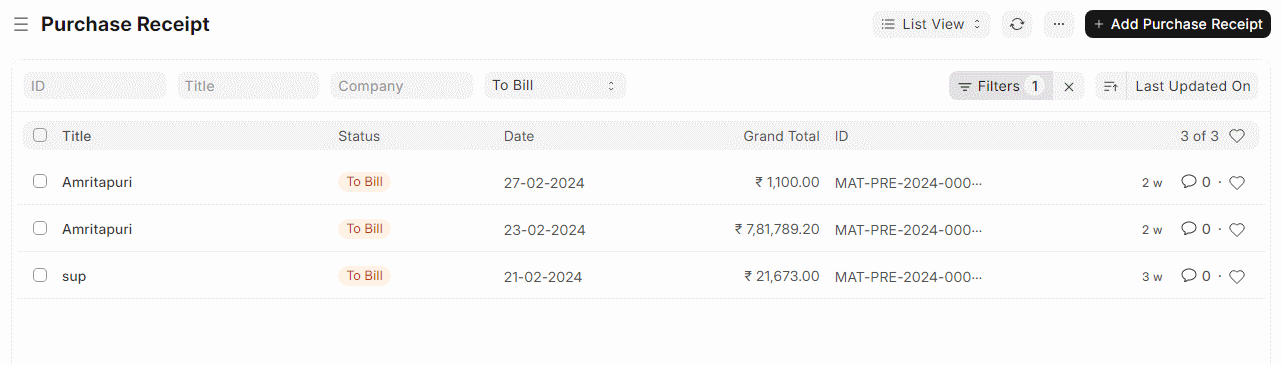
2.1 Statuses
These are the statuses a Purchase Receipt can be in:
Draft: A draft is saved but yet to be submitted to the system.
To Bill: Yet to be billed using a Purchase Invoice.
Completed: Submitted and received all the Items.
Return Issued: All the Items have been returned.
Cancelled: Cancelled the Purchase Receipt.
Closed: The purpose of the Close is to manage short-closing. For example, you ordered 20 qty, but closing at 15 qty. The remaining 5 is not to be received or billed.
3. Features
3.1 Warehouse details
The following Warehouses set will apply to all Items in the Items table of the Purchase Receipt. You can change the Warehouses for individual Items via the table.
Accepted Warehouse: This is the Warehouse in which you'll accept and store the incoming Items. Usually, this is the 'Stores' Warehouse.
Rejected Warehouse: This is the Warehouse in which you'll keep the rejected Items which were either defective or not up to the quality mark.
3.2 After Submitting
A Stock Ledger Entry is created for each Item adding the Item in the Warehouse by the “Accepted Quantity” If you have rejections, a Stock Ledger Entry is made for each Rejection. The “Pending Quantity” is updated in the Purchase Order.
After submitting the Purchase Receipt, the following can be created: