Interview Panel
Once a staff is added to interview panel, an email notification will be received.
To add interview score after becoming a panel member
-
- Open an internet browser (Recommended to use Google Chrome)
-
- Type https://my.amrita.edu/ and click enter
-
- Login with your amrita email ID and password.
-
- Click AMRITA CAREERS
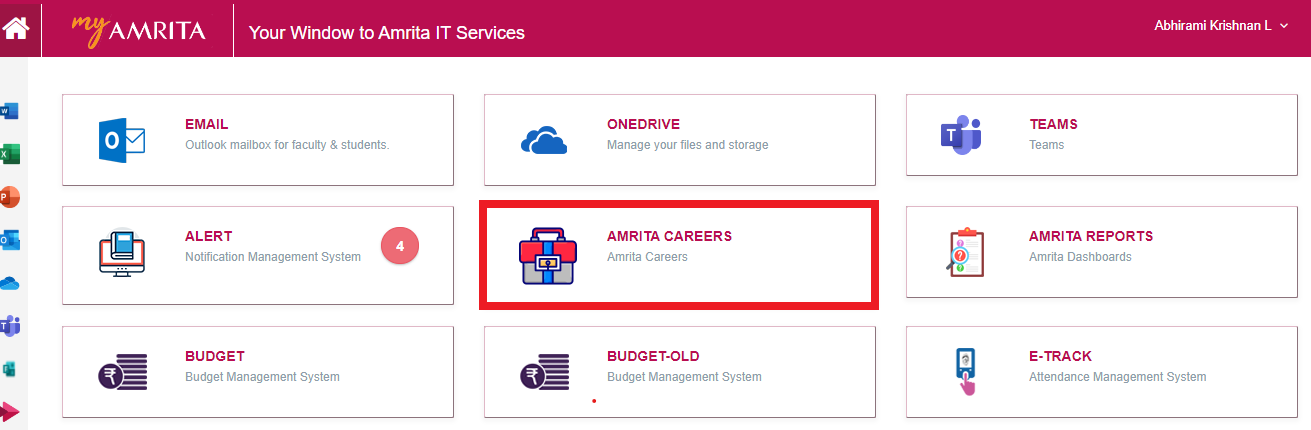
You will be directed to the interview panel page unless you are an admin / HOD / HOS.
If you are an admin / HOD / HOS, click on Interview Panel option in the menu.
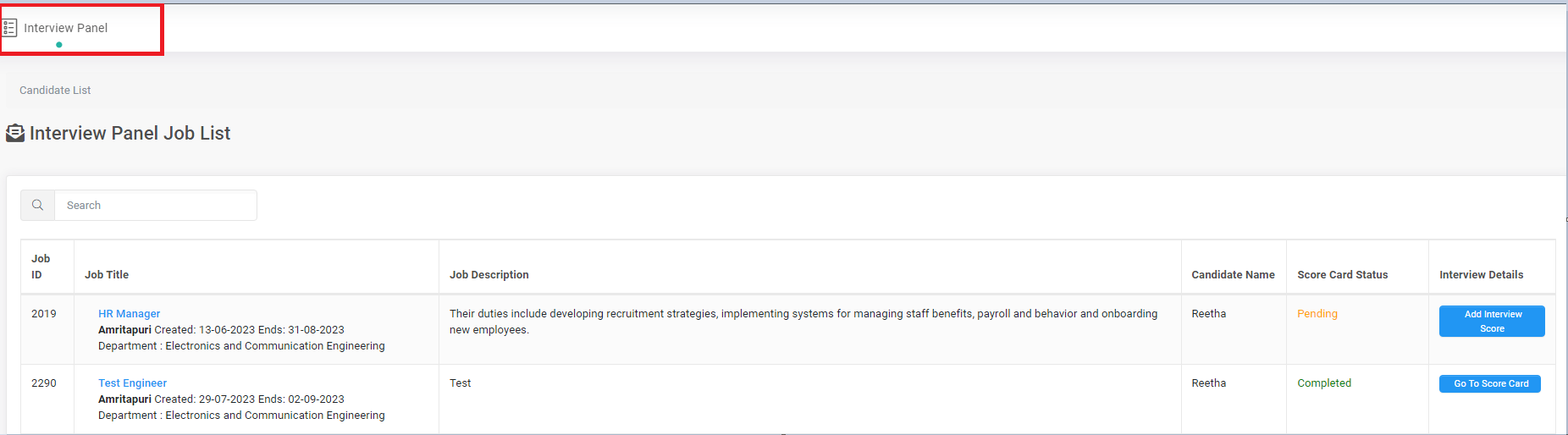
Here you will be able to see the list of jobs for which you are added as interview panel member.
Click on the Add Interview Score button corresponding to the job to which you need to add interview score.

Candidate Evaluation Sheet will be loaded.
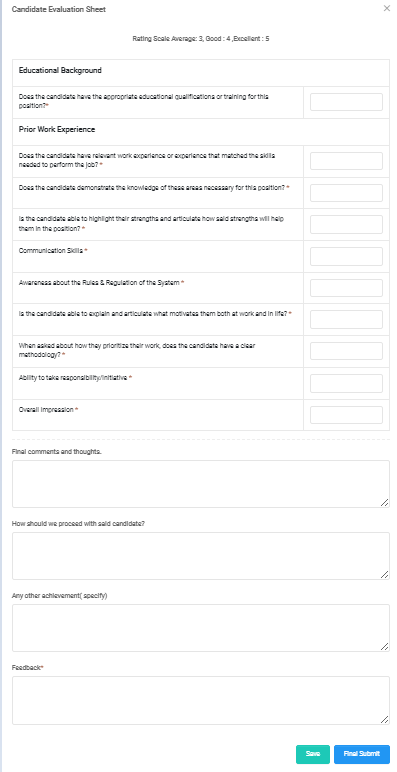
Interview panel member will able to add the scorecard details. Filled evaluation sheet can be saved and edited if required until it is finally submitted.
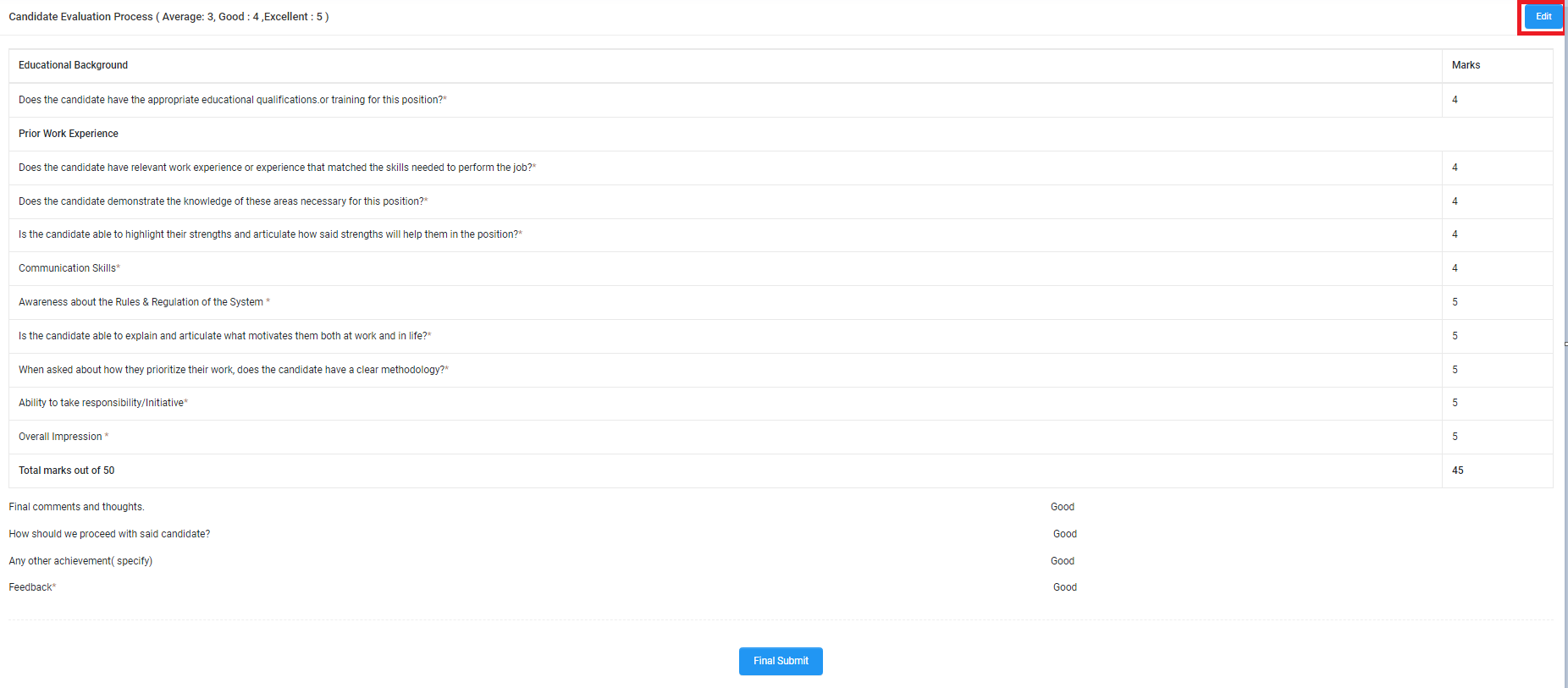
Once the panel member completes and do final submission of the evaluation sheet, it cannot be edited.
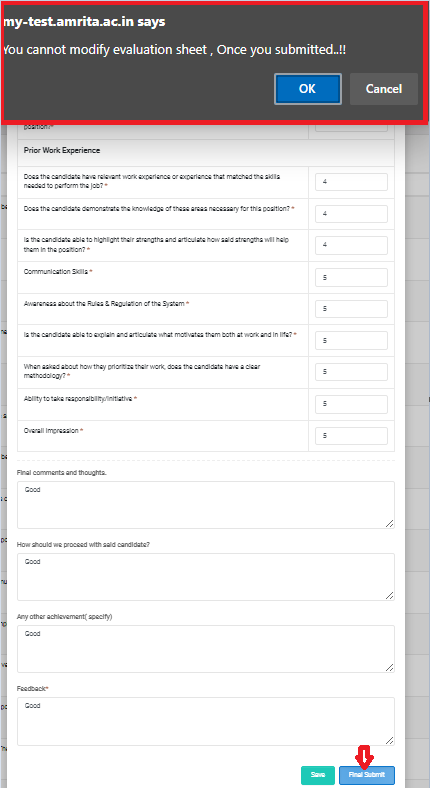
After Final submission, the Score Card Status will get change to 'Completed'.
