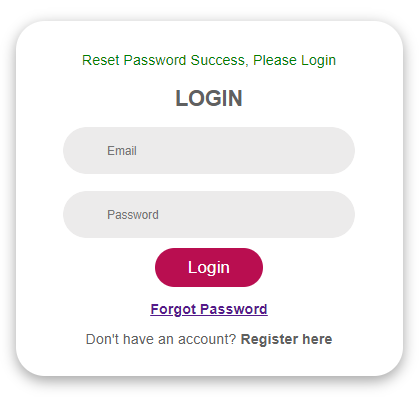Candidate
Introduction:
Amrita Career Portal is an indigenous career guidance portal eclectically designed to help job seekers to find their career at Amrita. The Job seekers can avail job by registering themselves in to this portal, search and apply for different jobs which matches their profile. This document illustrates a candidate role in Amrita Career Portal.
Getting Started:
- Open an internet browser (Recommended to use Google Chrome)
- Type https://careers.amrita.edu/ and click enter
Registration / Create a new account
-
Click Register here on the login screen
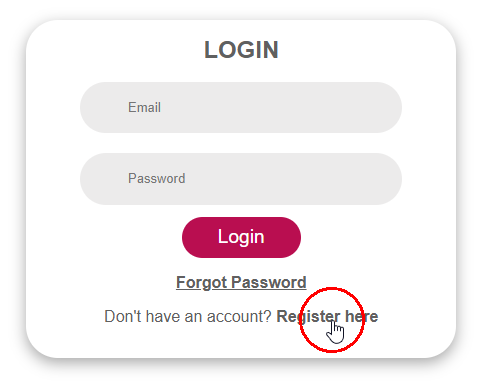
-
The register page opens.
-
Fill Your name, Email ID, and Phone number.
-
Click Register button.
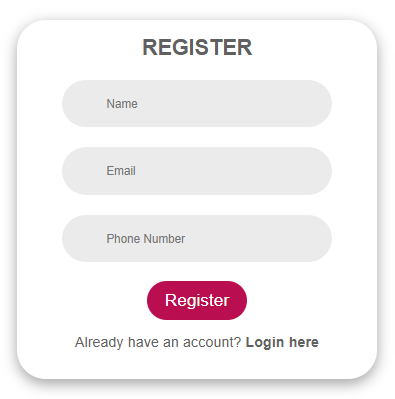
-
You will receive a verification email to the registered email id.
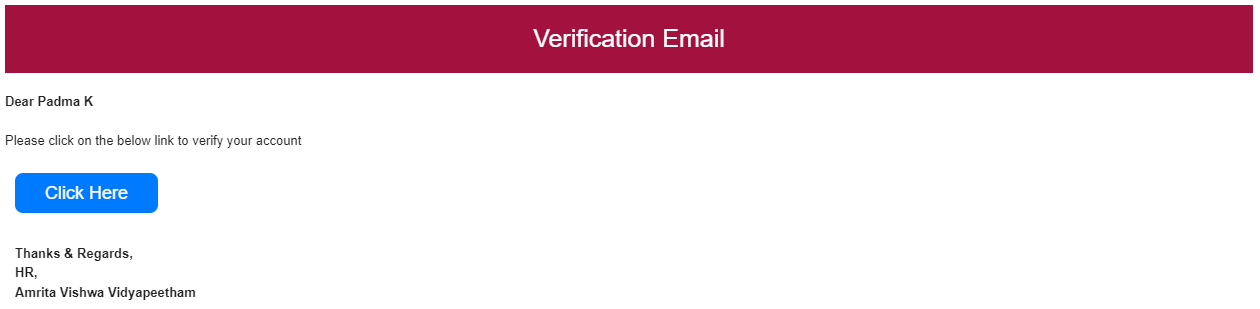
- Click on the "Click Here" button to verify your account.
- A new page to set a password will open. Set a new password and click the Submit button.
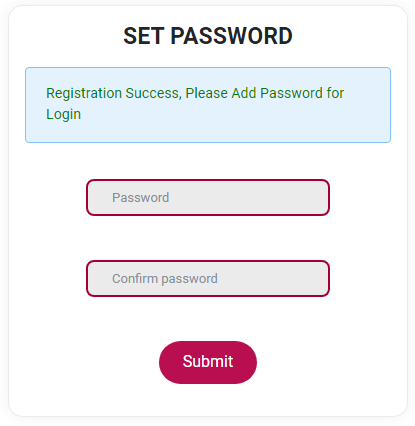
- You will be redirected to the login page after successful registration. You can log in with the registered Email ID and Password.
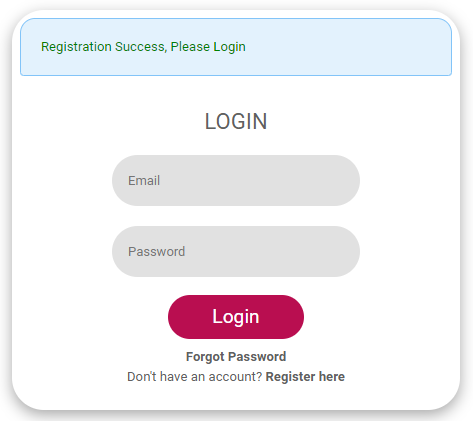
Login
- Enter the registered Email ID and Password
- Click the Login button
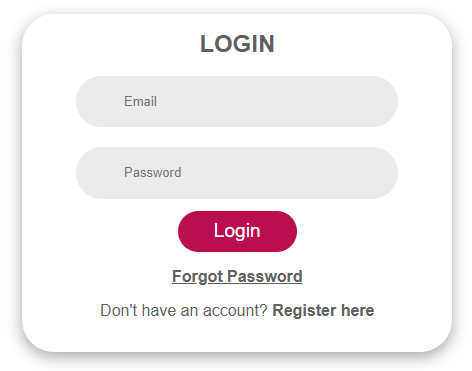
Profile
- When the candidate logs in for the first time, or hasn't added basic information, the application will prompt them to fill in the basic info details. This is a one-time setup. All filled details can be later viewed from the profile page. The candidate will have to fill in all the details under each section, save them, and click the Next button to switch to the next section.
Personal Details
In the personal details section, the following details have to be filled
- Name Title
- Full Name with Initial
- Citizenship
- Mobile Number
- Alternate Email
- Upload Latest Resume

Education Details
In the Education details section, the highest education details the candidate is holding has to be filled
- Degree
- Branch
- Year Awarded
- Institute
- University
- Country
- State Name / Province
- Percentage
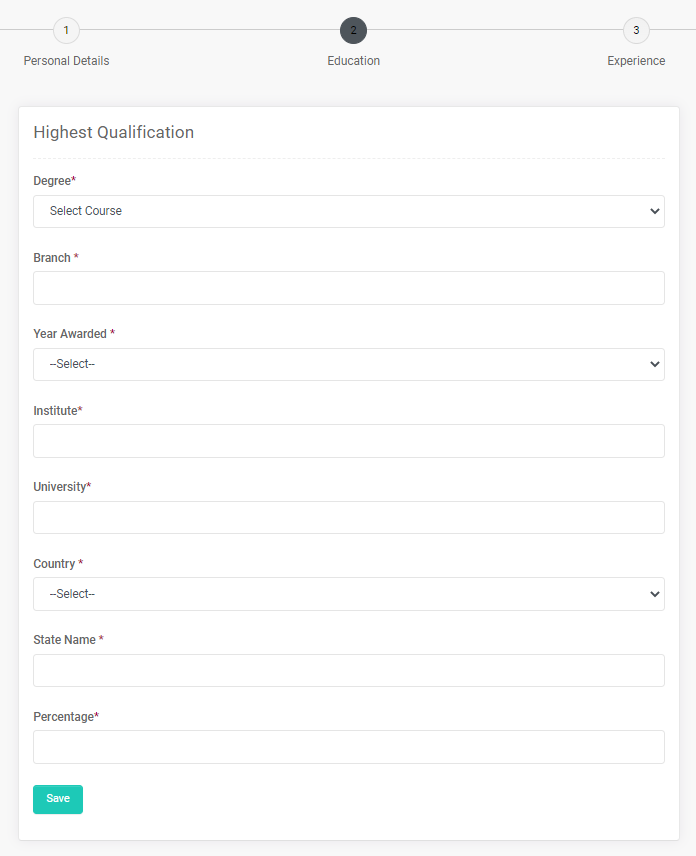
Experience Details
In the experience details section, the candidate needs to add the experience details if available. If the candidate has any previous experience the following details need to be filled
- Type
- Last Organization
- Last Designation
- Total Experience
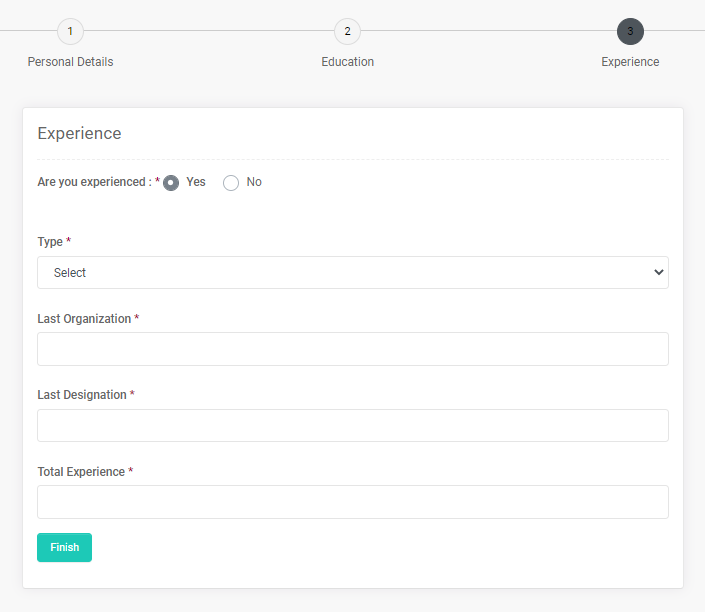
- Once the candidate finishes filling in the Basic info, the application will land on the Job Search page.
Edit Profile
- Candidate can access and edit the profile details from the Profile page.
- From the profile page the
candidate can- upload profile image
- download or upload the latest resume
- edit basic details
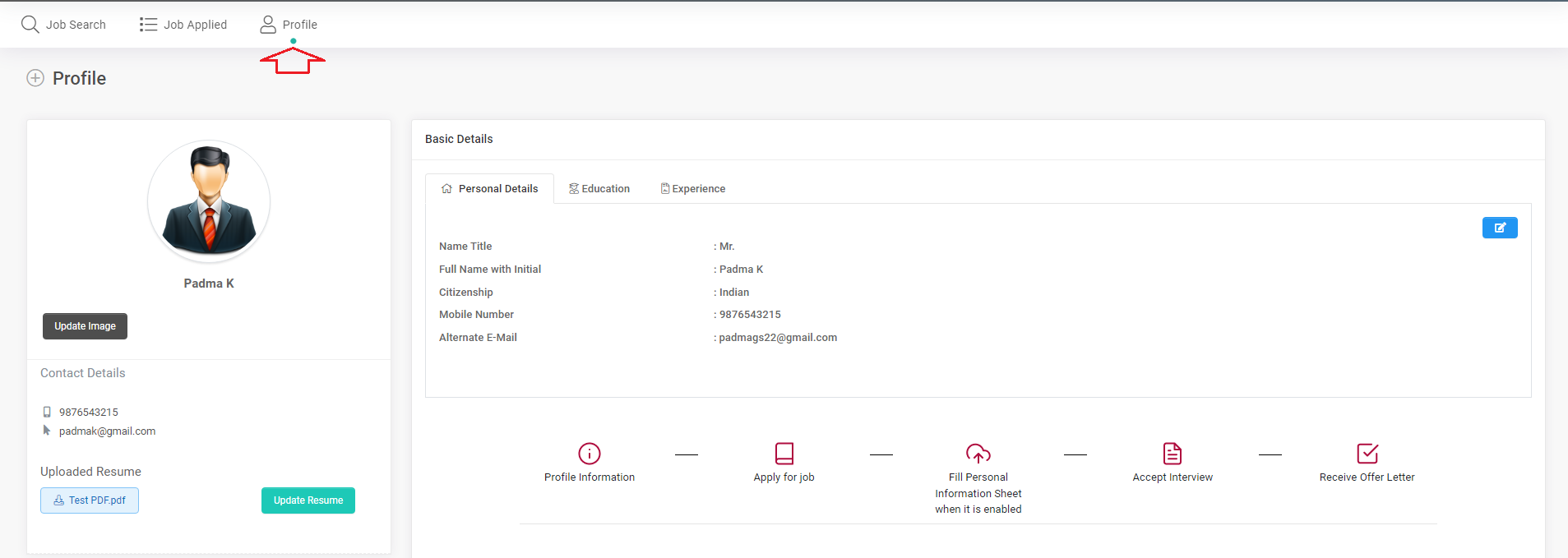
Job Search
- Click Job Search in the top menu
- Candidates can search for a job using a search box or filter by campus.
- Click on a job tile to get a detailed view of the job at the right side of the page.
- Click the Apply Now button in the detailed view to apply for the particular job.
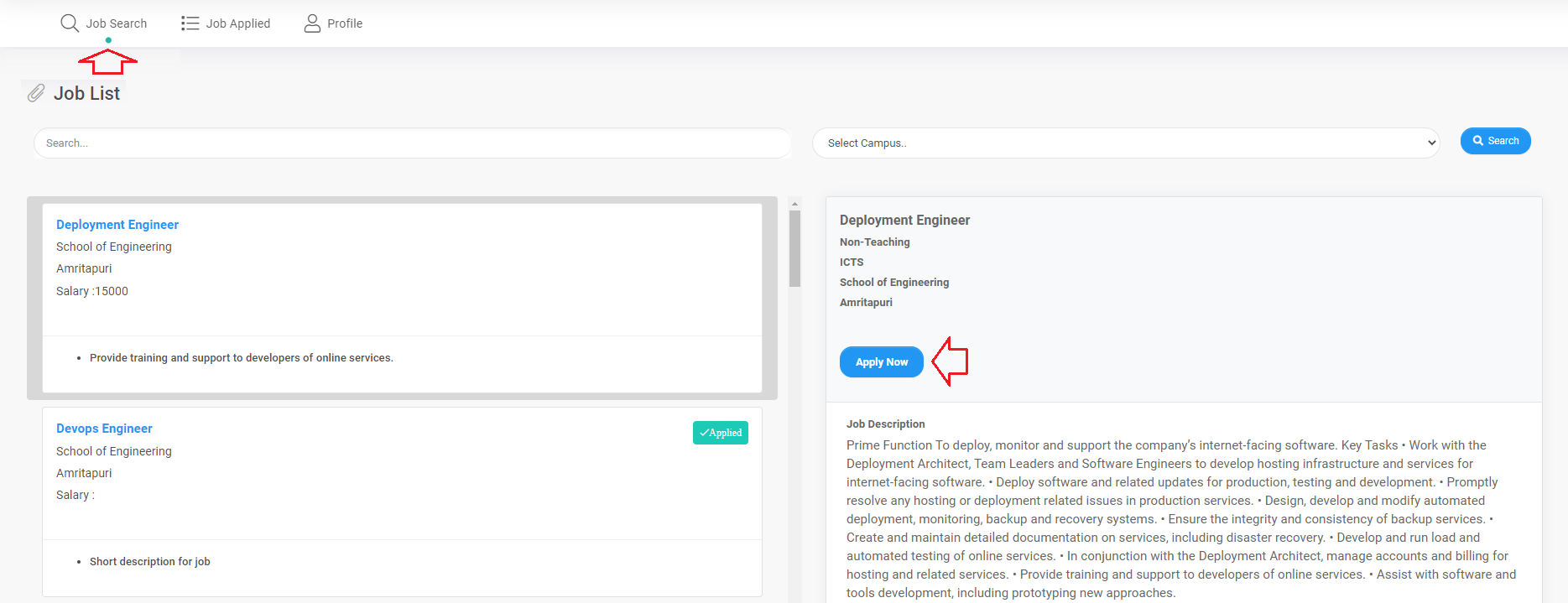
- Once the candidate applies for a job, the job tile will have a badge displayed as Applied.
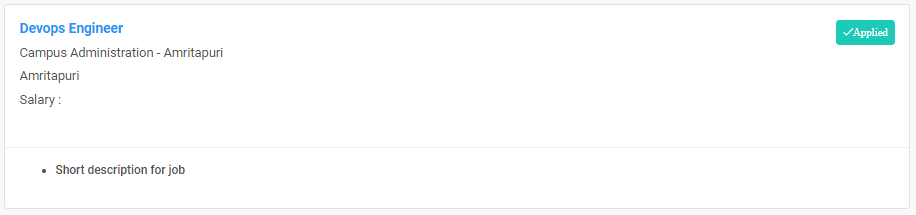
Job Applied
- Click Job Applied in the top menu
- The page displays a list of jobs applied if any.
- Here for each job applied, details of the job and the interview details will be displayed.
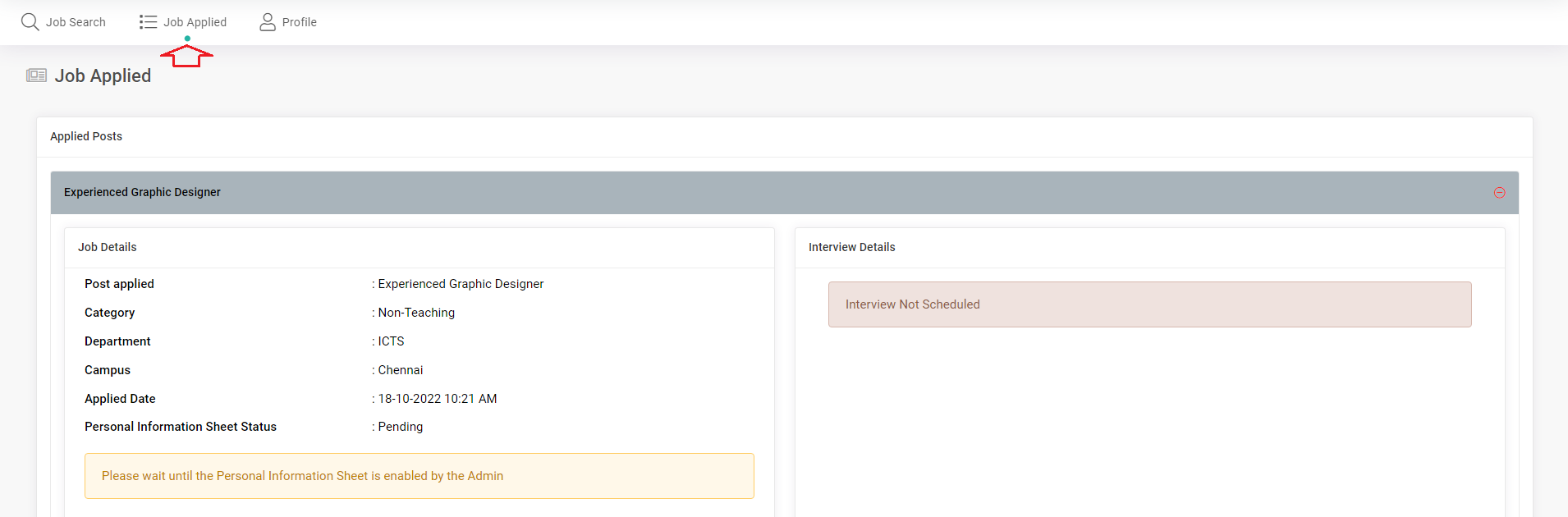
-
The job details section will have
- Post applied
- Category
- Department
- Campus
- Applied Date
- Personal Information Sheet Status - Pending / Enabled / Completed
- Button to open Personal Information Sheet (This button will appear once the application gets accepted)
Personal Information Sheet
- Once the application is short-listed, admin enables the Personal Information Sheet for the candidate to fill in details. The candidate will receive an email notification asking to share the required details.
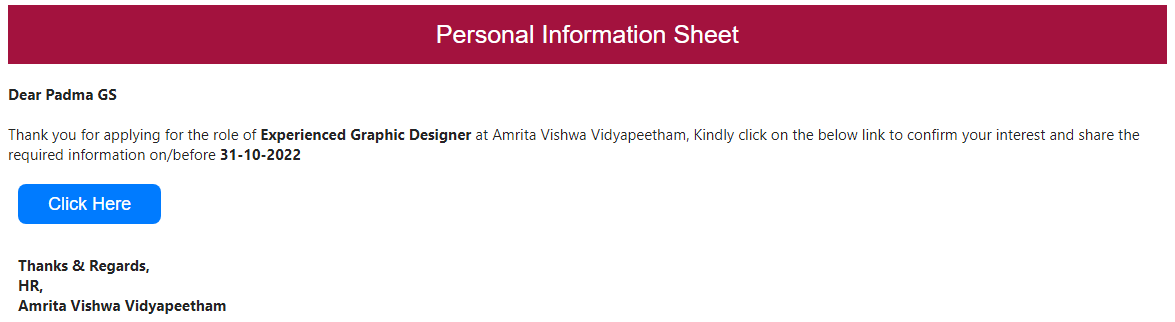
- When a candidate login to the portal after the Personal Information Sheet is enabled, a notification message is displayed on the Job Search page.

- Candidate can go to the PIS form page either by clicking on the Go To Personal Information Sheet button in the notification or from the Job details in the Job Applied page.
- In the Job details section of the Job you Applied you will notice the Personal Information Sheet Status has changed to Enabled. Click on the Update Personal Information Sheet button to open the Personal Information Sheet.
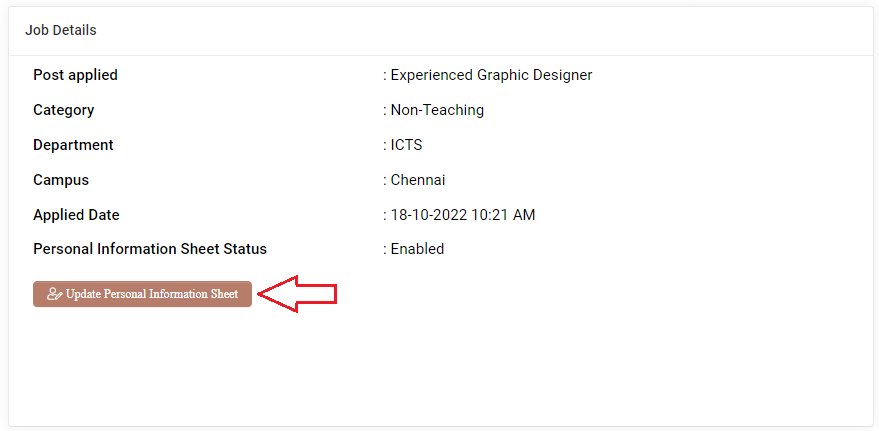
In the Personal Information Sheet, the candidate needs to fill details of the following sections
1. Basic Information
In this section, you will be asked to fill in the basic information details like
-
Basic Information
- Date of Birth
- Religion
- Community
- Gender
- Martial Status
- Alternate Mobile Number
- Father's Name
- Mother's Name
- Birth Place
-
Emergency Contact
- Contact Name
- Relationship
- Contact Number
-
Other Information
- Your Strengths
- Your Weaknesses
- Spiritual pursuits and social activities, if any
- Language Known
- Blood Group
- Differently Abled
-
Profile Image
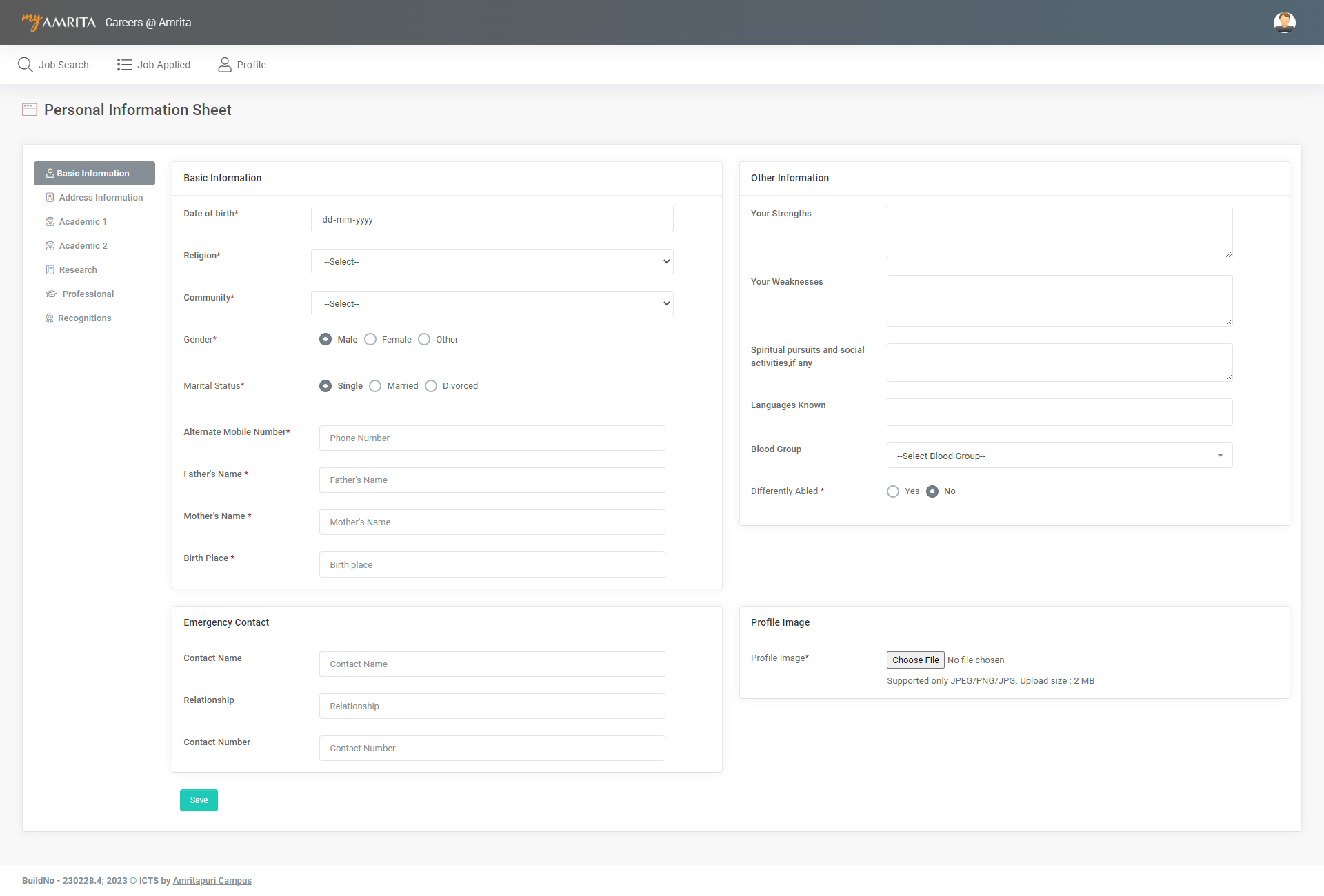
2. Address Information
In this section, your address details will have to be filled in.
- Permanent Address
- Communication Address
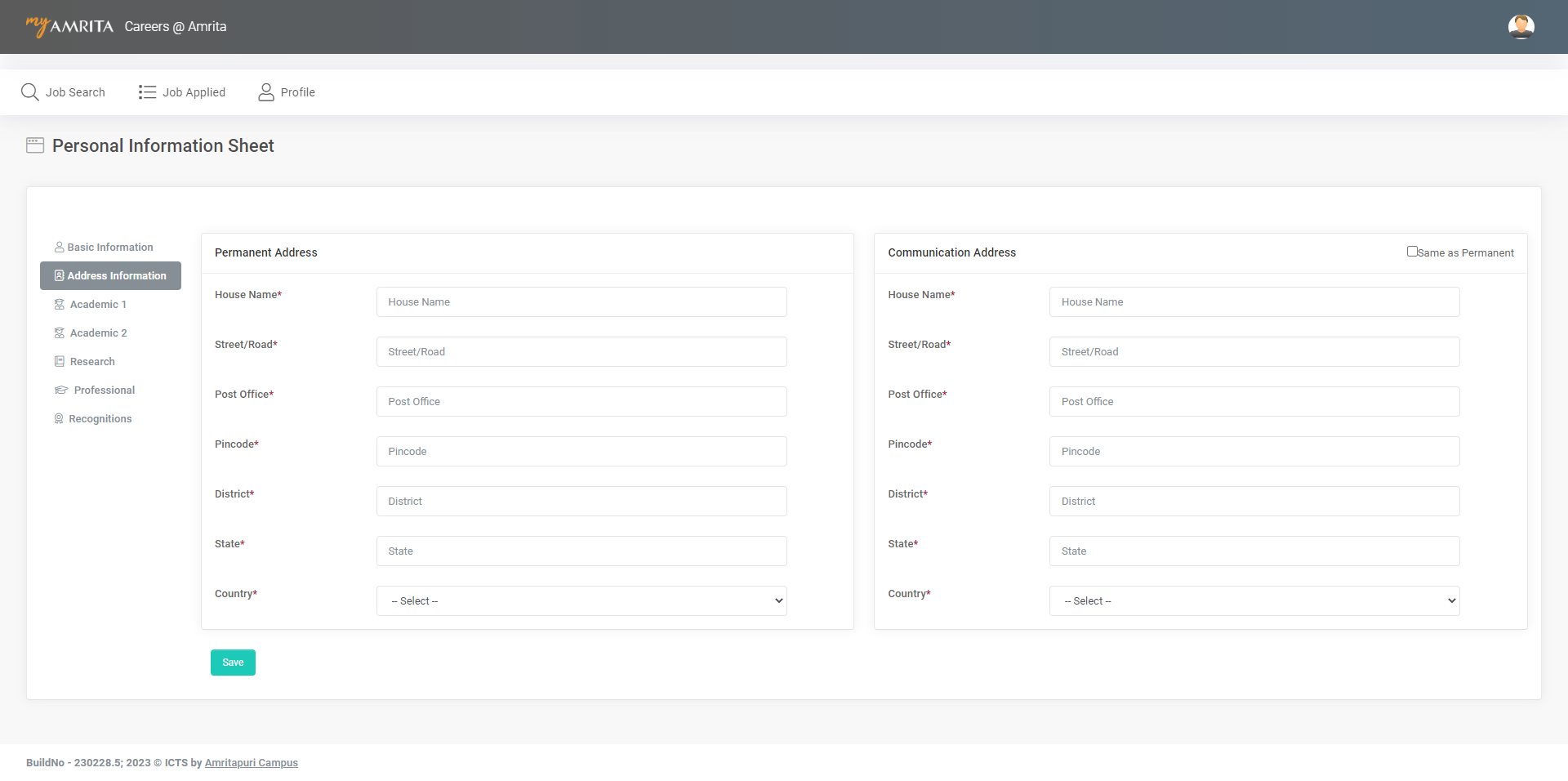
3. Academic1
In this section, your academic details will have to be filled in.
- Have you cleared 10th? If yes provide details.
- Highest Qualification? If the 10th is not cleared provide the highest qualification details.
- Have you cleared 12th? If yes provide details.
- Have you cleared Under Graduation? If Yes provide details.
- Have you cleared post-graduation? If Yes provide details.
- Have you received any certification/diploma? If Yes Provide details.
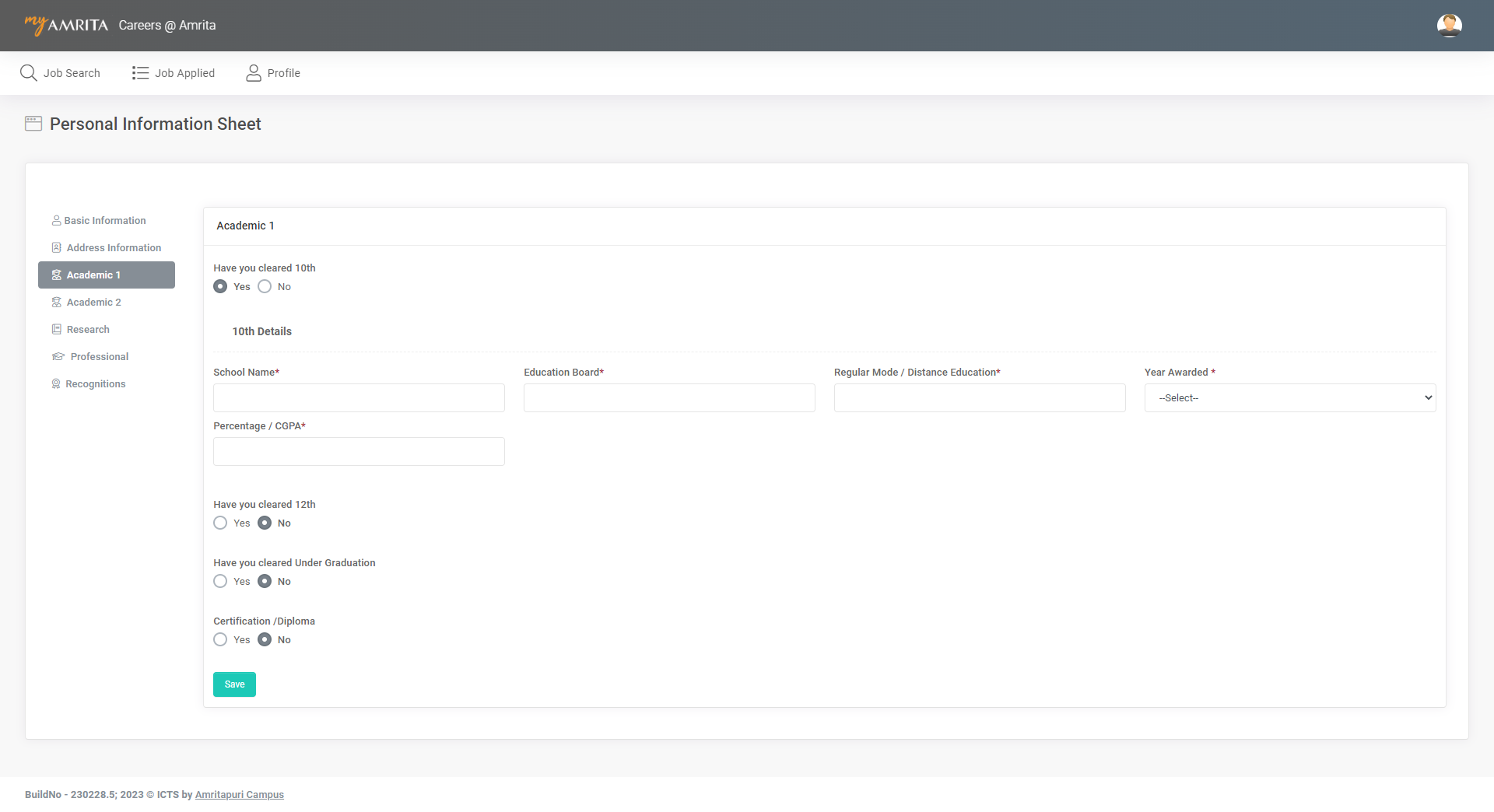
4. Academic2
More academic details if available are to be provided.
- Have you cleared UGC NET? If Yes provide details.
- Have you done M.Phil Degree? If Yes provide details.
- Have you done Doctorate Degree? If Yes provide details.
- Whether recognized as Research Guide for Ph.D? If Yes provide details.
- Have you done Post-doctorate? If Yes provide details.
- Your Highest Education Qualification
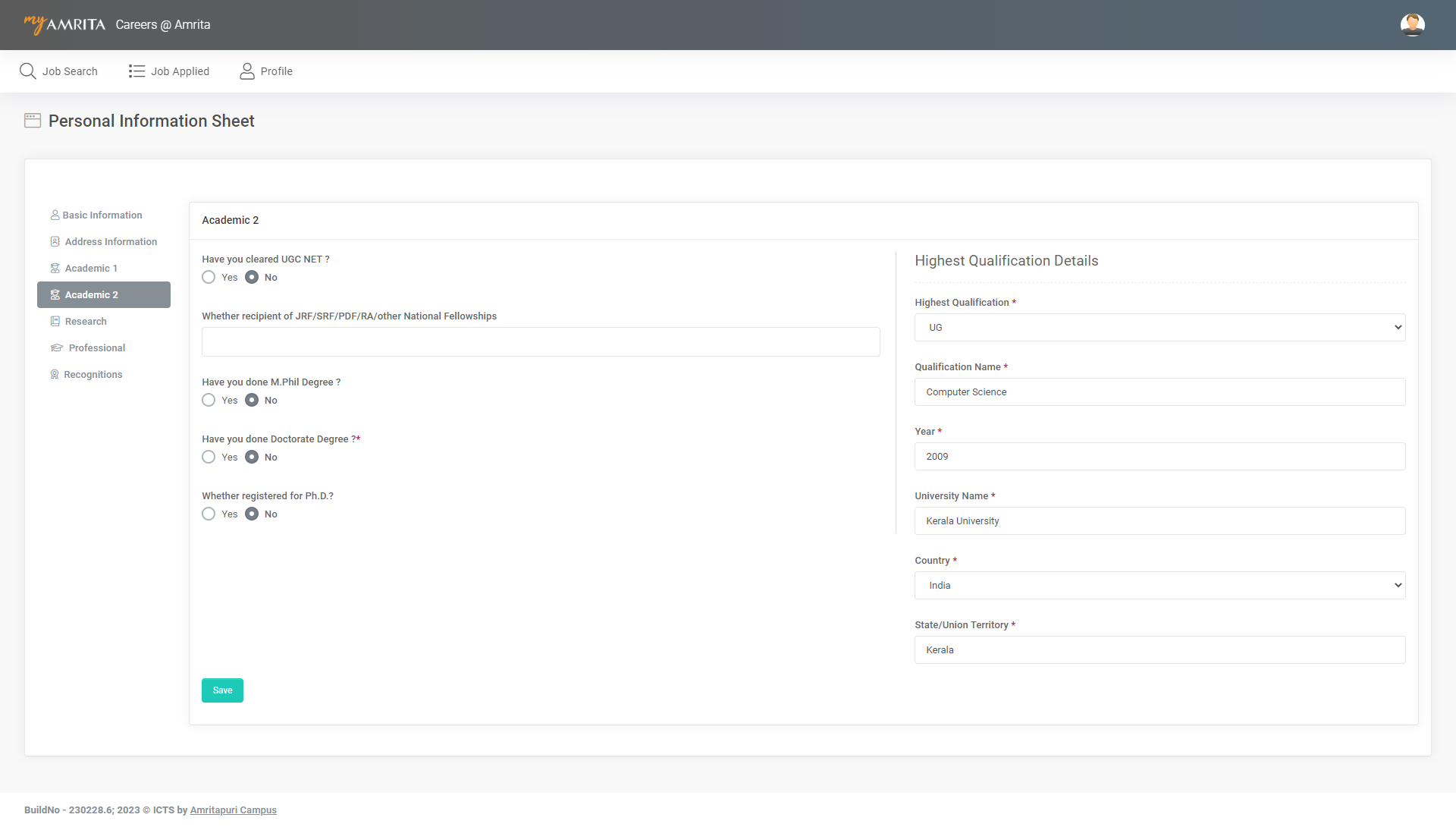
5. Research
Here in this section, you will be asked to fill in details regarding research if available.
- Number of Research Projects Guided. If not available, fill it as zero.
- Provide details of Patents received if any
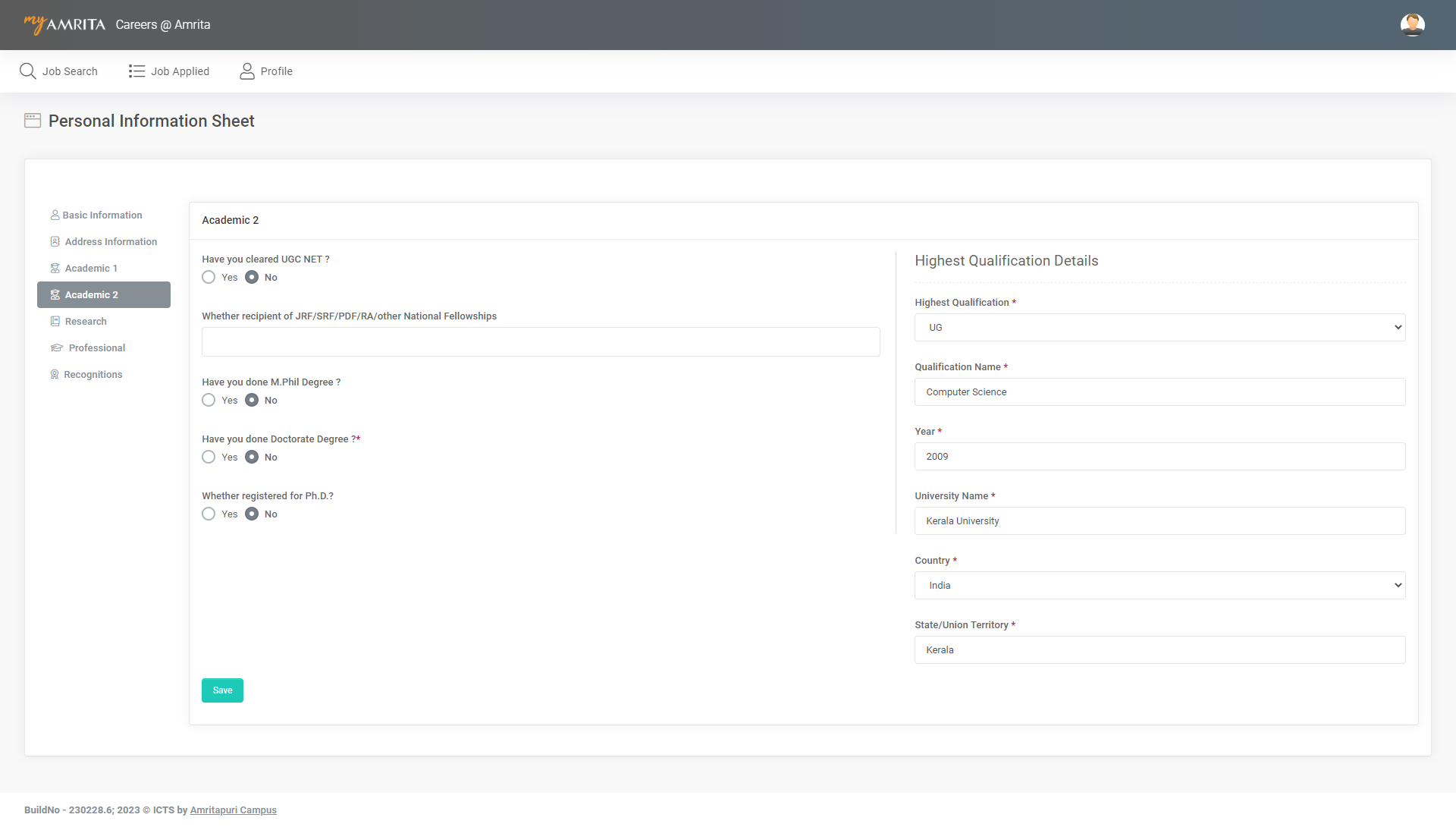
6. Professional
In this section, your professional details have to be filled
- Provide previous Experience information if any
- Administrative Experience in Teaching profession if any
- Have you developed E-content? If Yes provide details.
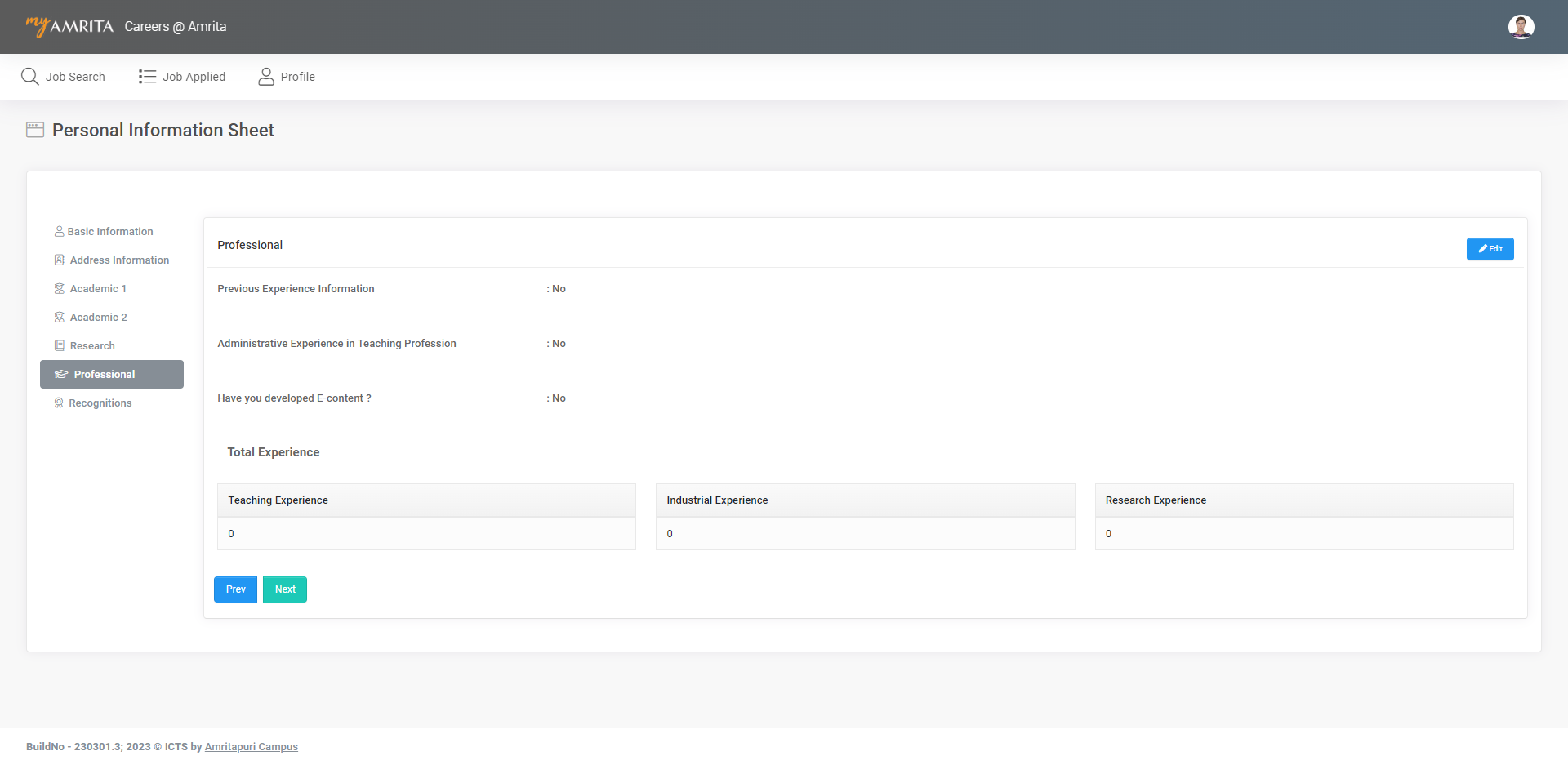
7. Recognitions
In this section, your recognitions achieved details have to be filled
- Whether received any Award / Recognition?
- Are you a recipient of any Grant / Assistance from Govt / International Agencies?
- Whether receiving International Fellowship
- Involved in social responsibility programs
- Memberships in professional bodies (Current & Previously held)
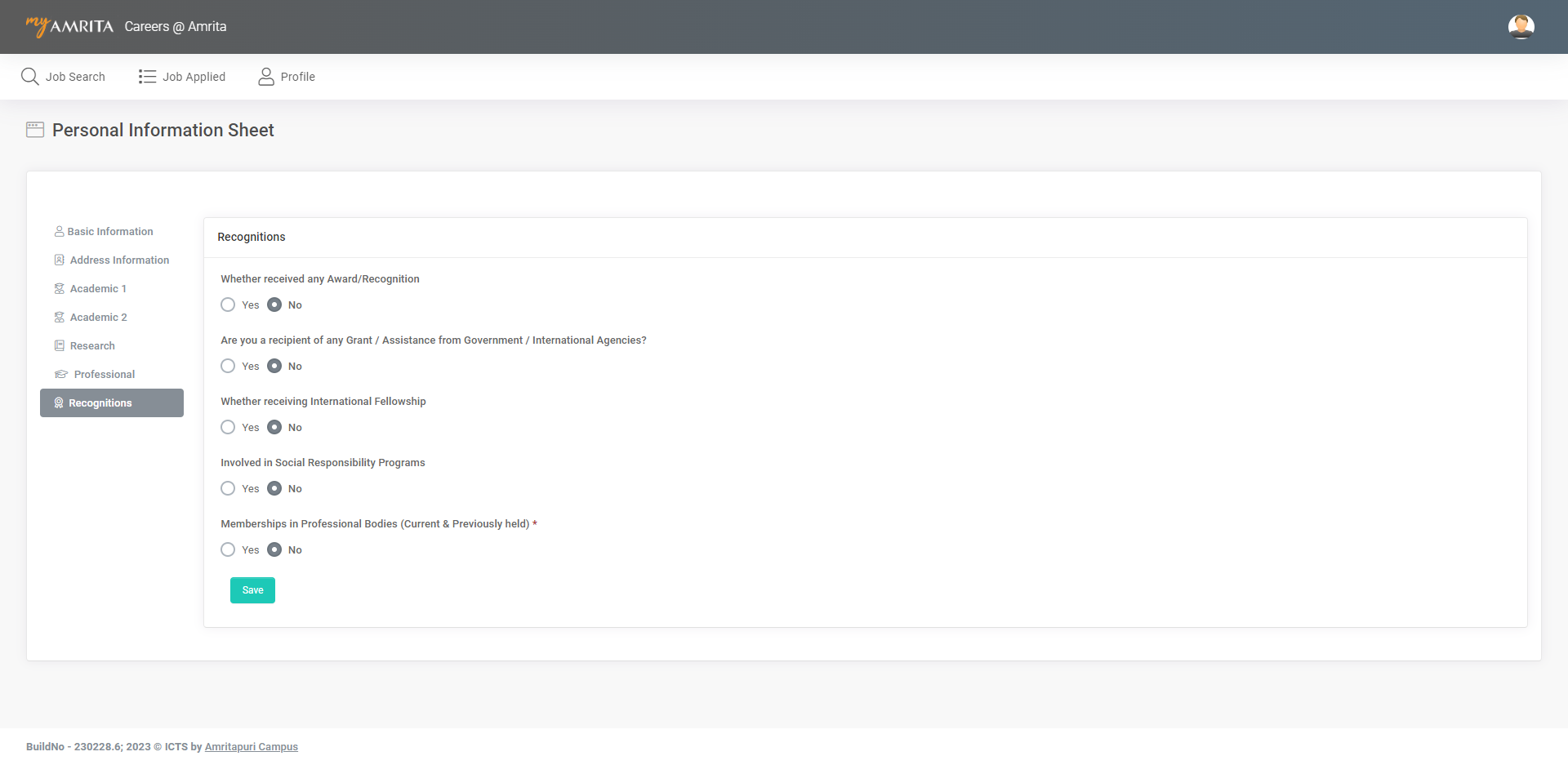
- Once the candidate completely fills all the pages of the Personal Information Sheet, the Personal Information Sheet status in the Applied Post page changes to Completed.
Faculty Appraisal Merit Evaluation Form
-
Once the Candidate completes the Personal Information Sheet for a Teaching category job, the Faculty Appraisal Merit Evaluation Form will appear to fill up. This form is applicable only for those who apply for Teaching category Jobs.
-
Candidate will receive an email notification asking to share the required details.
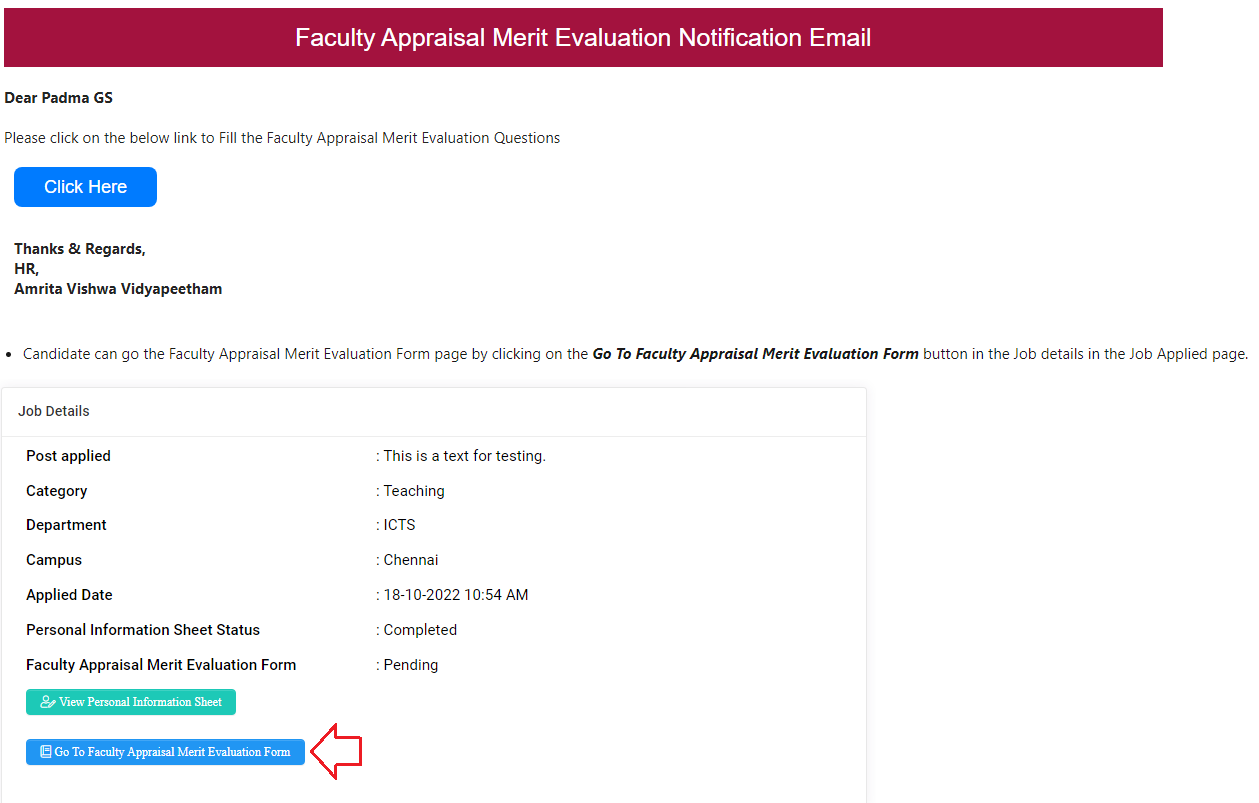
- Candidates can go to the Faculty Appraisal Merit Evaluation Form page by clicking on the Go To Faculty Appraisal Merit Evaluation Form button in the Job details on the Job Applied page.
In the Faculty Appraisal Merit Evaluation Form, candidates need to fill in details of the following sections
- Publications
- PhD Students
- Patents
- Projects
- Citations
- Teaching
- After filling in all the details in the Faculty Appraisal Merit Evaluation Form Click FINISH Button to complete and finish.
Interview Details
- Upon the candidate completes filling the all the required Forms, the admin will schedule the interview. The candidate will receive an email notification regarding the interview schedule.
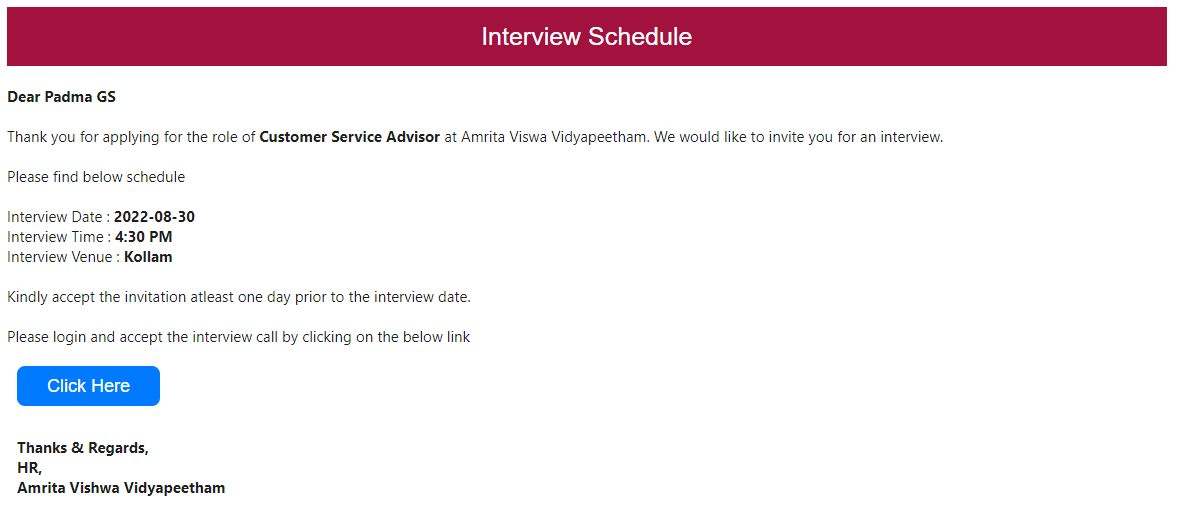
- Click on Click Here button in the interview invitation email received to open the interview details page in the Career portal. The interview details section of the applied job will show the Date, Time, and Venue of the Interview.
- There will be three options displayed in the interview details section for the candidate to choose
- Accept
- Reject
- Reschedule
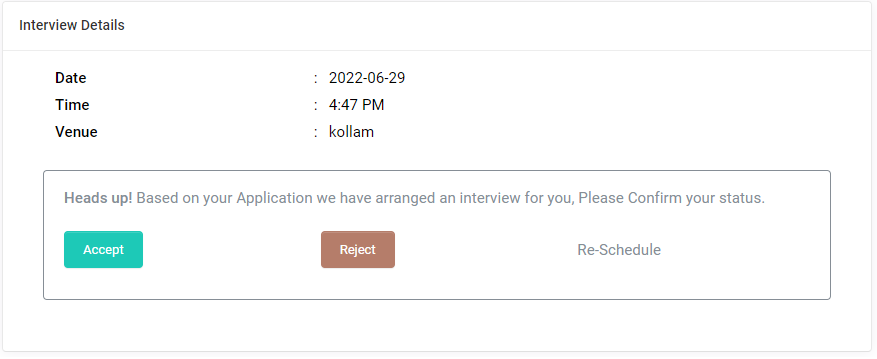
Accept the Interview Invitation
Click Accept button to accept the interview invitation. Interview Status and Recruitment status will be displayed as Pending until the admin updates the status depending on the interview result.

After the interview, the candidate may get one of the following status
-
Selected - You are selected for the post and will receive an offer letter shortly.
-
Rejected - Unfortunately, you couldn't get through this time. Better luck next time.
-
Waiting list- Your result is kept on hold.
Reject the Interview Invitation
Candidate can reject the interview invitation by clicking the Reject button. The candidate needs to mention the reason for rejecting the invitation.
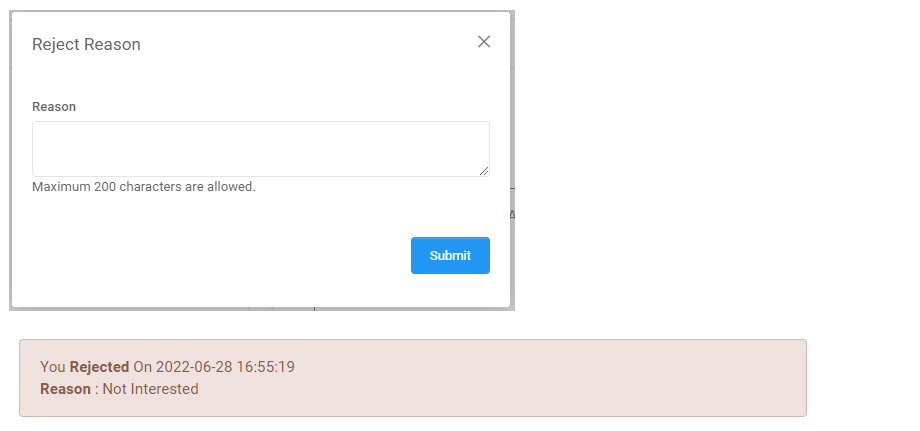
Request to Re-Schedule the interview
Candidates can request to re-schedule the interview. Re-scheduling will be done based on the availability of time slots and vacancies.
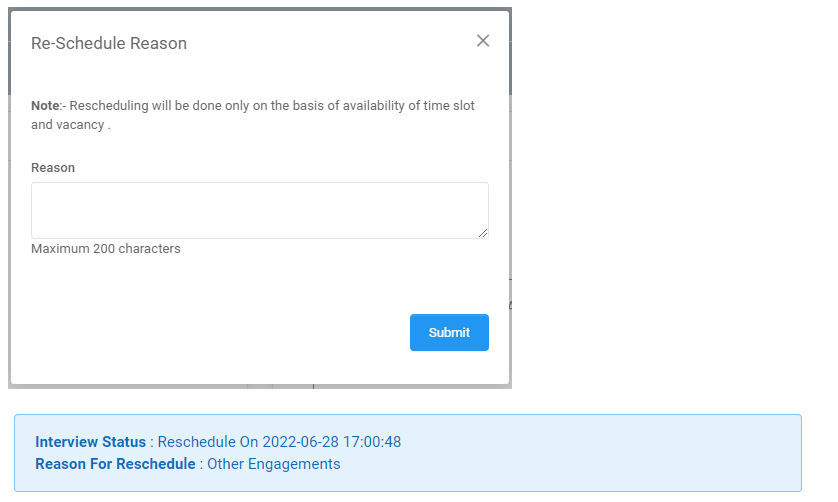
For the rescheduled interview invitation, the candidate will only have the option to Accept or Reject.

Offer Letter
Once the candidate gets selected, the admin will send the offer letter. You will receive an email notification once the admin sends the offer letter. Candidates have to accept the Joining date and other details. Candidates can opt for any other date as the joining date if required. Click on the Accept button to accept the offer letter on/before a particular date.
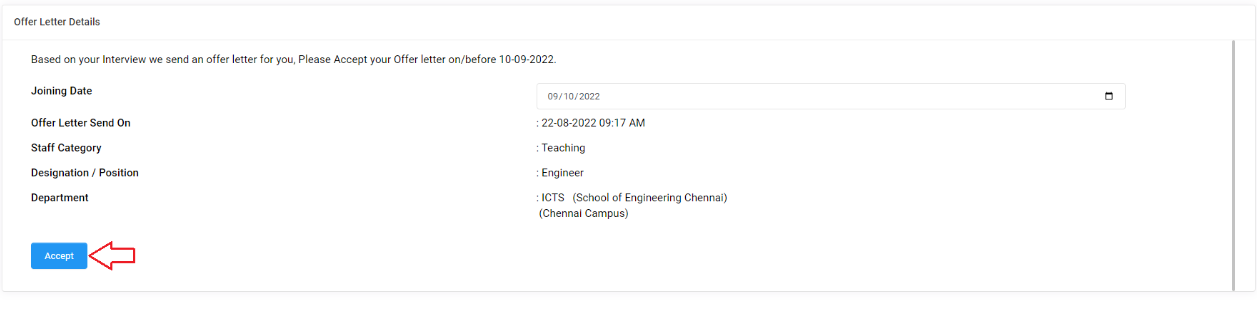
Forgot Password
- Candidates can reset the password if they forgot or compromised.
- Click on Forgot Password button in the login screen.
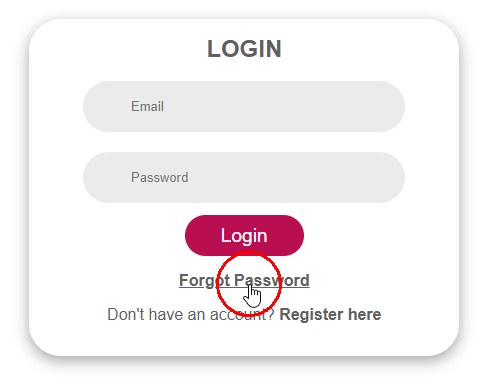
- The Candidate needs to enter the registered email ID and click the Send button to receive an email with a reset link.
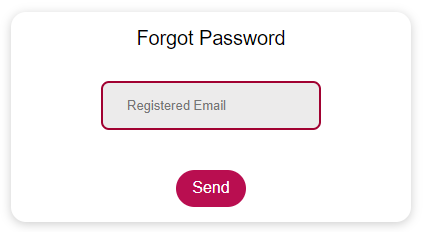
- Candidate receives an email with a link to reset password.
- Click on the Click Here link in the email content.
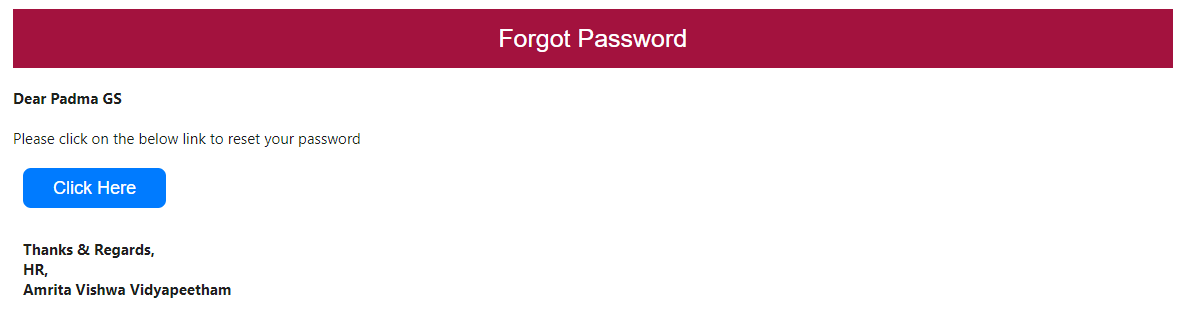
- A new page opens where the candidate needs to provide a password and confirm the password.
- Click Submit.
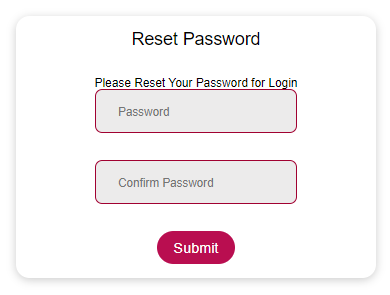
- Password will get reset successfully and you will be redirected to the login page.