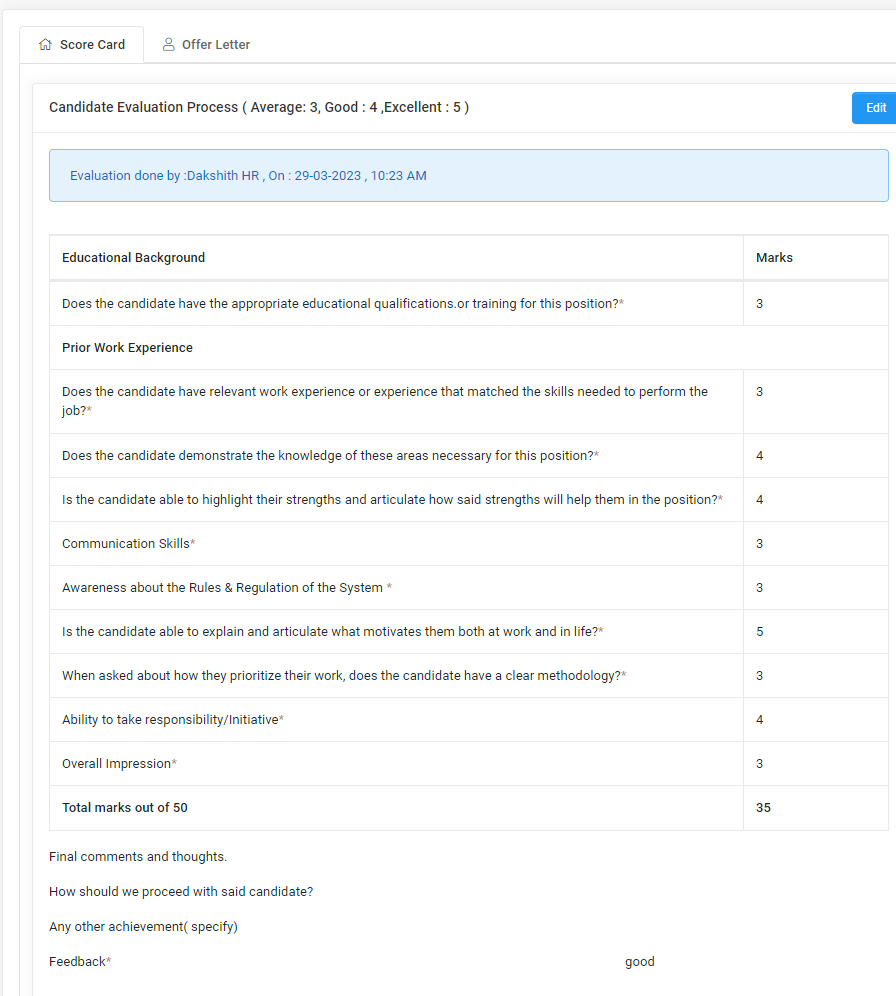HR Admin
Introduction:
Amrita Career Portal is an indigenous career guidance portal eclectically designed to help job seekers to find their careers at Amrita. Job seekers can avail jobs by registering themselves in this portal, searching and applying for different jobs which match their profile. This document illustrates the admin role in Amrita Career Portal. Here we cover the following topics in detail
-
Job Administration
-
Create New Job
-
Edit / Delete a Job
-
Search for a job
-
-
Dashboard
-
View descriptive details of a Job
-
View the candidate list with the process status of a particular job
-
View the profile of a candidate who has applied for a job
-
Enable Personal Information Sheet Form for a candidate
-
Re-enable Personal Information Sheet form for a candidate
-
Download all resumes
-
Schedule an Interview for a candidate
-
Schedule Interview
-
Adding Interview Score
-
Adding Scorecard
-
Publish Interview result
-
Document verification
-
Interview Selection status
-
-
Offer letter Template
-
Create offer letter template
-
Send offer letter
-
-
What's New
Getting Started:
To access the Amrita Career Portal
-
Open an internet browser (Recommended to use Google Chrome)
-
Type https://my.amrita.edu/ and click enter
-
Log in with your Amrita email id and password.
-
Click AMRITA CAREERS

Job Administration:
Create New Job
-
Click Job Administration in the top menu.
-
Click on the Job Creation button on the right side of the page.
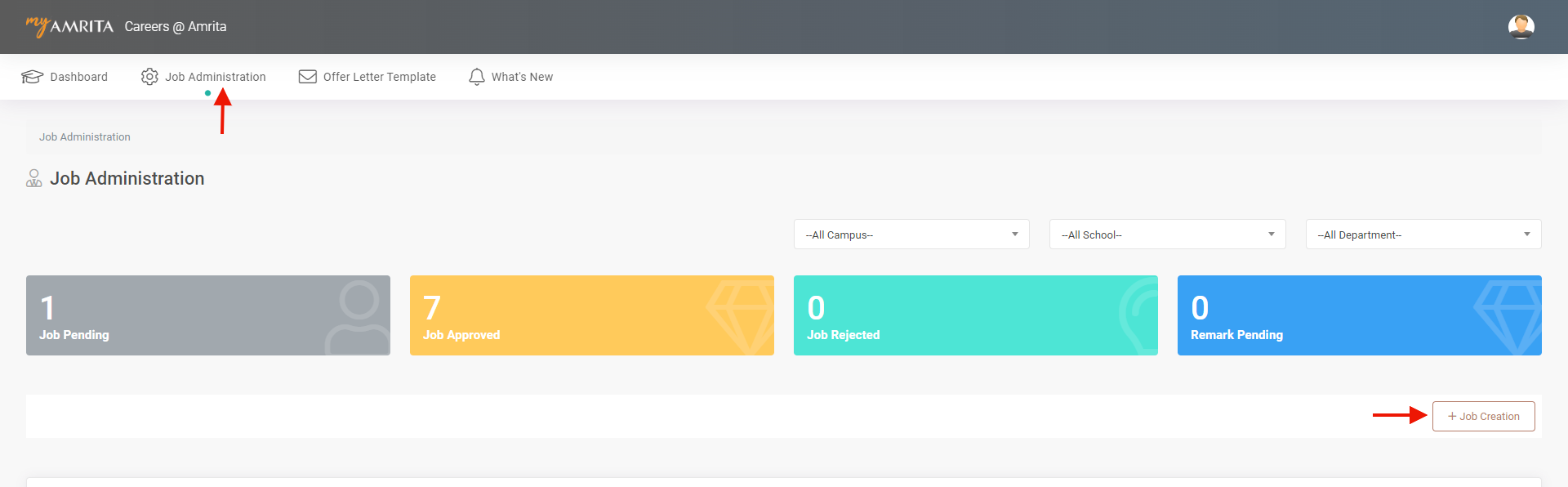
-
The job Creation window will be opened.
-
Fill in the following details
-
Enter job title
-
Add the number of people you want to hire for this opening
-
Add job description
-
A Short description of the job
-
Whether this job role is existing? If Yes mention the Reason for filling up this post.
-
Where are the jobs to be posted other than the Amrita career portal?
-
The last date till the job can be applied
-
Select the category of the job
-
Experience required for the job
-
Approximate Salary package range
-
Minimum qualification required for the job
-
Select the Campus, School, and Department from the drop-down under which the Job will be created.
-
Add HR remarks
-
Add a contact email ID
-
-
Click the Save button.
Note: Admin will be able to create/edit/view jobs only under the campus to which he/she is assigned.
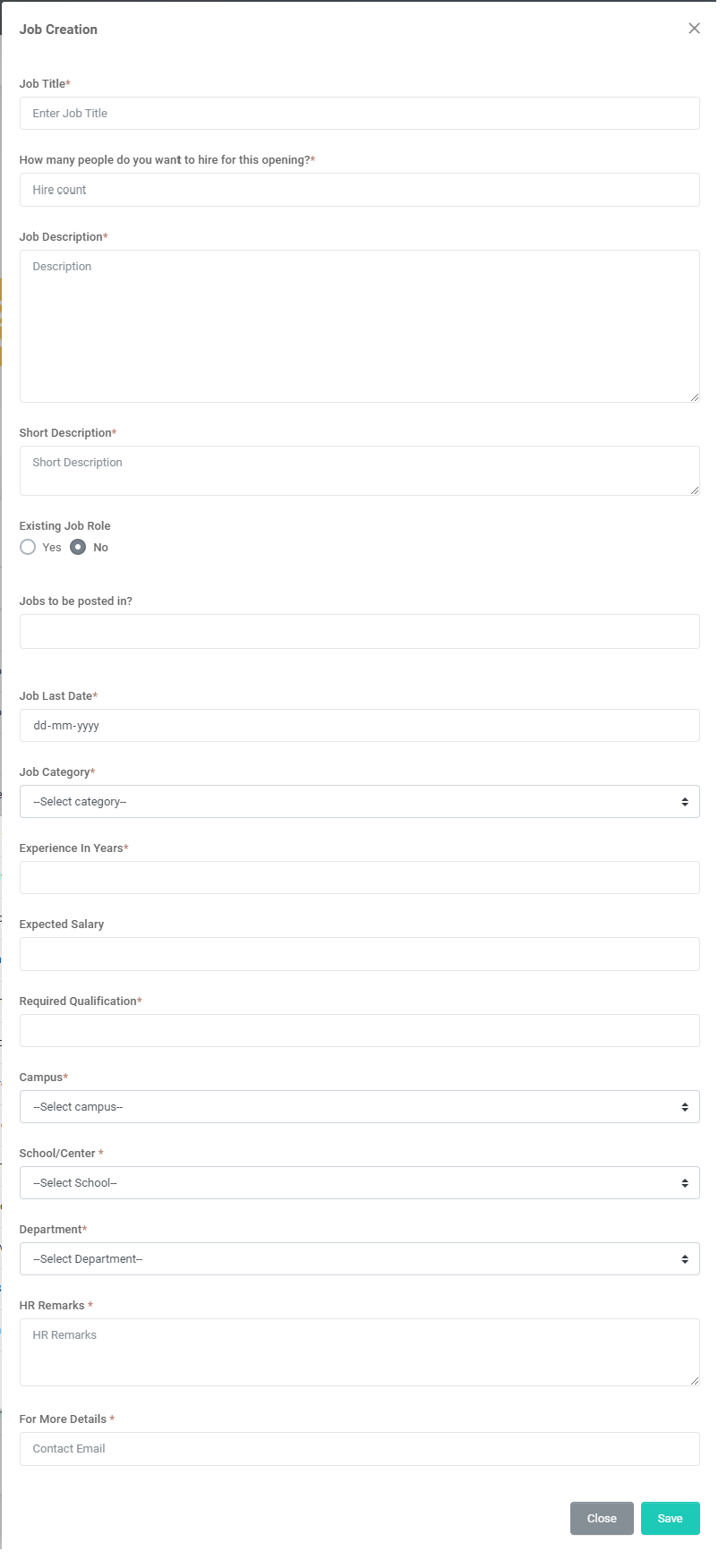
-
HR will get an email notification for the jobs created by a HOS / HOD to fill in the remarks.
-
The created Job will have to be approved by the Final approval for appearing on the candidate side.
-
The creator will get an email once the job is published to appear on the candidate side.
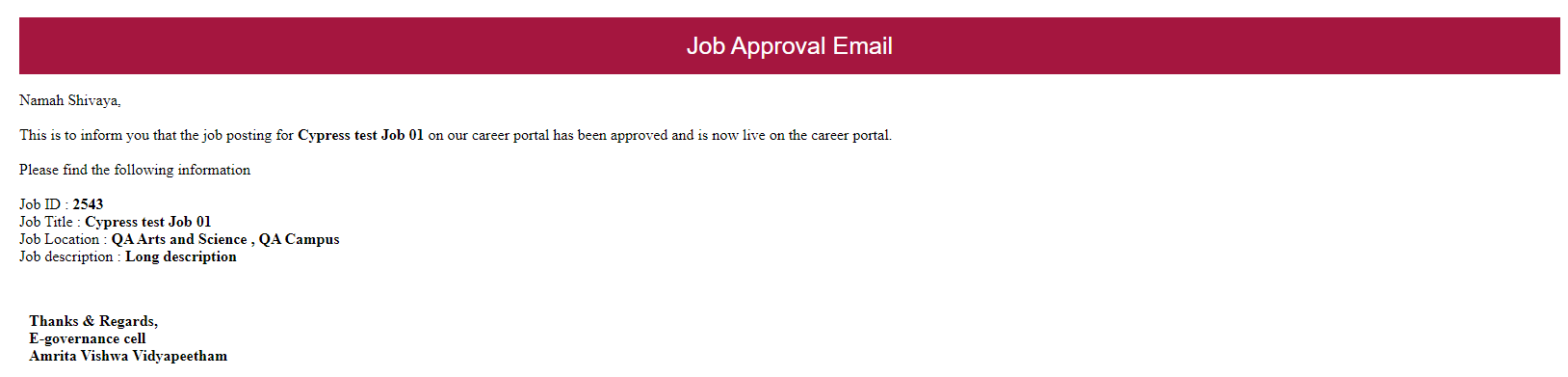
Edit or Delete a Job request
-
Go to Job Administration
-
Click on the edit icon to edit the respective job request in the table. Another way to edit a job is to click on the job name to open the job details page and click the edit button there.
-
Delete a job request by clicking the delete icon near it.
Search for a job
-
Apart from this, the admin will be able to search for a job and filter the list based on campus, school, and department from the Job Administration page.
-
From the Job administration page admin will be able to view the count of Jobs pending approval, jobs approved, and jobs rejected and filter the list by clicking on the count displayed.
-
The alert symbol (red exclamation mark) near the Job ID indicates that the job has expired.
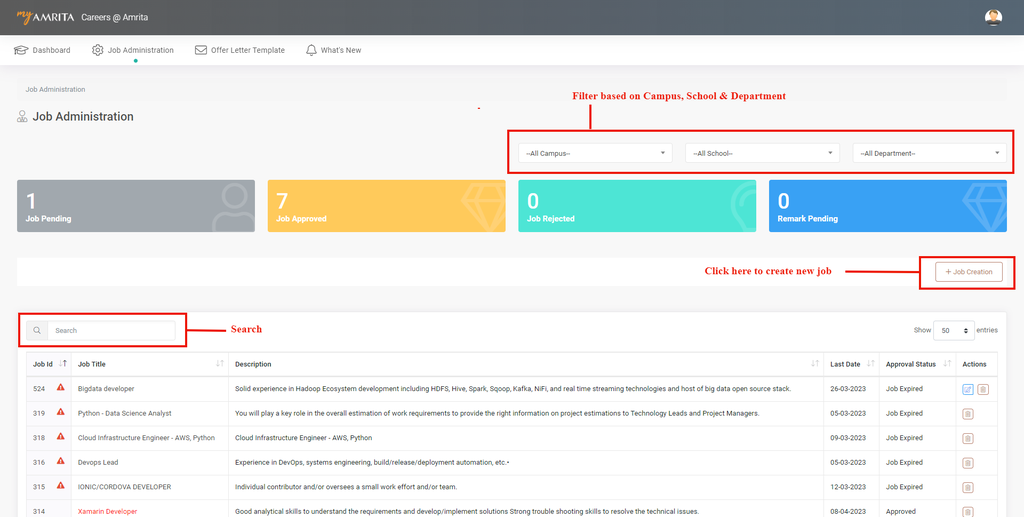
Job Approval process
-
Jobs created by HR admin have the remarks by default.
-
Jobs created by HOD and HOS users need to have HR remarks before final approval. The Approval status column in the job list page will show different statuses like HOS Approval Pending, HR Remarks Pending and Final Approval Pending
-
Those jobs with the status HR Remarks Pending need to have the HR Remark to proceed for the final approval.
-
Go to Job Administration.
-
Click on Remark pending.
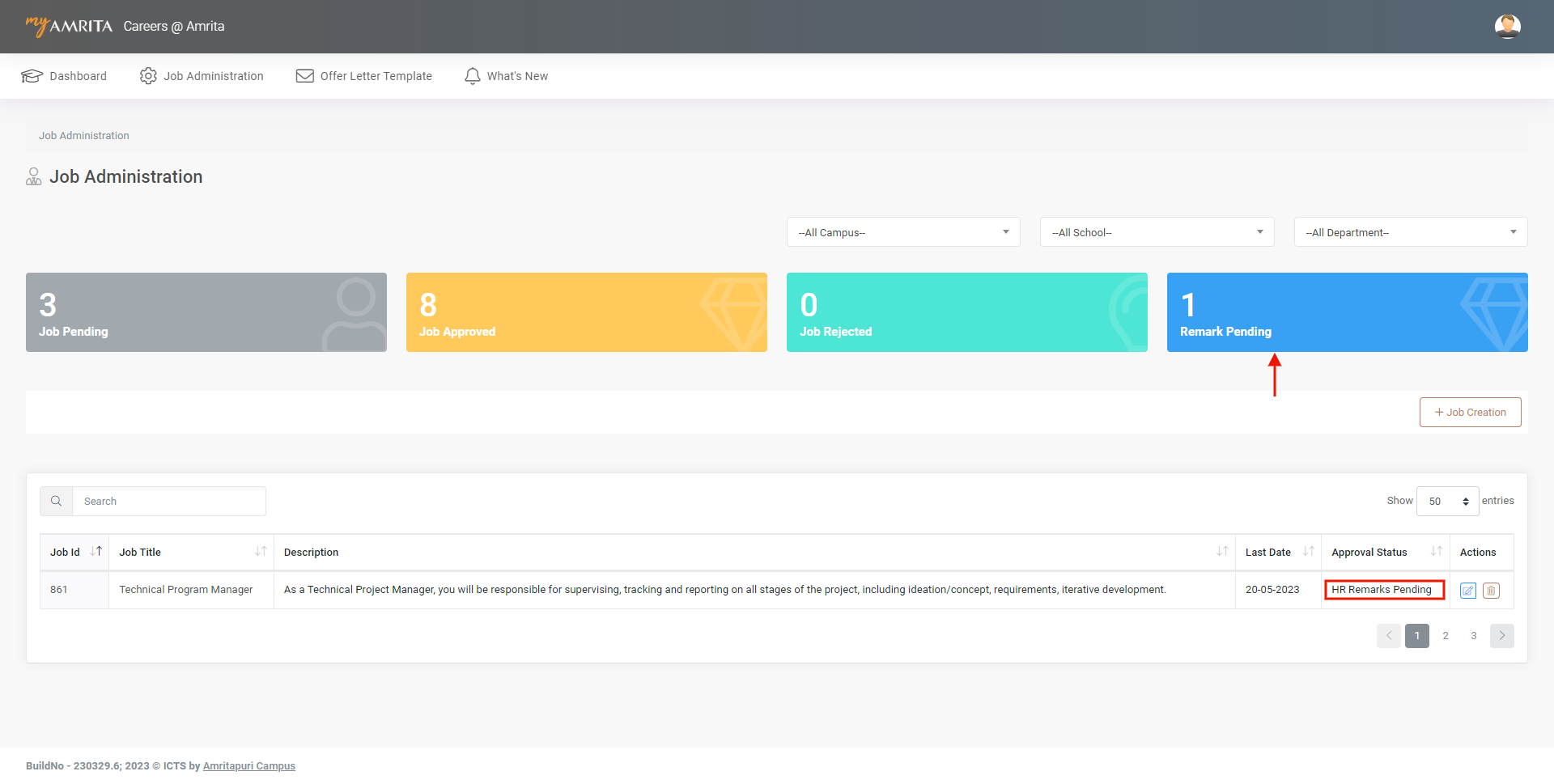
-
Click on the job ID.
-
Add remarks and click on save.
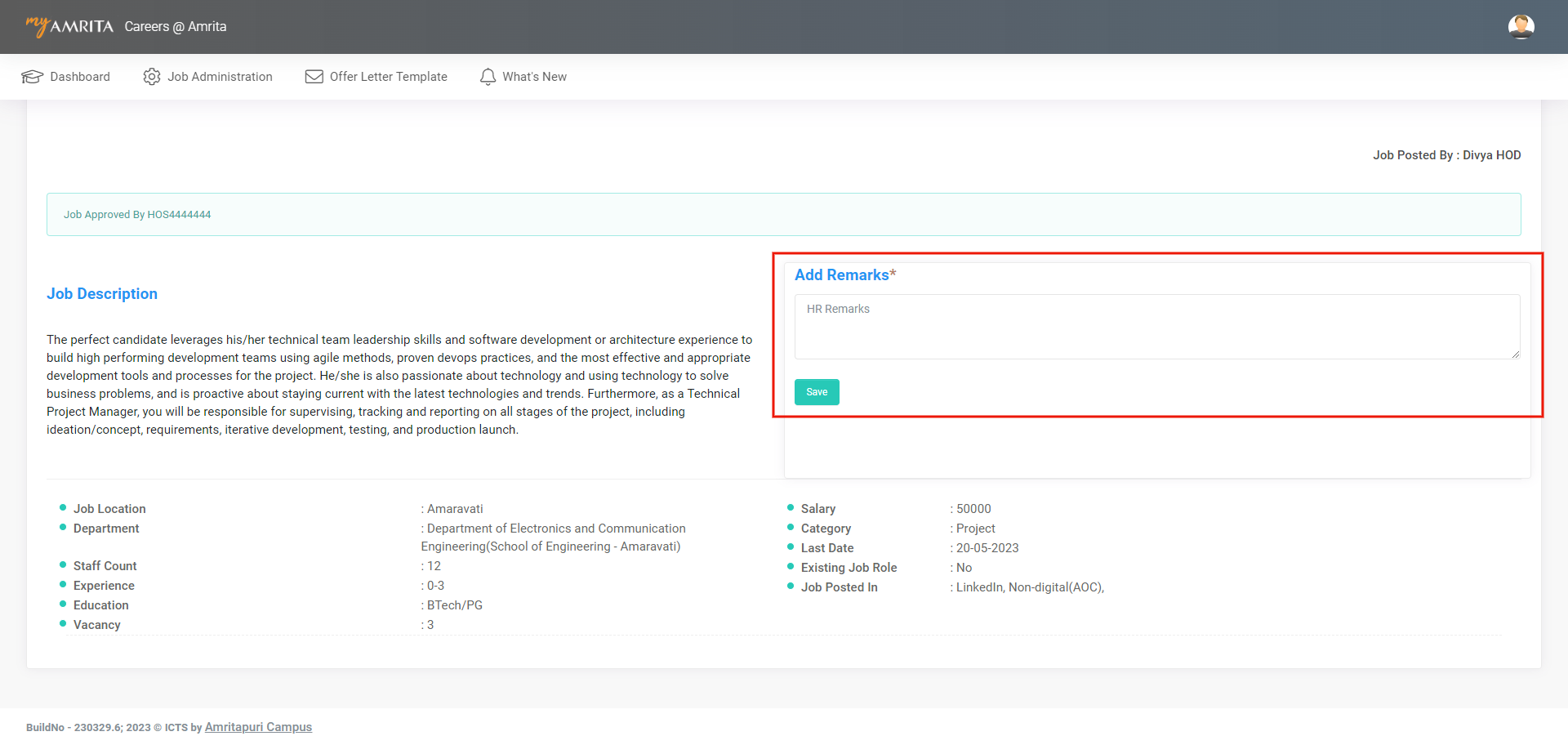
You will see a Proceed button for those returned jobs that were resent for approval. HR can edit the remarks and click the Proceed button to send for final approval.
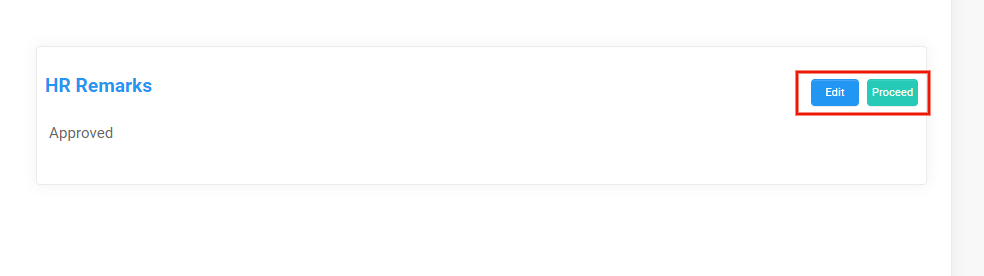
-
In fact, we can say the Final approval can only be done after adding the HR remarks.
Job Chat
Chat option is available where each administrative user can communicate with each other. The latest 10 messages can be viewed in the chat history.
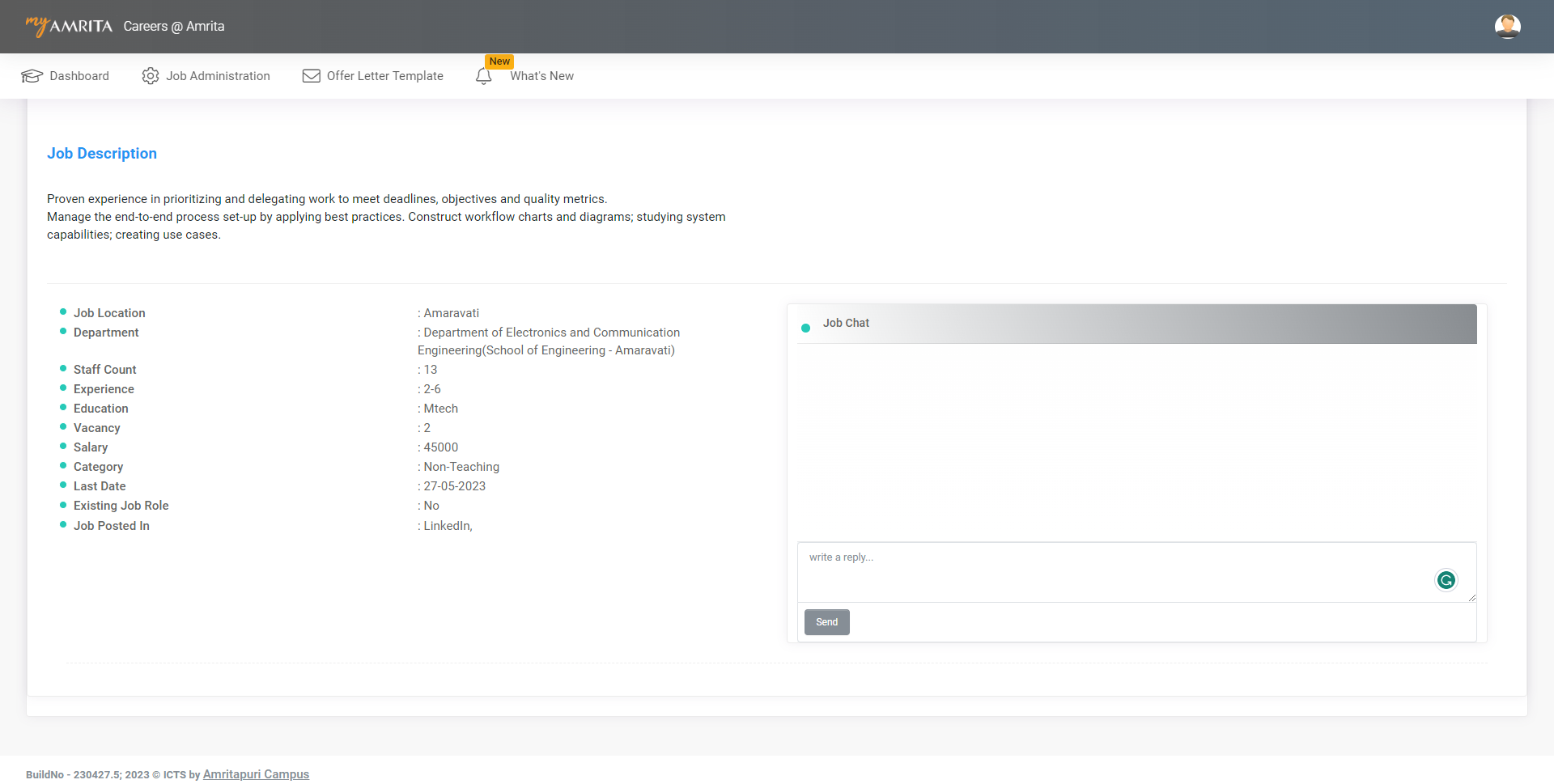
Dashboard
From the dashboard, the user will get a glimpse of the quantitative analysis of each job.
The Job table in the dashboard consists of
-
Job Title - This is the title of the post.
-
Candidate Applied - Clicking on this count displays the list of candidates who applied for this job.
-
Personal Information Sheet Enabled - Clicking on this count displays the list of candidates with Personal Information Sheet enabled for this job.
-
Interview Scheduled - Clicking on this count displays the list of candidates who have an Interview Scheduled for this job.
-
Hired count - Clicking on this count displays the list of candidates who are hired for this job.
-
Job Status - This shows whether the job is currently active or inactive.
-
Active means it is available for the candidates to apply.
-
Inactive means this job is not currently available for the candidates to apply.
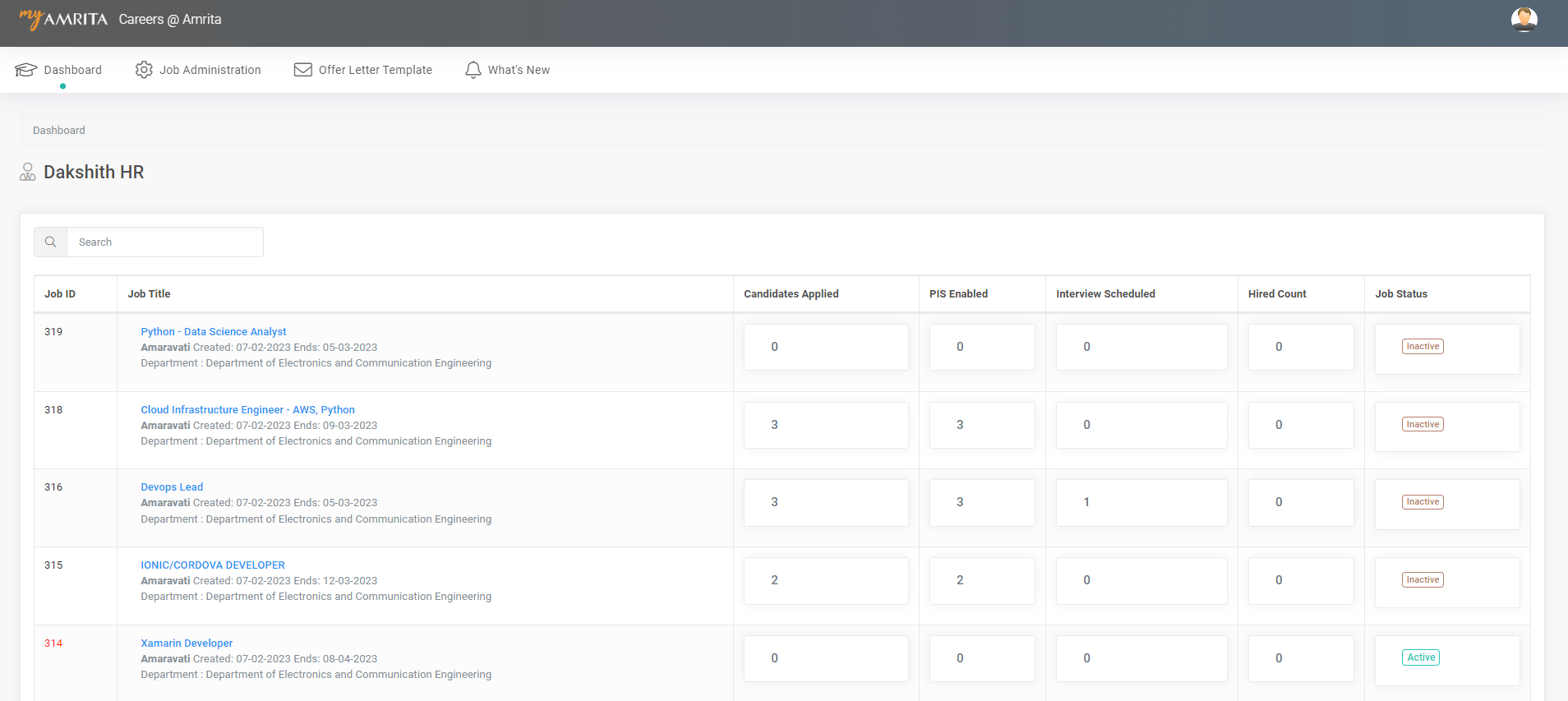
To View descriptive details of a Job from the dashboard
-
In the Dashboard, click on the Job title to view the descriptive details of the job. The top portion of the page shows descriptive details of the job. This includes Job name, Job description, who posted the job, date of posting, Job location, Department, experience required, the minimum qualification required, number of vacancies available, expected salary range, category of job, last date to apply, whether this is an existing job role with reason, and if this is a teaching job then student count.
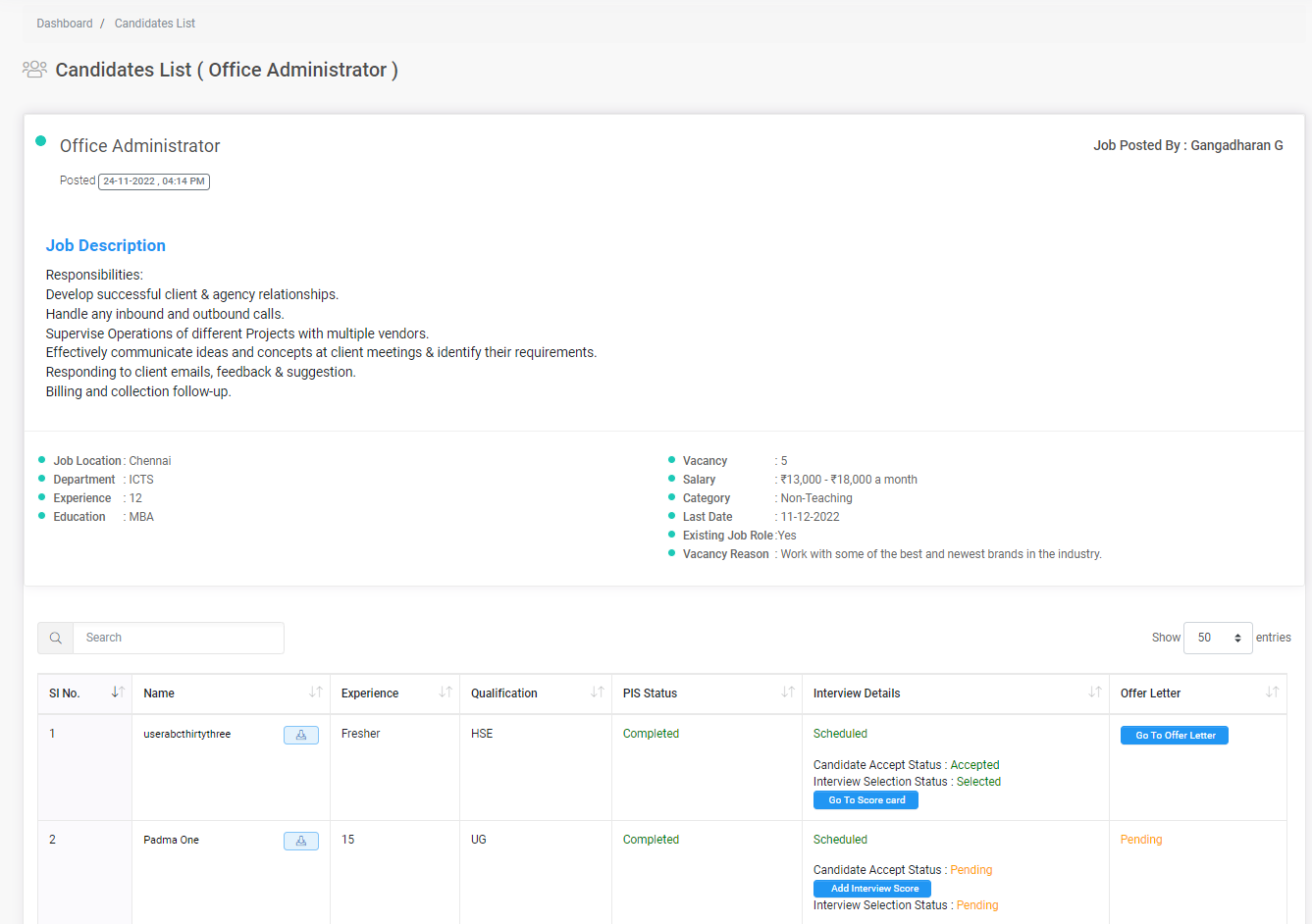
To View the candidate list with the process status of the candidate's application for a particular job
-
Go to Dashboard
-
Click on any one of the job counts from the dashboard to view the list of candidates with process status based on the filter you clicked to apply.
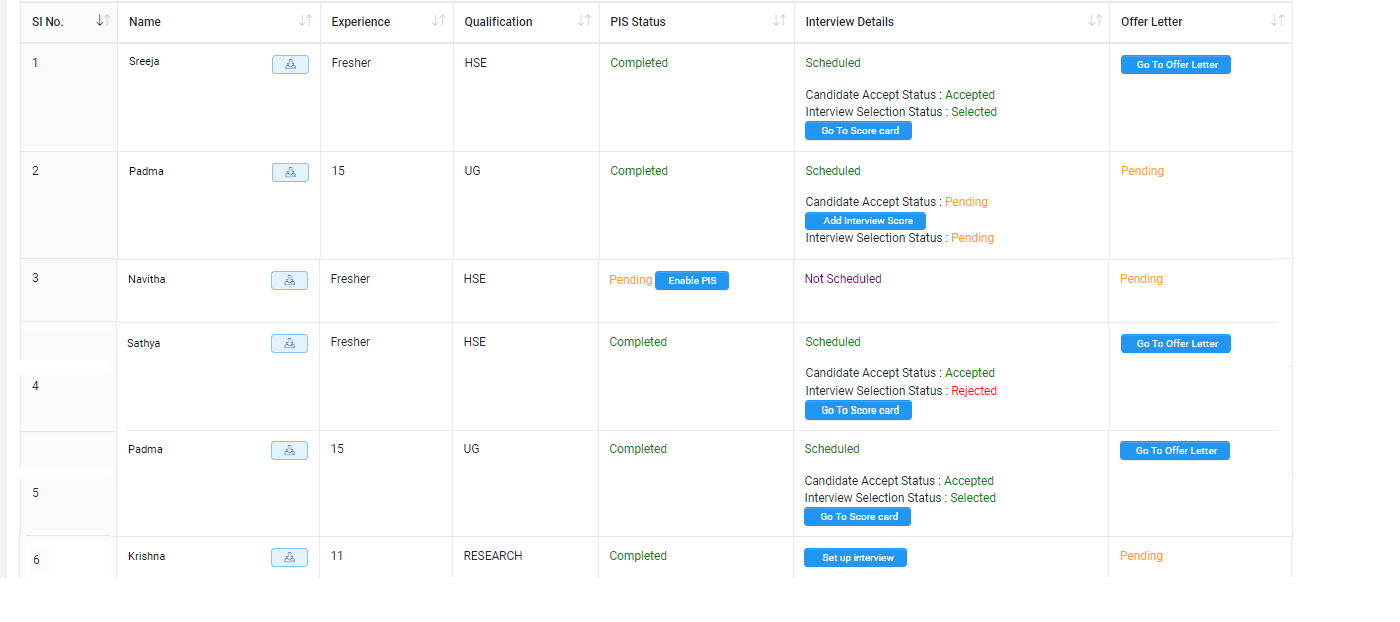
-
The above image shows the stages of different candidate's job applications.
-
Once the candidate applies for the job, the candidate's name will be listed under the Candidates Applied list. The resume of the candidate is available to download and view.
-
Administrative users need to enable the Personal Information Sheet form for the candidate by clicking the Enable PIS button.
-
Once the Candidate has completedfilling out the Personal Information Sheet form details the administrative user needs to Schedule an interview. Click the Setup Interview button under interview details to schedule an interview.
-
After admin has scheduled the interview a mail will be sent to the candidate's registered email.
-
The candidate has three options to respond to the scheduled interview. Depending on the responses from the candidate the status will be displayed as Rejected Accepted or Re ScheduleRe-schedule.
-
The add Interview score button will appear once the admin schedules the interview.
-
Once the score is added by the interview panel/ member Go to Scorecard button will appear, where the admin will be able to verify and record the selection status.
-
Go to the Offer letter button will appear once the Scorecard is added.
To View the profile of a candidate who has applied for a job
-
Go to the dashboard
-
Click on Candidates Applied count against a job to open the list of candidates who have applied for that job OR Click on the Job name.
-
Click on the name of the candidate
-
A page with a detailed view of the candidate's profile will load.
-
On this page, you can view the contact details of the candidate, a list of jobs the candidate has applied for, an action log of the jobs with statuses, the Personal Information Sheet form details, Scopus details, and the Faculty Merit Evaluation details. The Faculty Appraisal Merit Evaluation form is applicable only for teaching category jobs.
-
In fact, PIS Enable, Schedule Interview, and Add interview score actions can be done from here as well.
-
You can download the PIS details, FAME details, and resume of the candidate in PDF format.
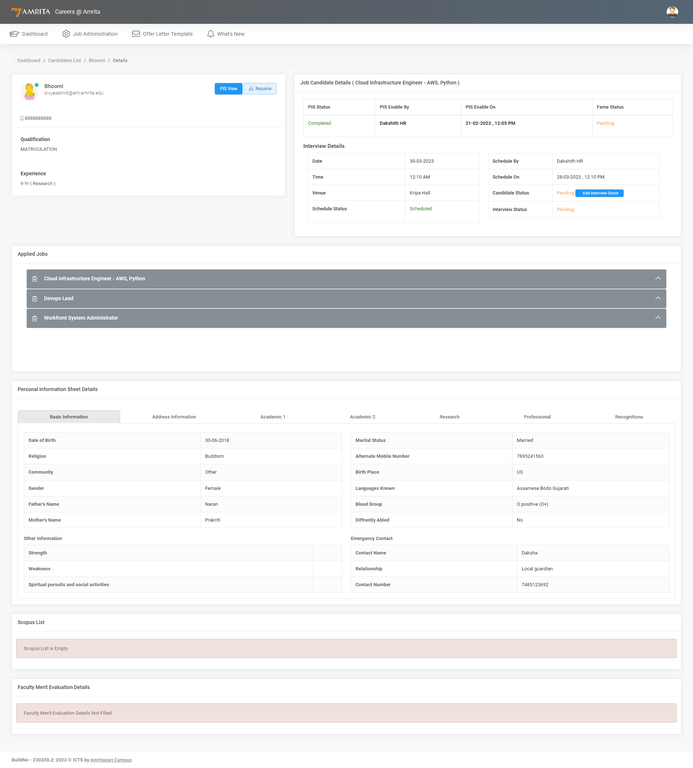
Enable Personal Information Sheet form for a candidate
Once a candidate applies for a job, the admin needs to enable the Personal Information Sheet form to fill in the required details. There are two ways to enable the Personal Information Sheet form
Method 1:
-
Go to Dashboard
-
Click on Candidates Applied Count against the job.
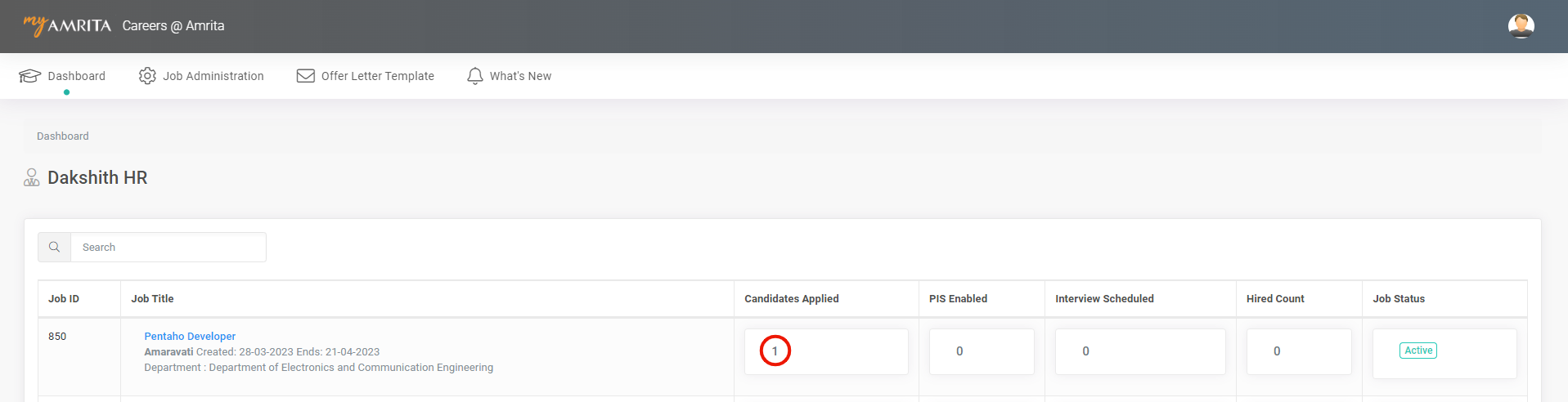
-
Click on the Enable PIS button against the candidate name to whom the Personal Information Sheet form needs to be enabled.

Method 2:
-
Go to Dashboard
-
Click on the job name
-
Click on the Candidate name to whom the Personal Information Sheet form needs to be enabled.
-
Click on the Enable PIS button.
When HR admin enables the PIS form, candidates will get a notification mail
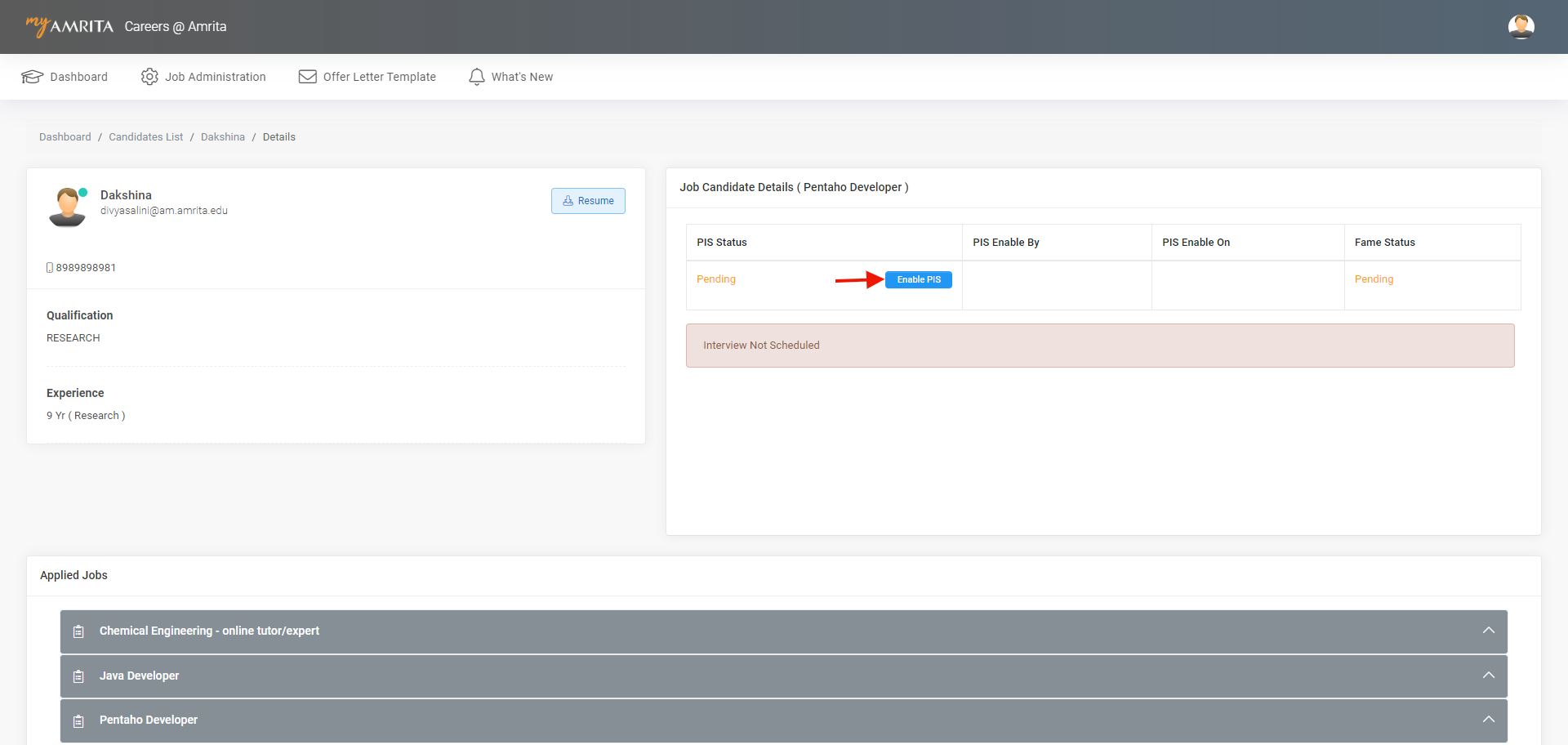
The Personal Information Sheet form consists of 7 sections. Each section consists of the following details which candidates need to fill in.
|
Sections |
Details Covered |
|---|---|
|
Basic Information |
Basic Information consists of |
|
Address Information |
The permanent Address consists of |
|
Academic 1 |
Have you cleared 10th ? If Yes - Provide details. |
|
Academic 2 |
Have you cleared UGC NET ? |
|
Research |
No. of Research Project Guided |
|
Professional |
Provide previous Experience information if any |
|
Recognitions |
Whether received any Award / Recognition? |
Based on the plausible data in the Personal Information Sheet form filled by the candidate, the admin will shortlist and schedule an interview for the candidate.
-
Once the PIS form status becomes completed PIS View button is enabled.
-
Click on the PIS View button to view and download the PIS form.
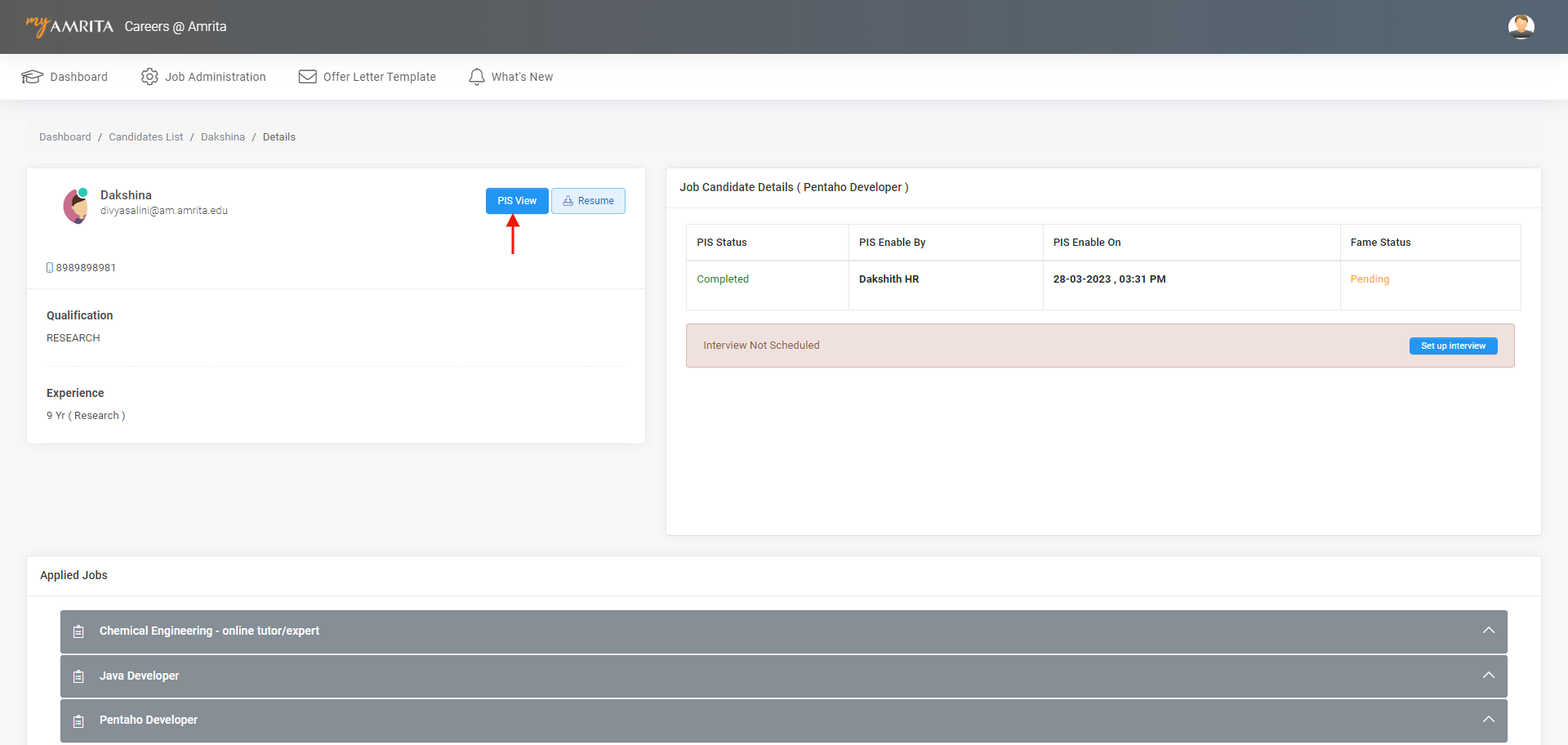
-
FAME is enabled only for the Teaching job category.
-
Here the candidate is applied for teaching and non-teaching jobs. So Fame View button is also enabled.
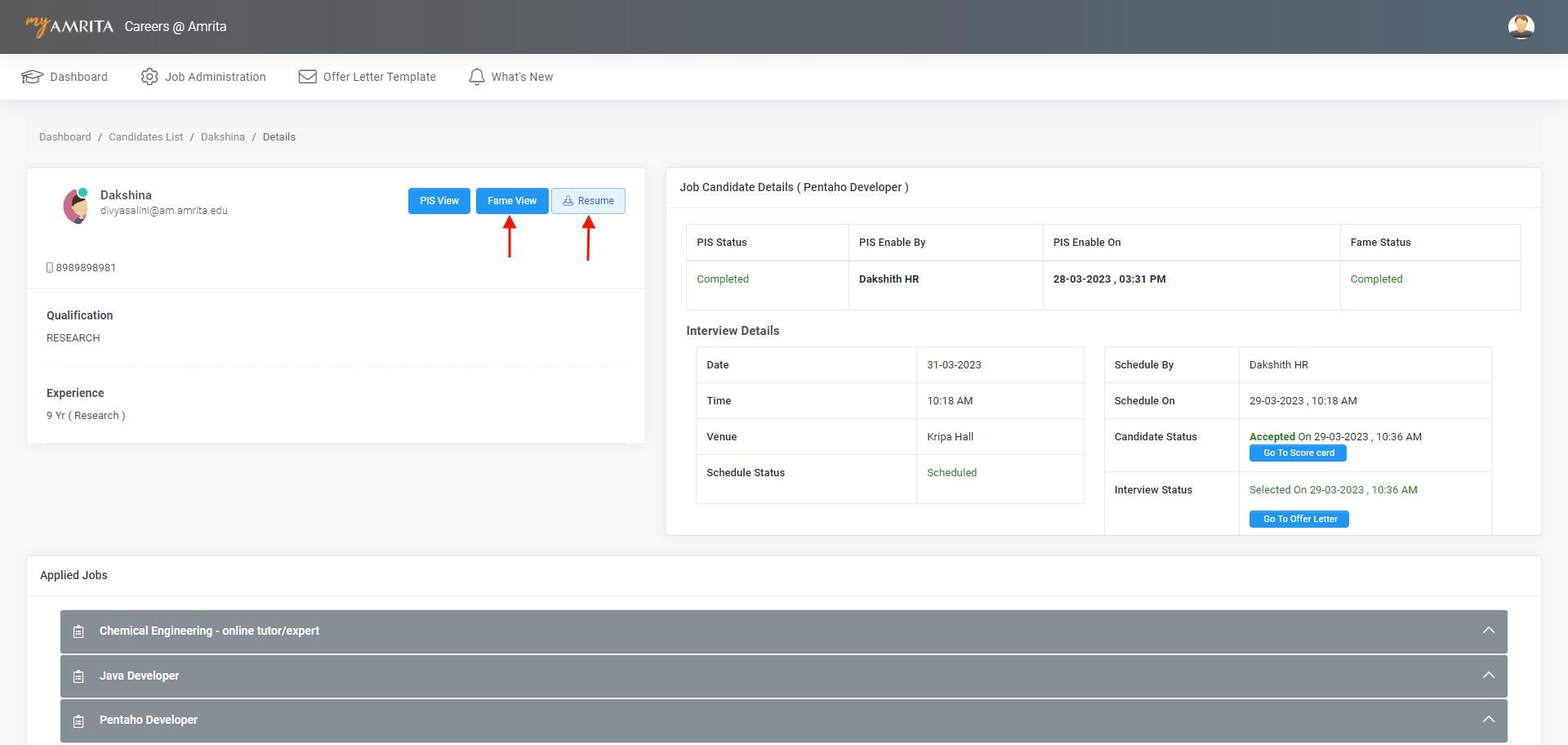
-
Click on the Fame View button to view and download the Fame.
-
Click on the Resume button to download the resume of the candidate.
Re-enable the Personal Information Sheet form for a candidate
The PIS Re-Enable button will be available after the last date of the PIS form to complete. Only the Administrative user who enabled PIS can re-enable it for the candidate if required.
-
Click on the Re-Enable PIS button to re-enable the Personal Information Sheet form.
-
When the administrative user re-enables the PIS form, the candidate will get a notification mail.
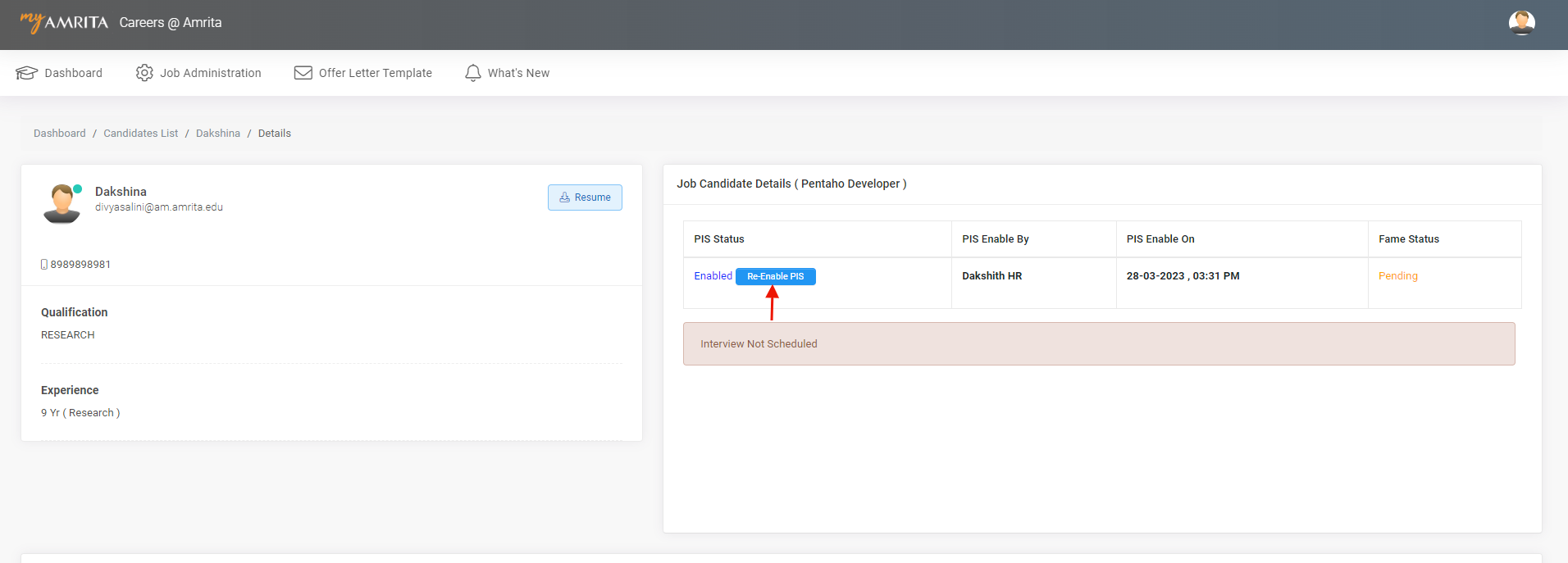
Download all resumes
We have the option to download all the resumes of the applied candidates under a particular job as a zip file with a single click.
-
Go to Dashboard
-
Click on the Job Title
-
Click on the Download All Resumes button to download all resumes of candidates who applied for that particular Job.
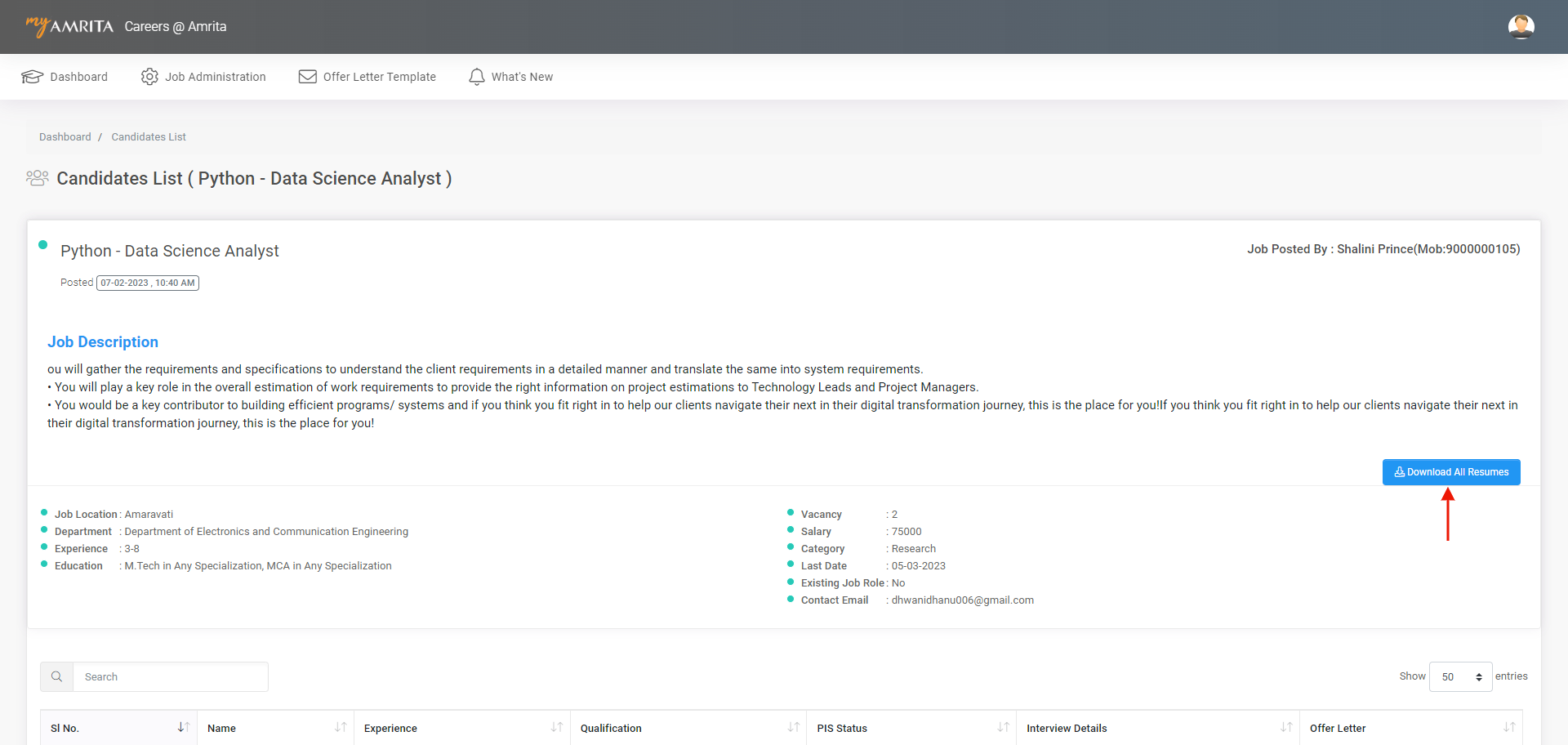
Schedule an Interview for a candidate
To Schedule an interview for a candidate. There are two methods to schedule an interview.
Method 1:
-
Go to Dashboard
-
Click on Candidates Applied Count against the job.
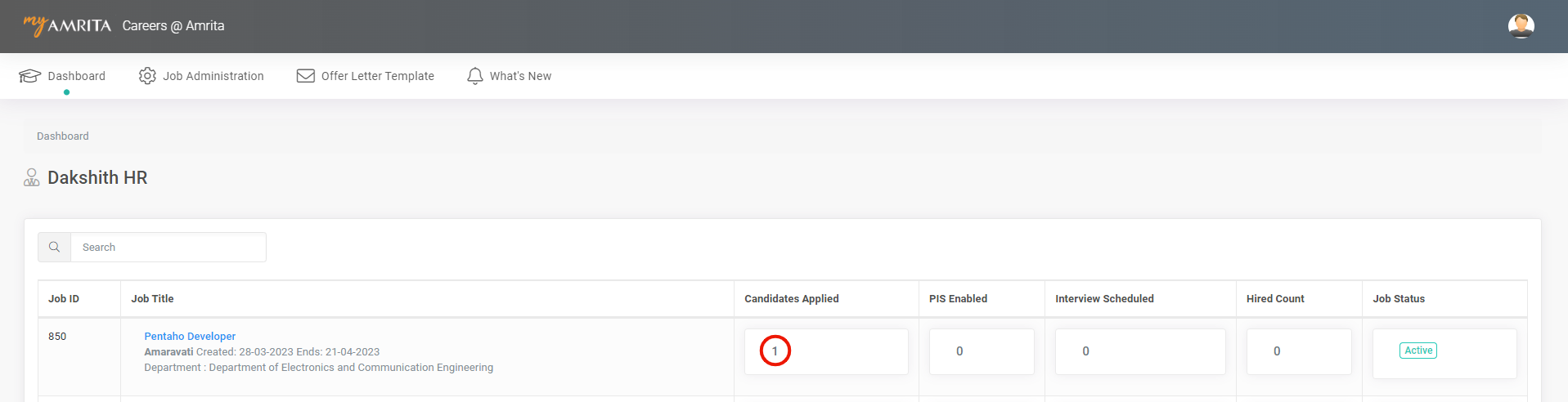
-
Click on the Setup Interview button against the candidate name who has completed filling Personal Information Sheet form.

Method 2:
-
Go to Dashboard
-
Click on the job name
-
Click on the Candidate name to whom the interview needs to be scheduled.
-
Click on Set up Interview button
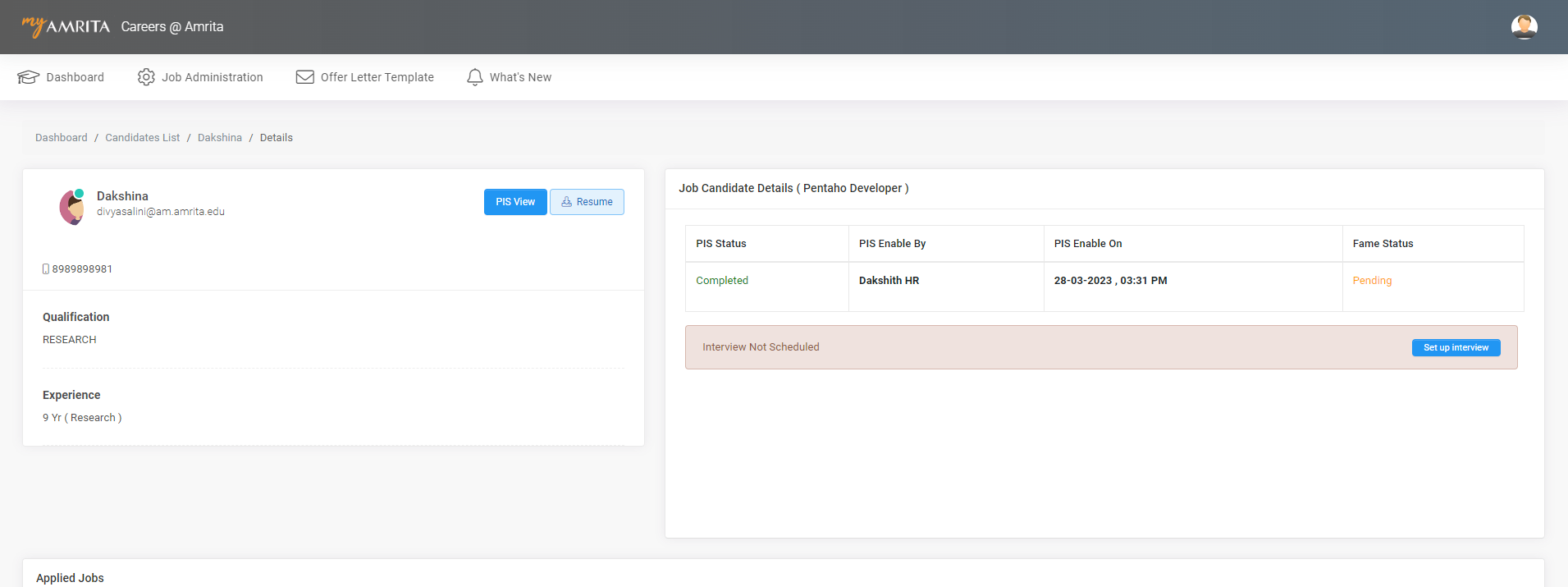
-
A pop-up window opens where you select the interview date and interview time, and mention the venue of the interview. Click Save.
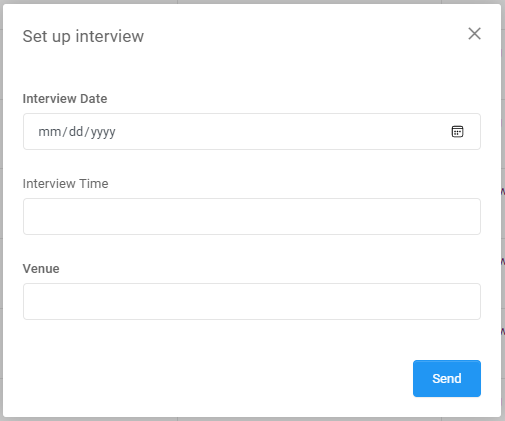
-
An email notification will be sent to the candidate regarding the interview. Candidate can Accept, Reject or request to Reschedule the interview.
Adding Interview Score
Method 1:
-
Go to Dashboard
-
Click on Candidates Applied Count against the job.
-
Click the Add Interview Score button against the candidate name to whom the result needs to be added.
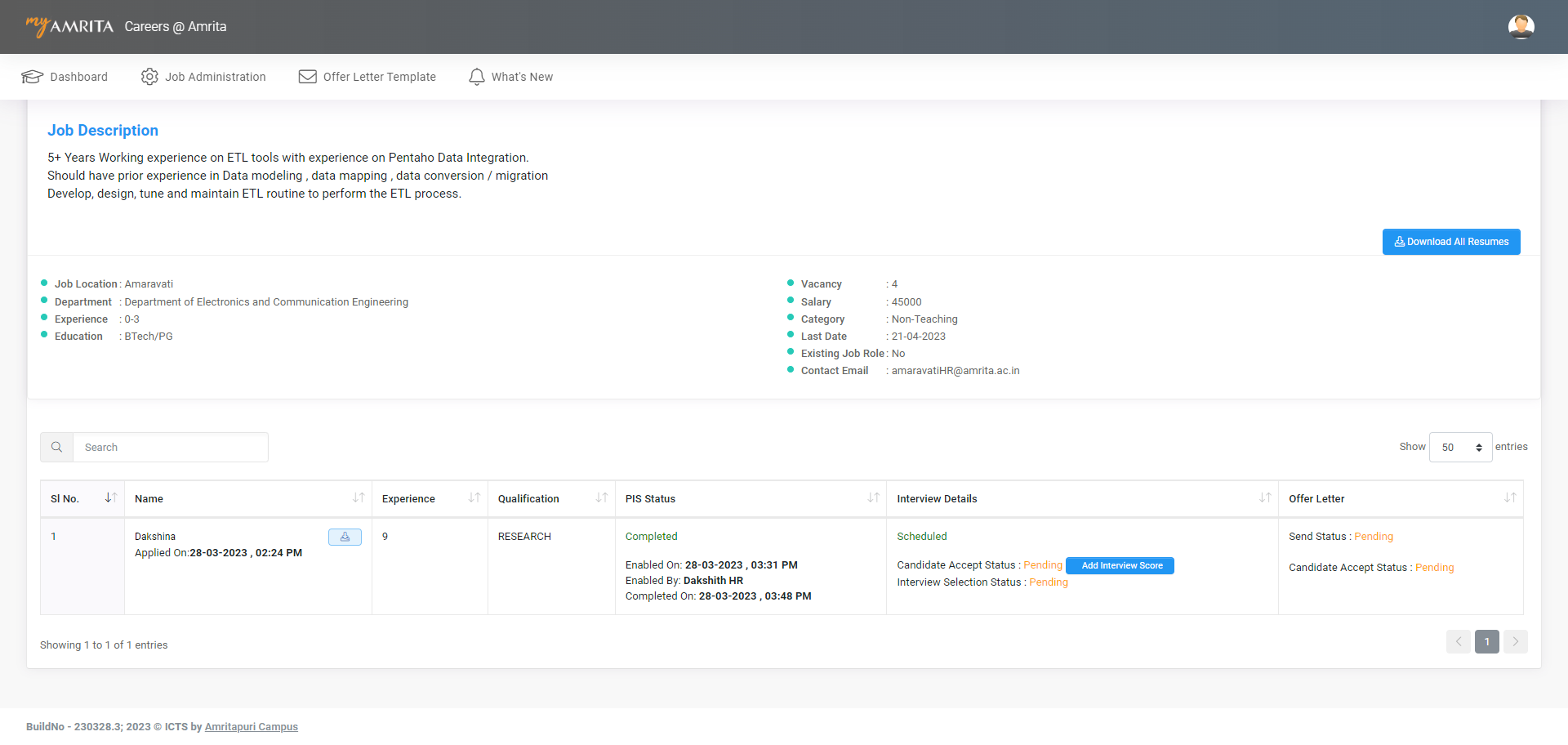
Method 2:
-
Go to Dashboard
-
Click on the job name
-
Click on the Candidate name to whom the interview results should be published.
-
Click on the Add Interview Score button
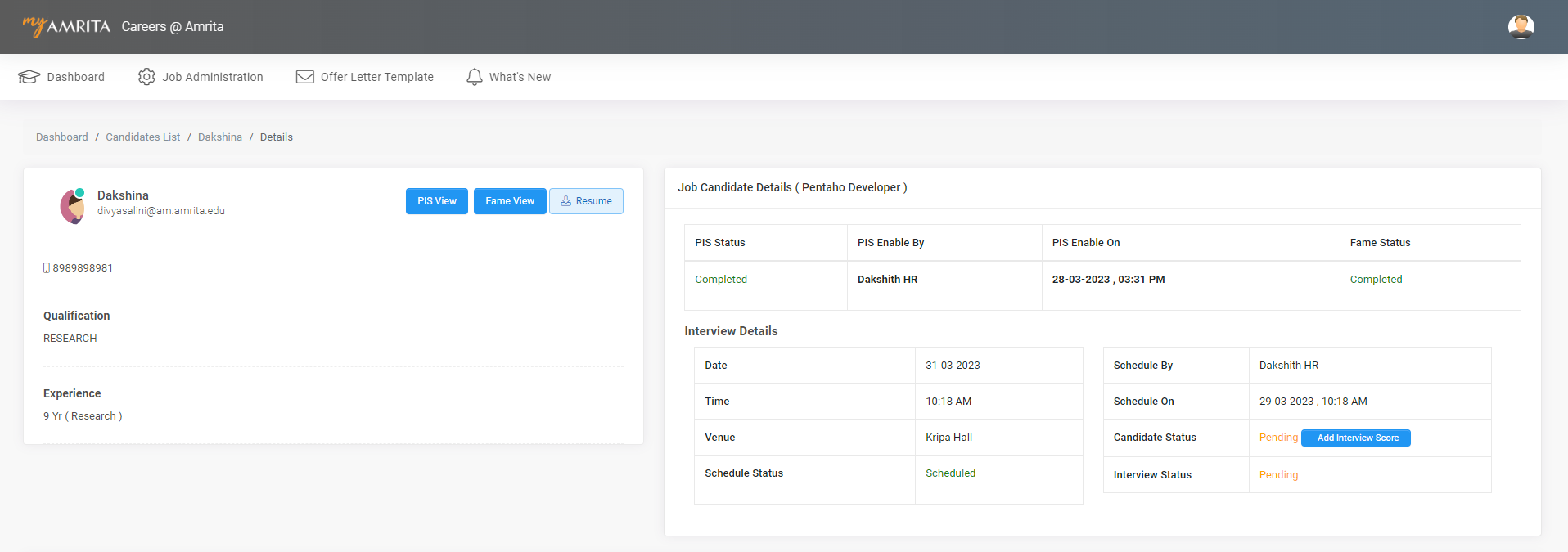
Adding Scorecard
-
Click on the Go To Scorecard button

-
Enter Marks and Feedback.
-
Click on save
Document verification
-
Click on the View button to view the documents uploaded by the candidate.
-
Click on the Verify button to verify the Documents uploaded by the candidate.
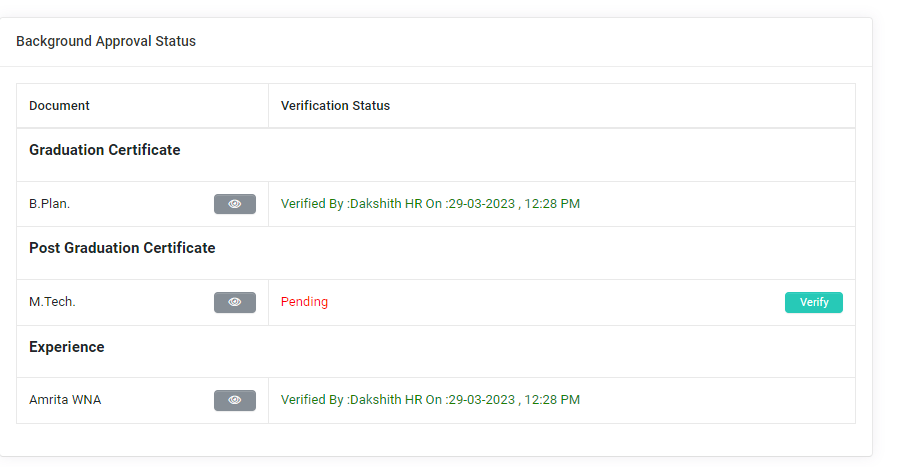
Interview Selection status
-
Select the status of the interview result and click Save.
-
Interview results can be procrastinated if required by setting the status as Waiting List.
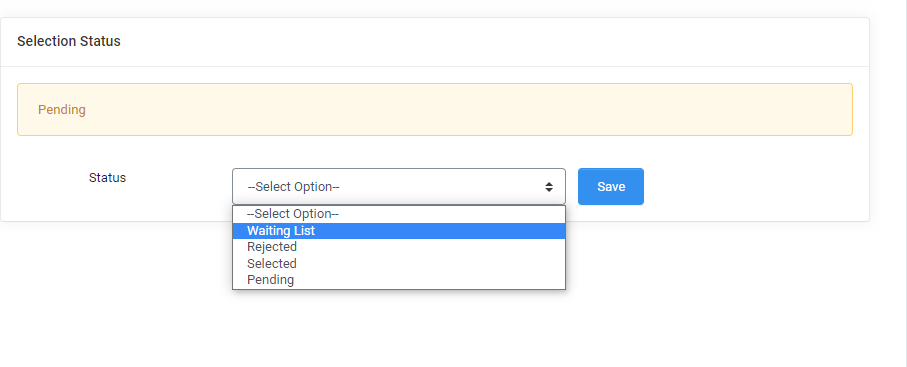
-
Enter the Selection details and save.
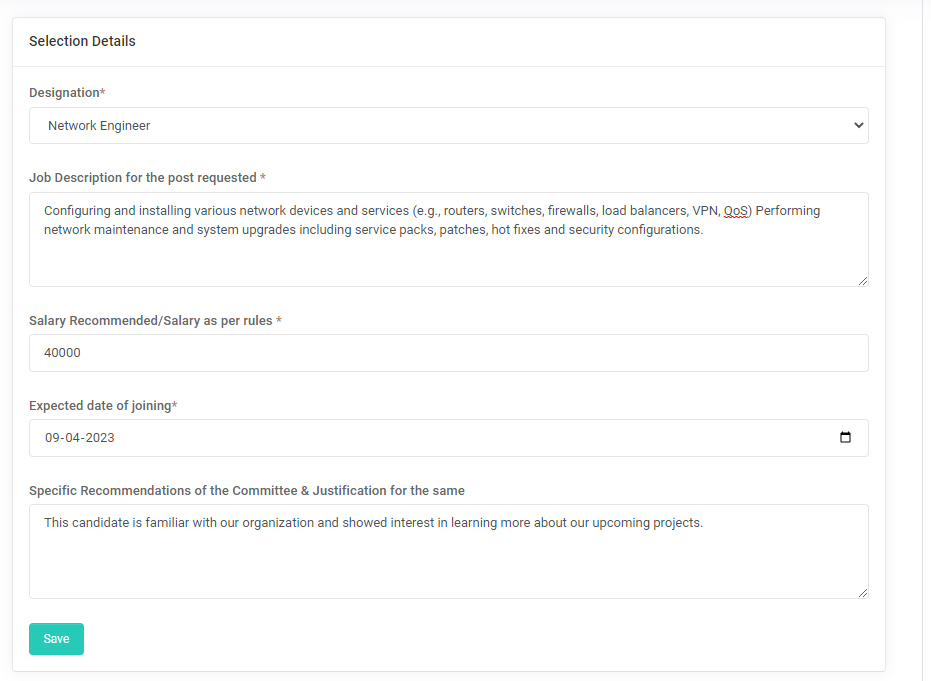
Offer Letter Template:
Create an Offer letter template
-
Click Offer Letter Template at the top menu
-
You will see two sections - Offer letter template list and Offer letter template creation.
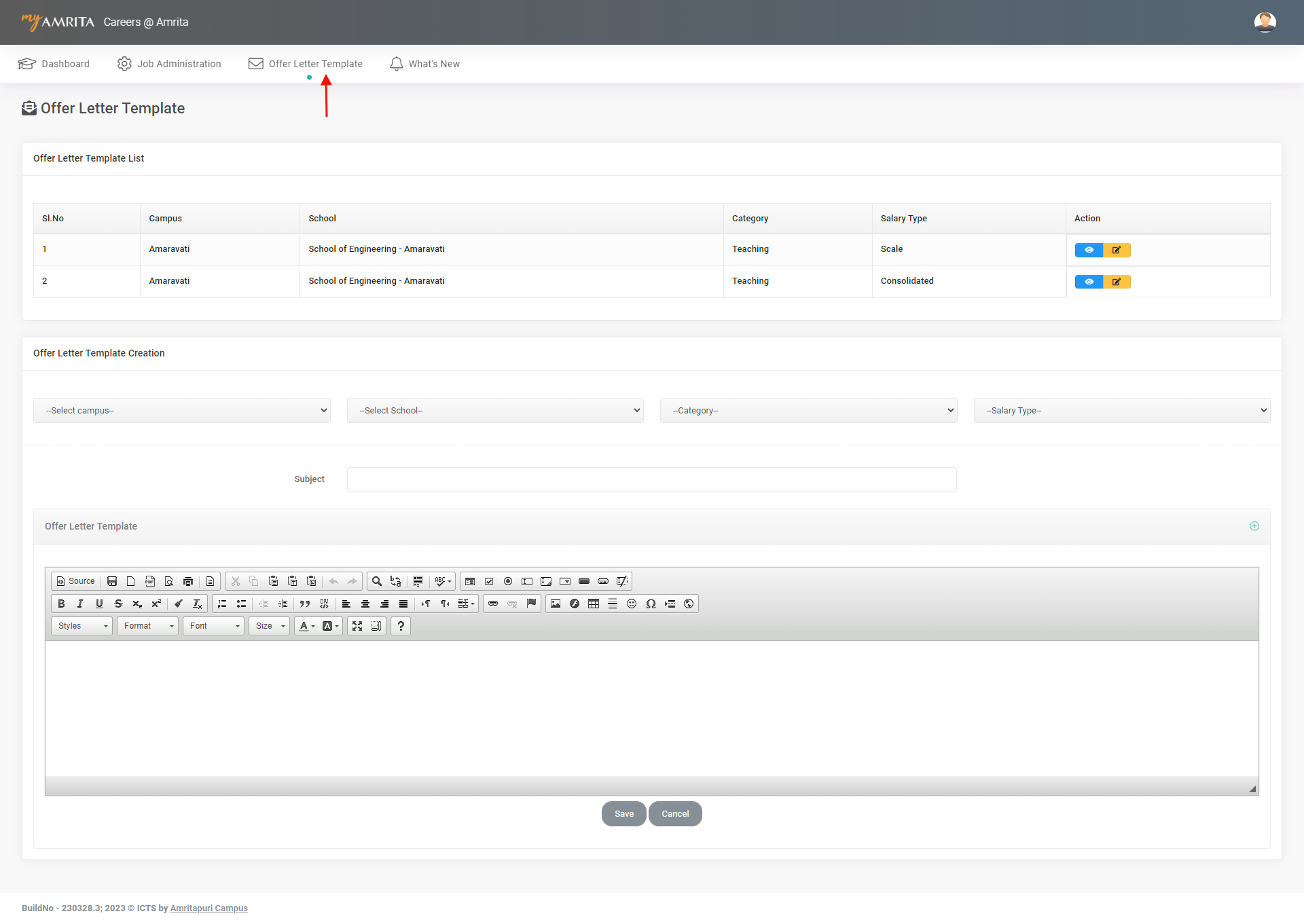
-
Go to Offer letter template creation
-
Select Campus, School, Category, and Salary Type from the dropdowns.
-
Enter the subject
-
Enter the email content or you can paste a html source code.
-
Click Save.
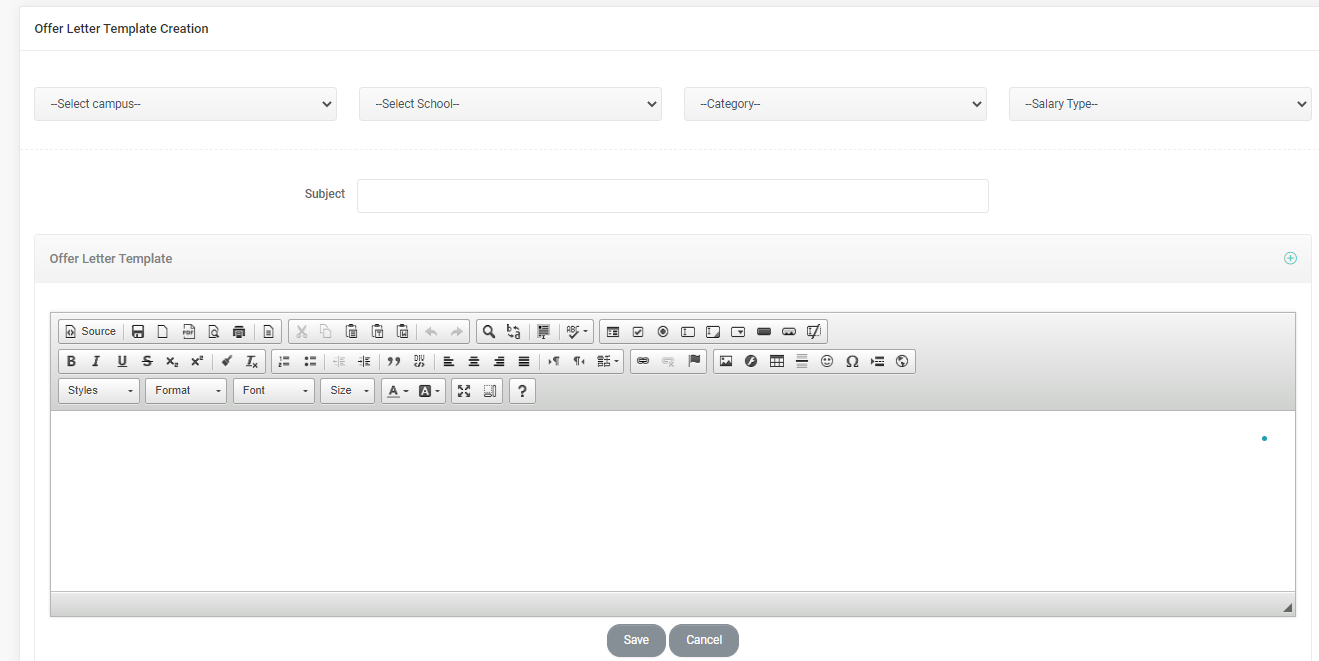
-
The saved template will be listed in the Offer letter template list section.
-
The templates can be edited by clicking the edit button corresponding to each template name in the list.
-
These templates will be used while sending an offer letter during the candidate recruitment process.
Send Offer Letter
To create /send an Offer Letter
-
Set interview results as Selected and click on Save.
-
The offer Letter tab will be displayed and click on the tab
-
Can select either an Offer letter with file attach orOffer letter with file template
Offer Letter With File Attach: Can upload a file from the local machine.
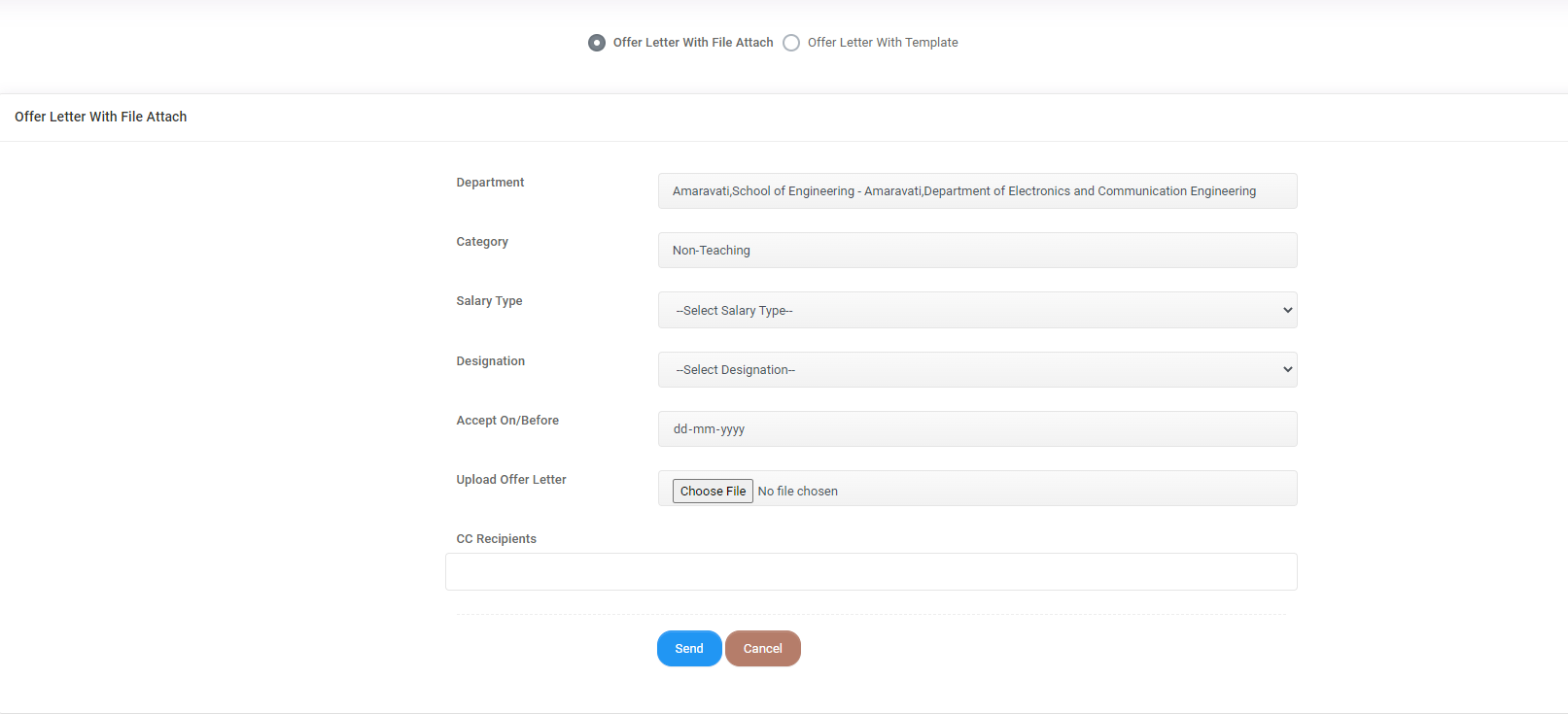
-
The offer Letter with file attach consists of 7 sections. Each section consists of the following details which Admin needs to fill in.
|
Sections |
Details Covered |
|---|---|
|
Department |
Select a department from the list |
|
Category |
Teaching |
|
Salary Type |
Consolidated |
|
Designation |
Select the Designation as required |
|
Accept On/Before |
Select joining date |
|
Upload offer letter |
Attach offer letter |
|
CC Recipient |
Add E-Mail IDs manually to send a copy of the offer letter |
-
Fill in all details. Click send.
Offer Letter With Template: Can use a pre-defined template from the portal itself.
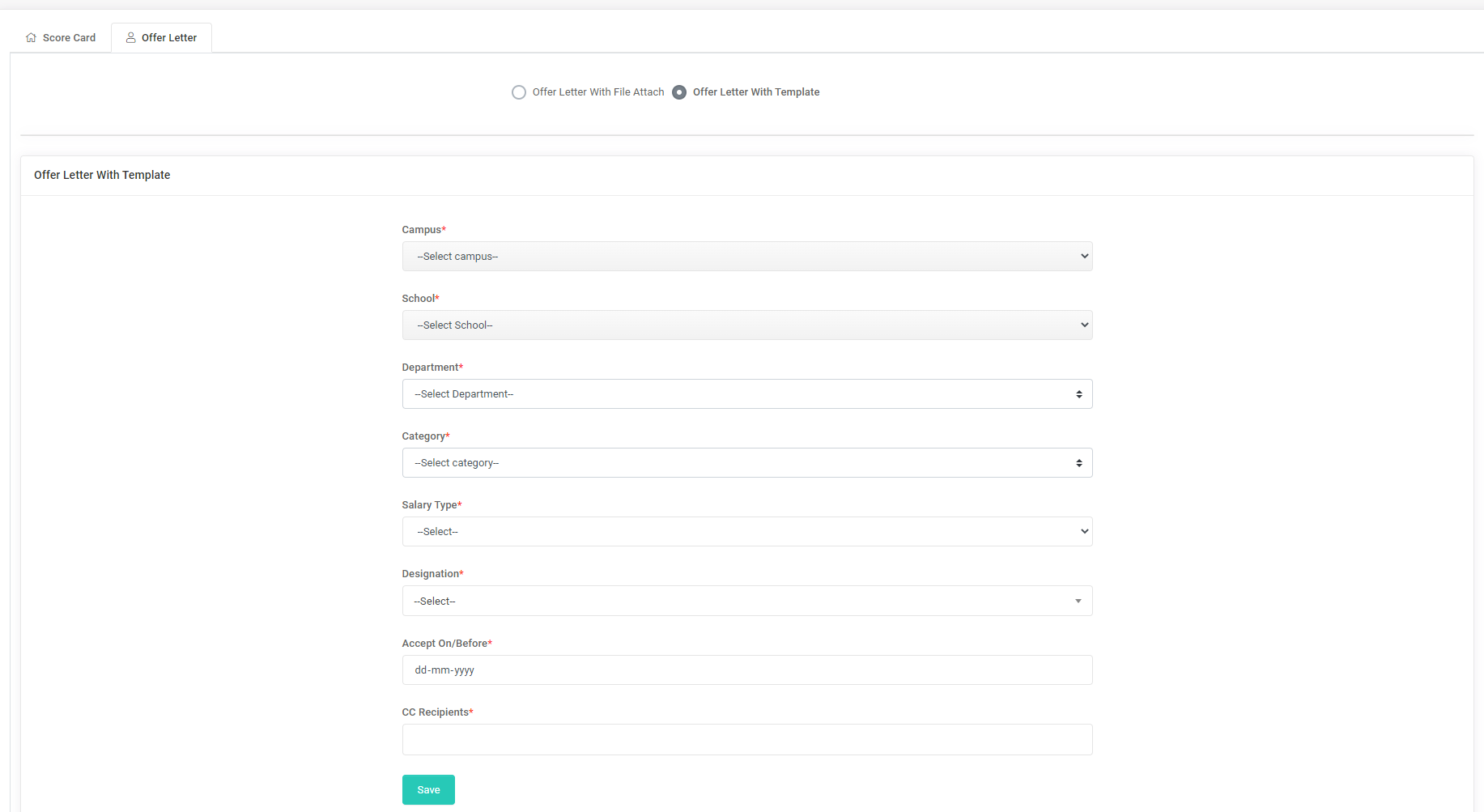
-
The Offer Letter consists of 8 sections. Each section consists of the following details which Admin needs to fill in.
|
Sections |
Details Covered |
|---|---|
|
Campus |
Campus list depends on Admin |
|
School |
Select a school from the list |
|
Department |
Select a department from the list |
|
Category |
Teaching |
|
Salary Type |
Consolidated |
|
Designation |
Select the Designation as required |
|
Accept On/Before |
Select joining date |
|
CC Recipients |
Add E-Mail IDs manually to send a copy of the offer letter |
-
It will direct you to the Send Offer Letter page.
-
If Admin wants to edit the offer letter created then Click on Cancel Offer Letter.
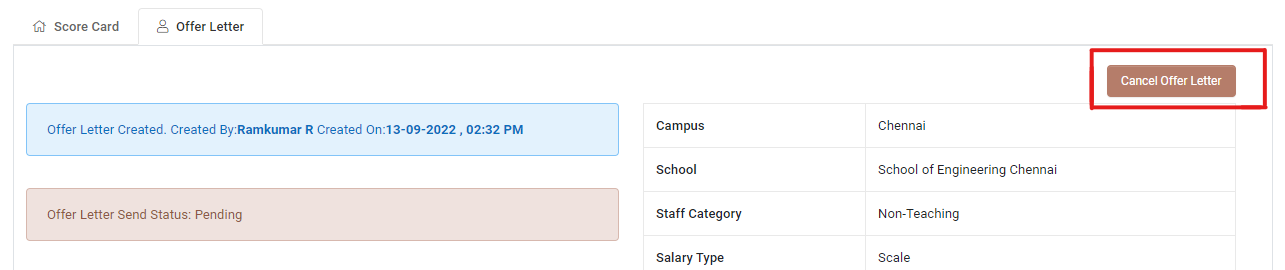
-
Update the Email Template as required.
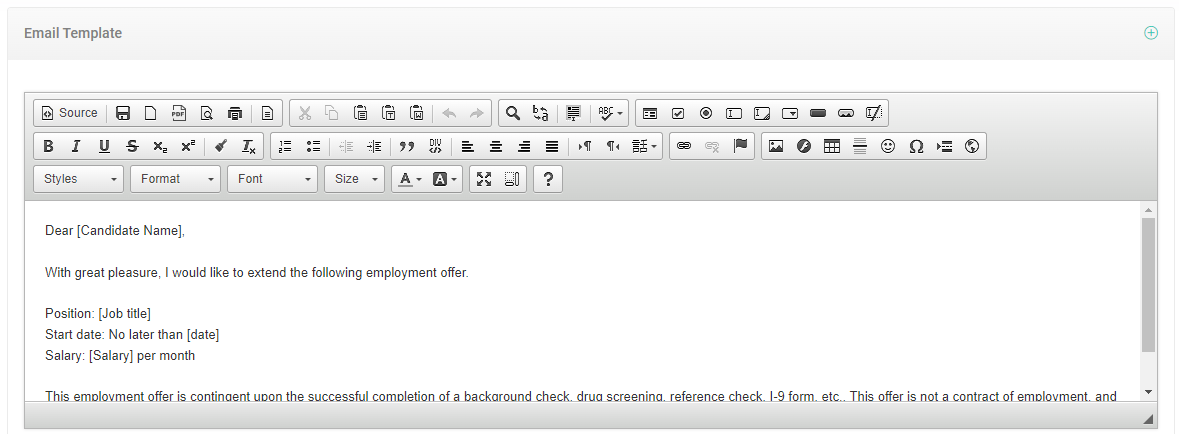
-
Click on Send Offer letter.
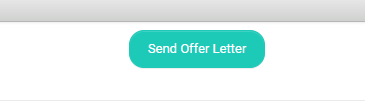
Move to HRMS
-
Move to HRMS Button is available when a candidate accepts the offer letter.
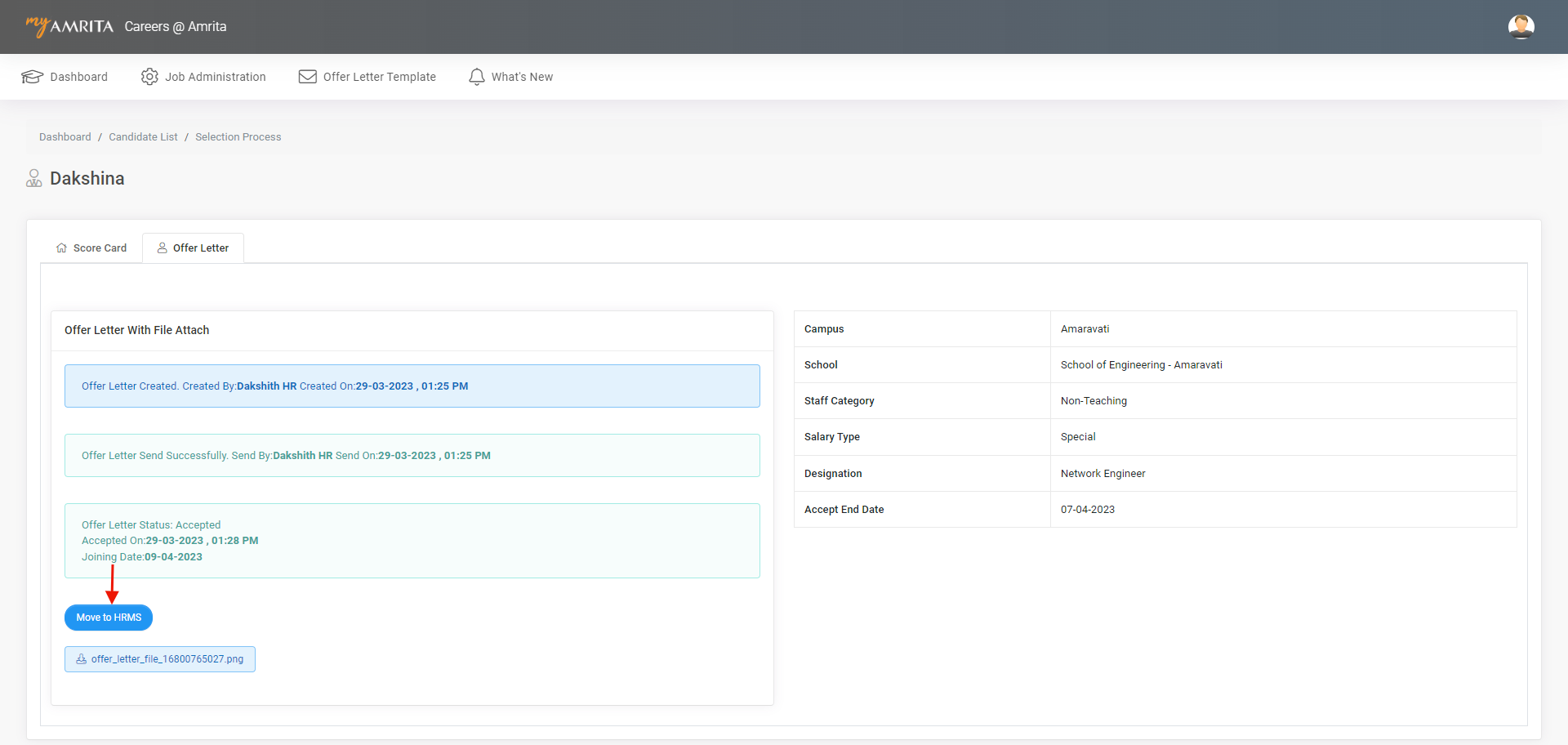
-
Click on the Move to HRMS button to add the candidate's details to the HRMS portal.
-
Enter staff details and click on the Add button.
-
Now the candidate is added as a staff of the campus and details can be viewed in the HRMS portal.
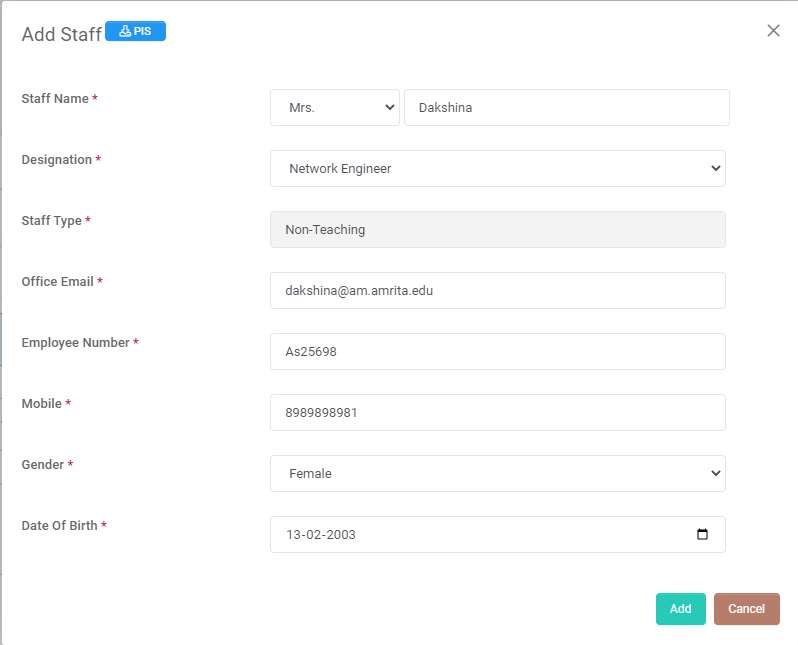
-
View Staff button is available when the candidate is successfully moved to HRMS.
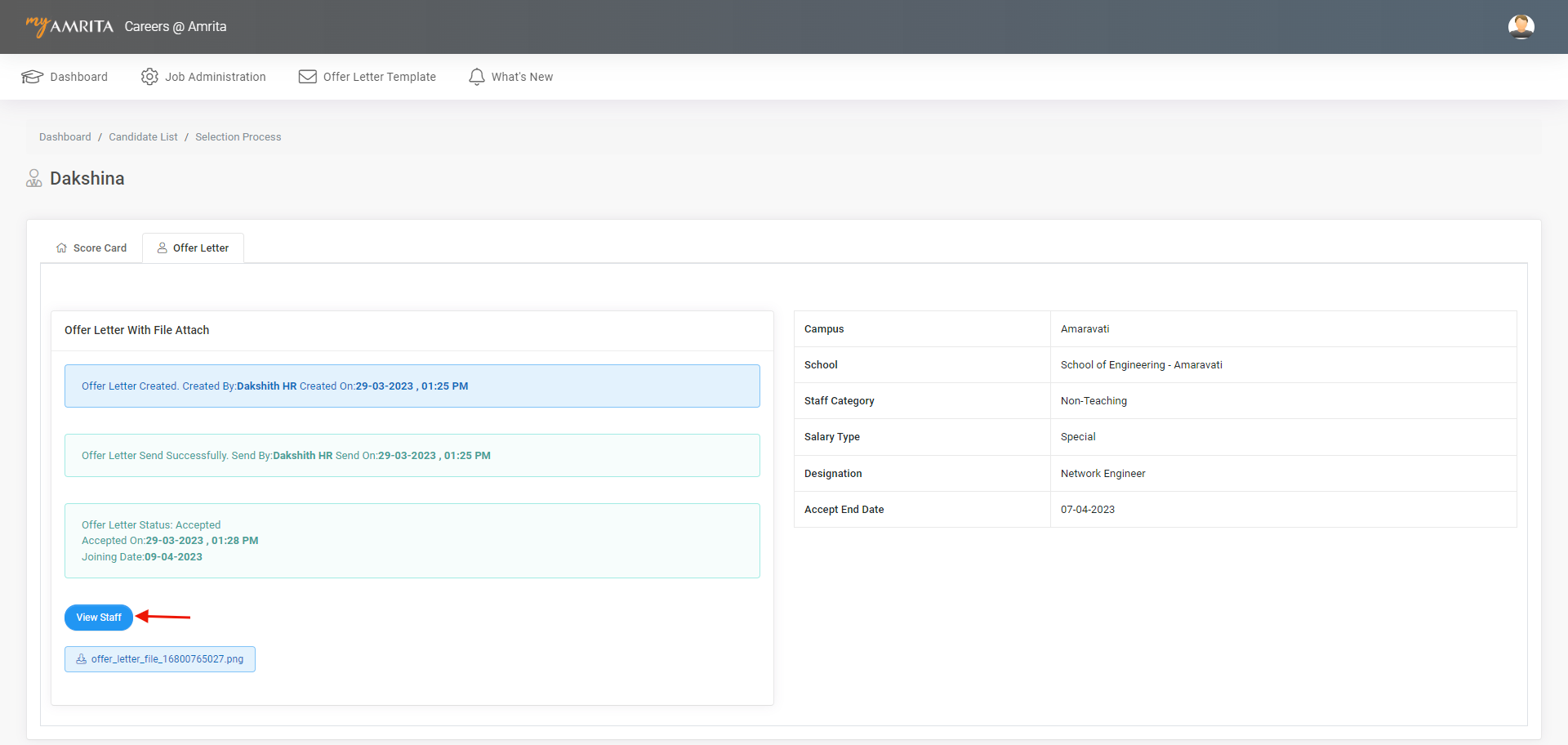
-
Click on the View Staff button to view the staff details.
Push PIS
-
Click on the Push PIS button to push all the data from the PIS form to the HRMS portal.
-
Despite pushing the PIS details filled by the candidate in the career portal, the candidate needs to update certain details manually in the HRMS.
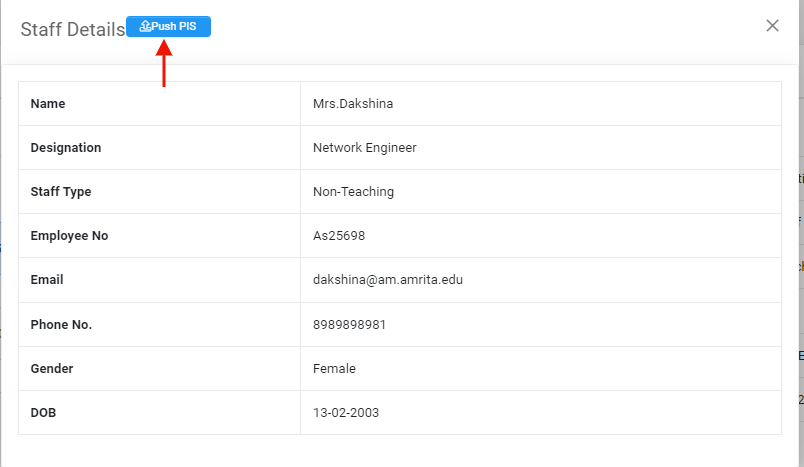
What's New:
-
To view the recent updates of the career portal.
-ddcfc6a9-f66d-4b5d-98ae-64acff31bd37.jpg)