HOS
Introduction:
Amrita Career Portal is an indigenous career guidance portal eclectically designed to help job seekers to find their careers at Amrita. Job seekers can avail of jobs by registering themselves in this portal searching and applying for different jobs which match their profile. This document illustrates the HOS role in Amrita Career Portal. Here we cover the following topics in detail
- Job Administration
- Create New Job
- Edit / Delete a Job
- Search for a job
- Dashboard
- View descriptive details of a Job
- View the candidate list with the process status of a particular job
- View the profile of a candidate who has applied for a job
- Enable Personal Information Sheet Form for a candidate
- Schedule Interview
- Publish Interview result
Getting Started:
To access Amrita Career Portal
- Open an internet browser (Recommended to use Google Chrome)
- Type https://my.amrita.edu/ and click enter
- Login with your amrita email id and password.
- Click AMRITA CAREERS
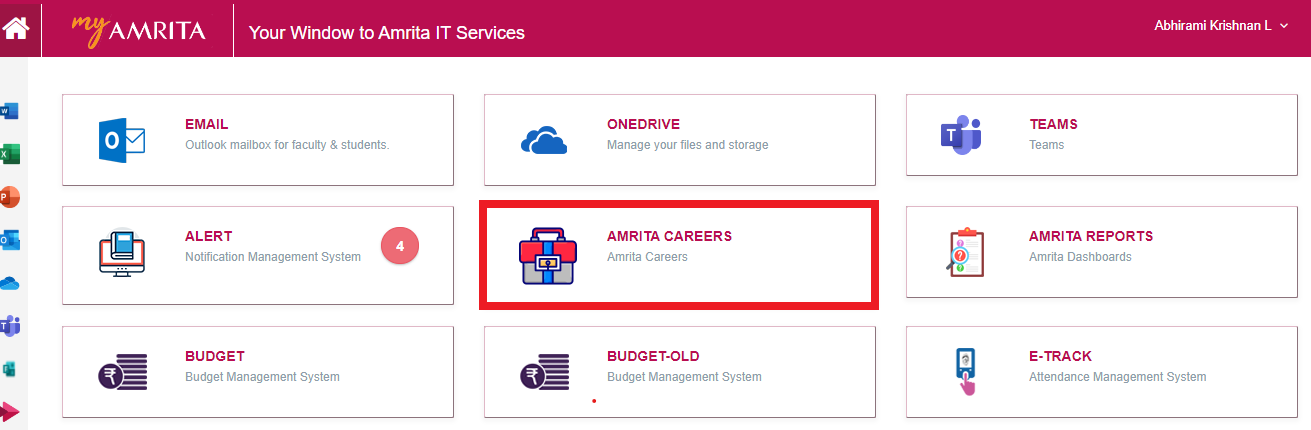
Job Administration
Create New Job:
- Click Job Administration in the top menu.
- Click on the Job Creation button at the right side of the page.
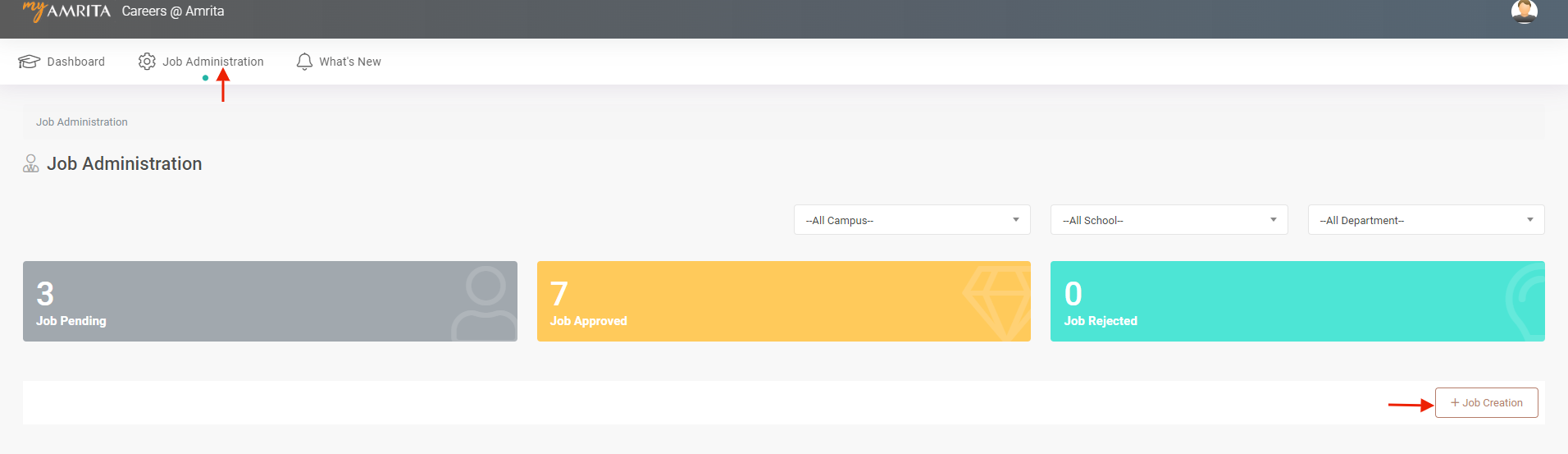
- Job Creation window will be opened.
- Fill in the following details
- Enter a job title
- Add the number of people you want to hire for this opening
- Add job description
- A Short description of the job
- Whether this job role is existing? If Yes mention the Reason for filling up this post?
- Where are the jobs to be posted other than the Amrita career portal?
- The last date till the job can be applied
- Select the category of the job
- Experience required for the job
- Approximate Salary package range
- Minimum qualification required for the job
- Select the Campus, School, and Department from the drop-down under which the Job will be created.
- Click the Save button.
Note: HOD will be able to create/edit/view jobs only under the department to which he/she is assigned.
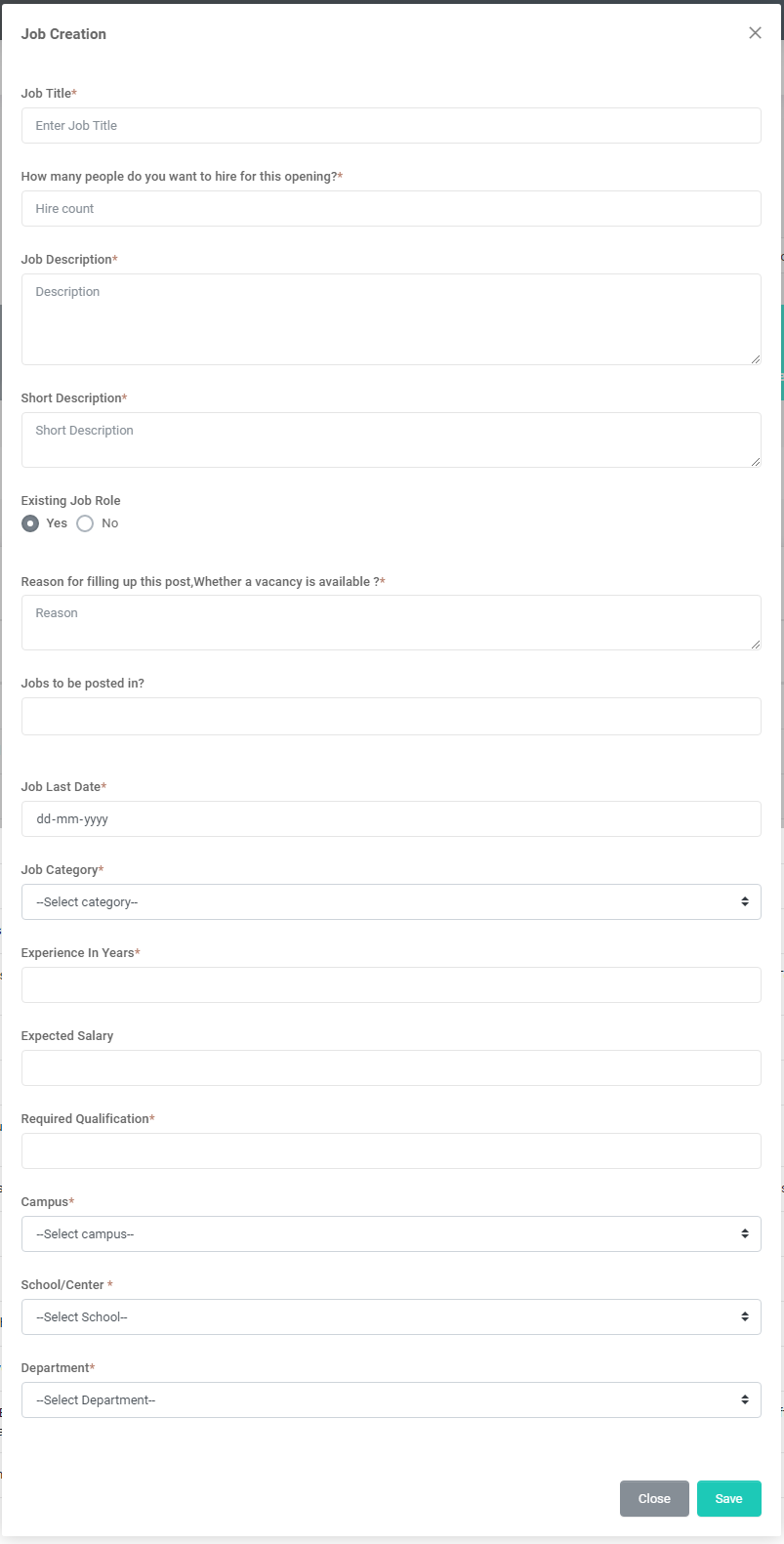
- Created Job will have to be approved by the dean for appearing on the candidate side.
Edit or Delete a Job request
- Go to Job Administration
- Click on the edit icon to edit the respective job request in the table. Another way to edit a job is to click on the job name to open the job details page and click the edit button there.
- Delete a job request by clicking the delete icon.

Search for a job
- Apart from this, the HOD will be able to search for a job and filter the list based on campus, school, and department from the Job Administration page.
- From the Job administration page HOD will be able to view the count of Jobs pending approval, jobs approved, and jobs rejected and filter the list by clicking on the count displayed.
- The alert symbol (red exclamation mark) near the Job ID indicates that the job has expired.
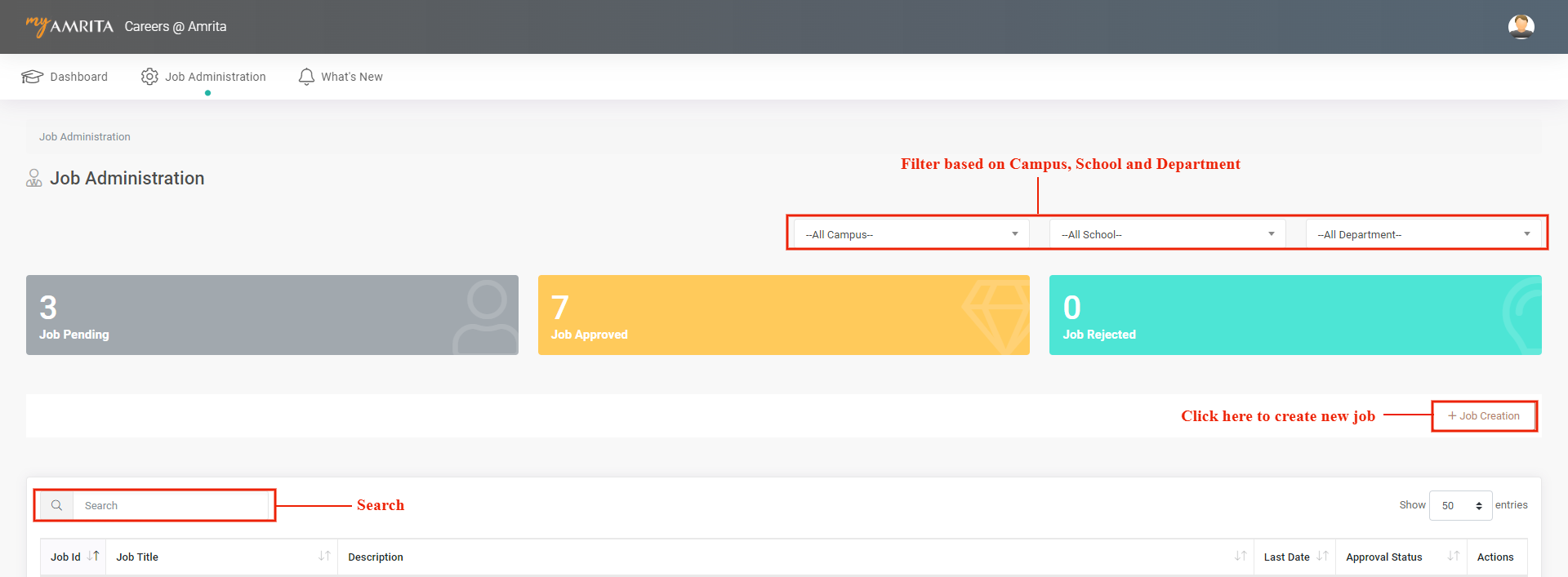
Job Approval process
The Jobs created by HOS users need to have HR remarks before final approval. Likewise, the HOS has to approve the jobs that are created by the HOD for the further HR process. The Approval status column in the job list page will show different statuses like HR Remarks Pending and Final Approval Pending.
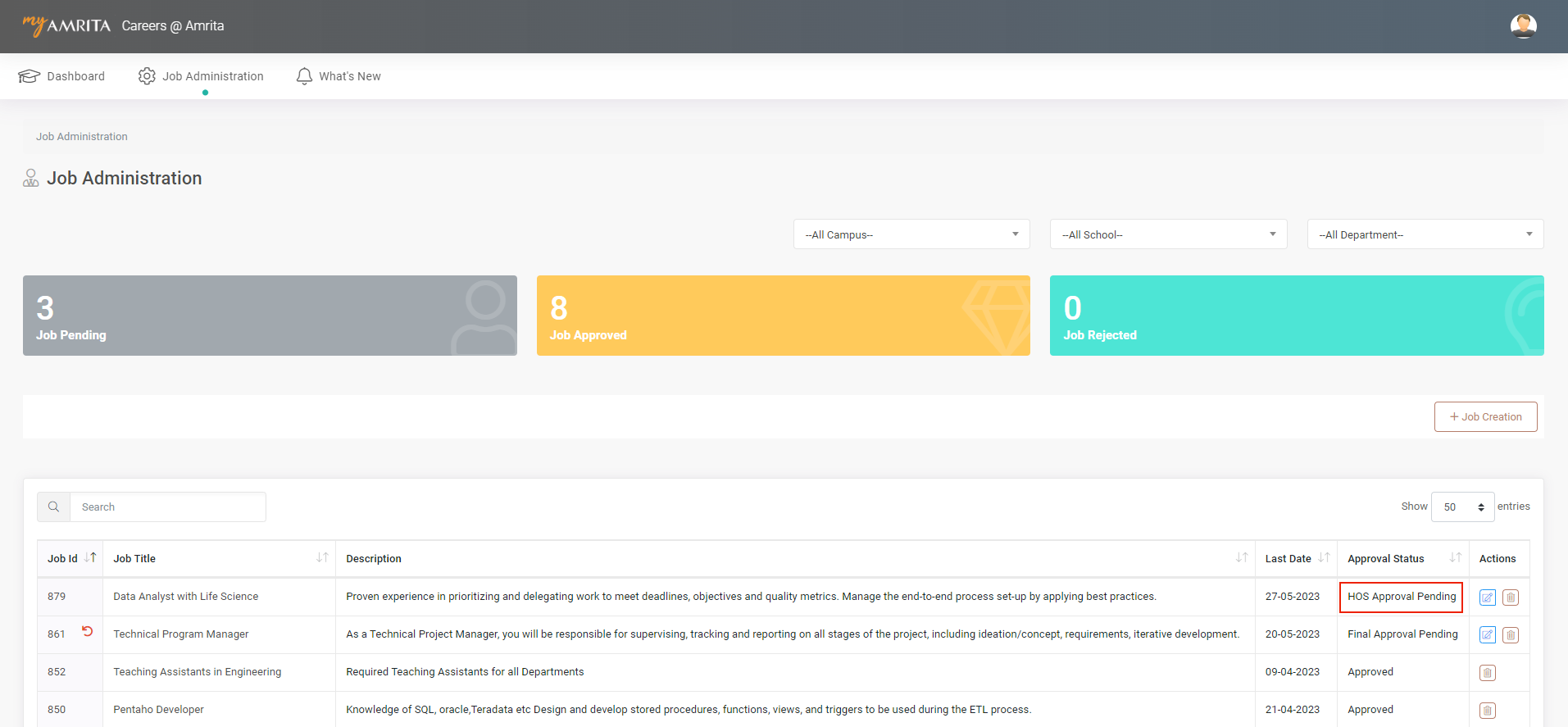
- Besides to the jobs created by HOS, HOS receives email notifications to approve the jobs created by HOD under his premise.
- The HR will receive a mail after the HOS approves the job and also creates a job.
- The Final approver will be notified by email for the final approval.
- The creator will get an email once the job is published for appearing on the candidate side.
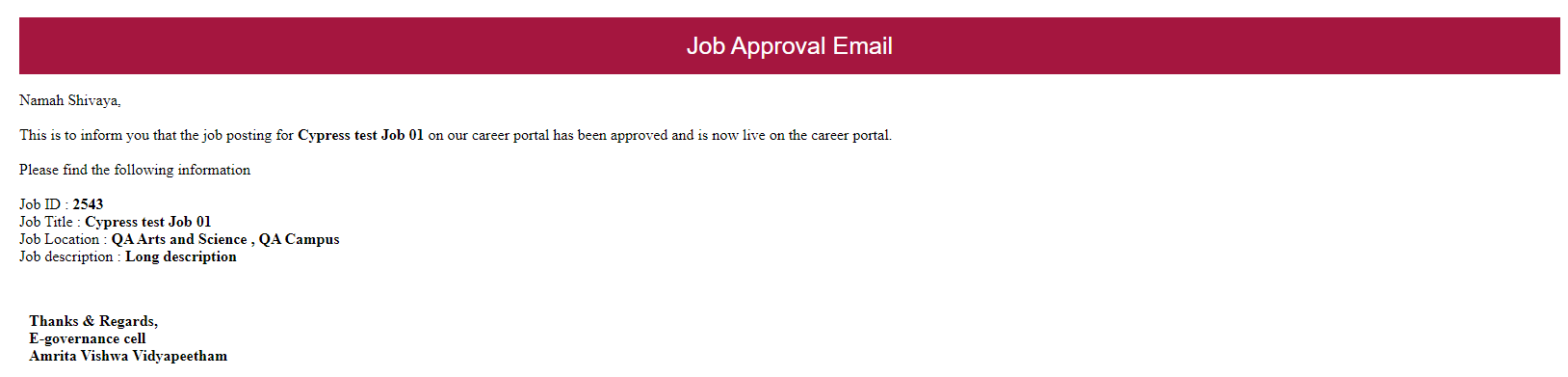
Job Chat
Chat option is available where each administrative user can communicate with each other. The latest 10 messages can be viewed in the chat history.
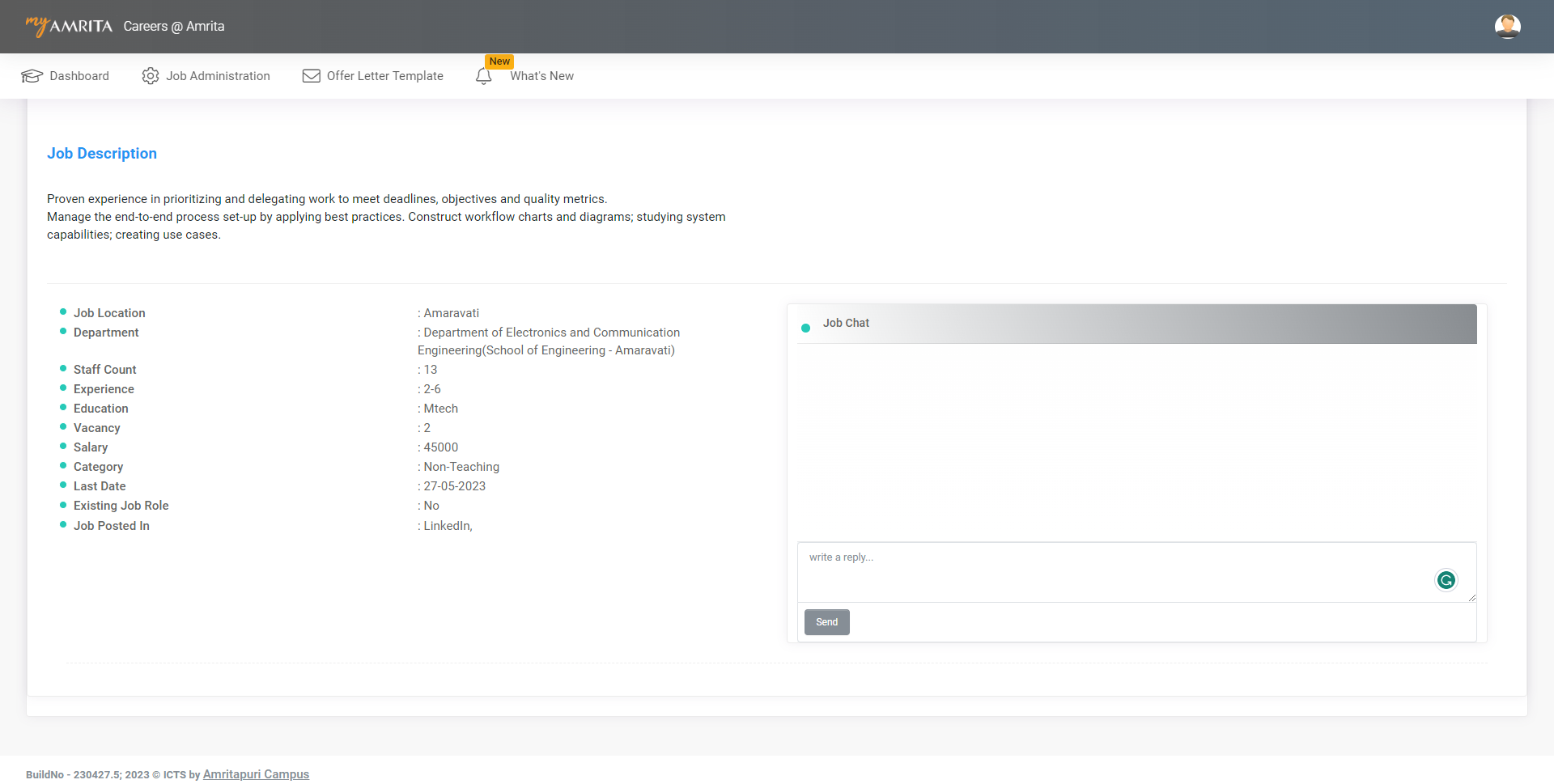
Dashboard
From the dashboard, the user will get a glimpse of the quantitative analysis of each job.
-
The Job table in the dashboard consists of
Job Title - This is the title of the post.
Candidate Applied - Clicking on this count displays the list of candidates who applied for this job.
Personal Information Sheet Enabled - Clicking on this count displays the list of candidates with Personal Information Sheet enabled for this job.
Interview Scheduled - Clicking on this count displays the list of candidates who have an Interview Scheduled for this job.
Hired count - Clicking on this count displays the list of candidates who are hired for this job.
Job Status - Shows whether the job is currently active or inactive. Active means it is available for the candidates to apply. Inactive means this job is not currently available for the candidates to apply.
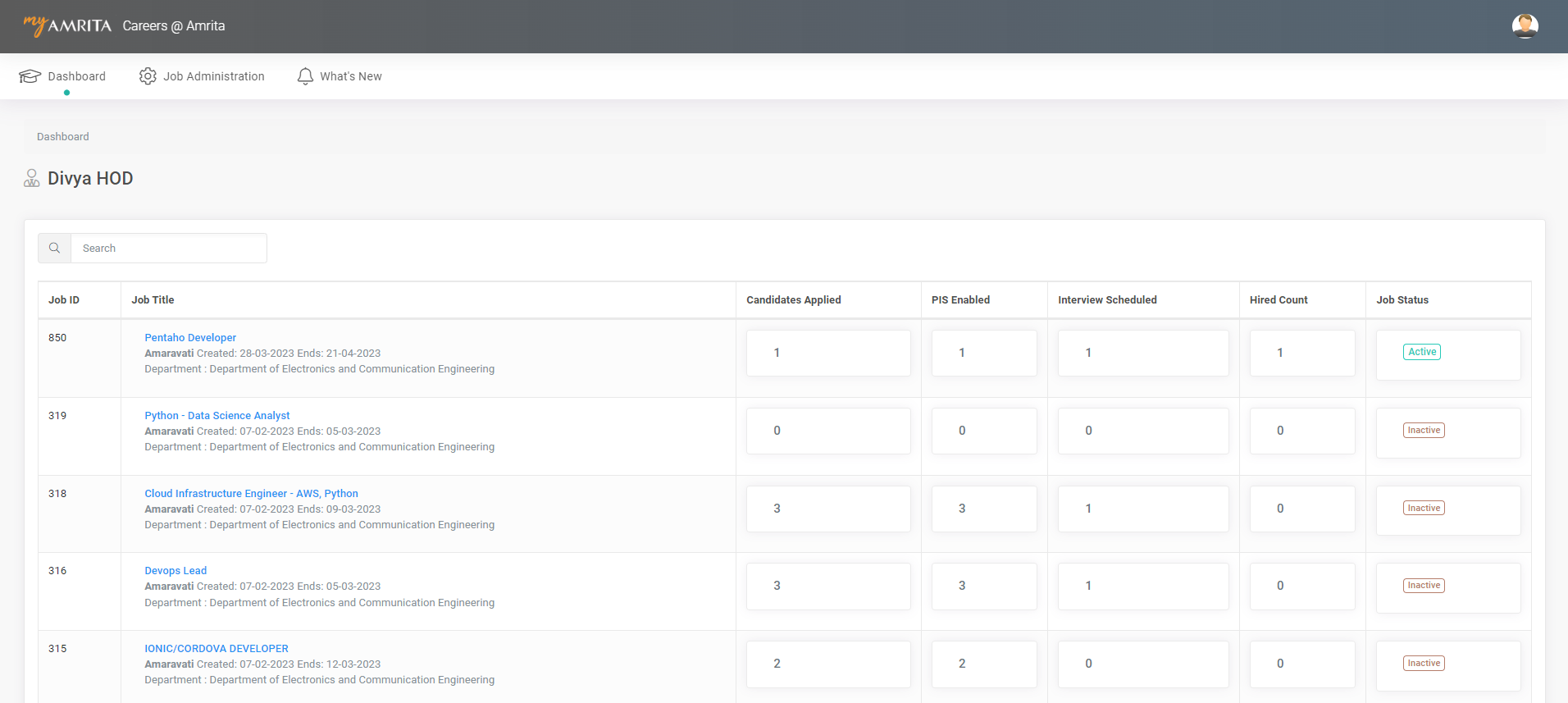
To View descriptive details of a Job from the dashboard
- In the Dashboard, click on the Job title to view the descriptive details of the job. This page displays the list of candidates who have applied for the job, along with a downloadable resume, highest qualification, year of experience, and the status of the Personal Information Sheet.
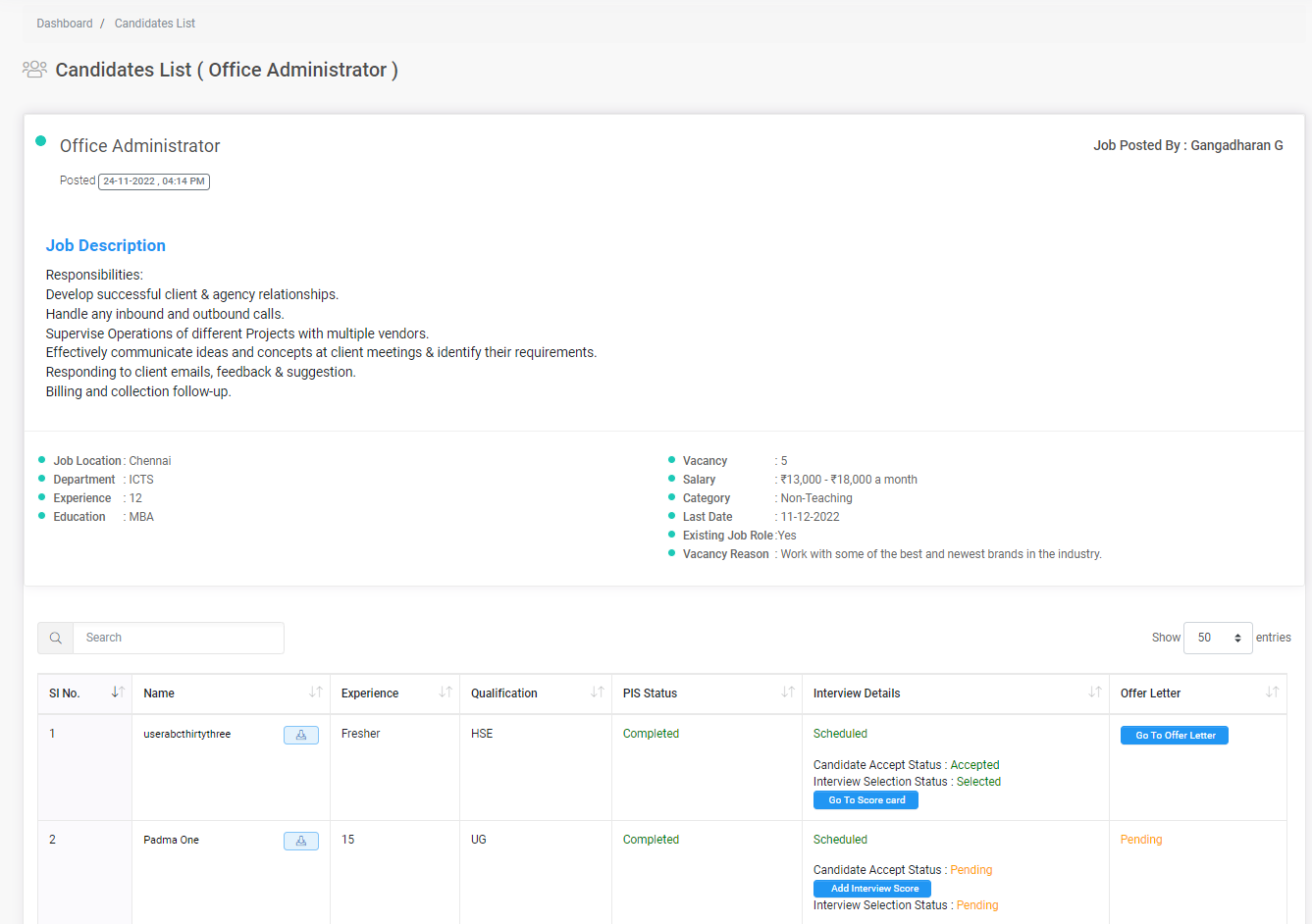
To View the candidate list with the process status of the candidate's application for a particular job
- Go to Dashboard
- Click on any one of the job counts from the dashboard to view the list of candidates with process status based on the filter you clicked to apply.
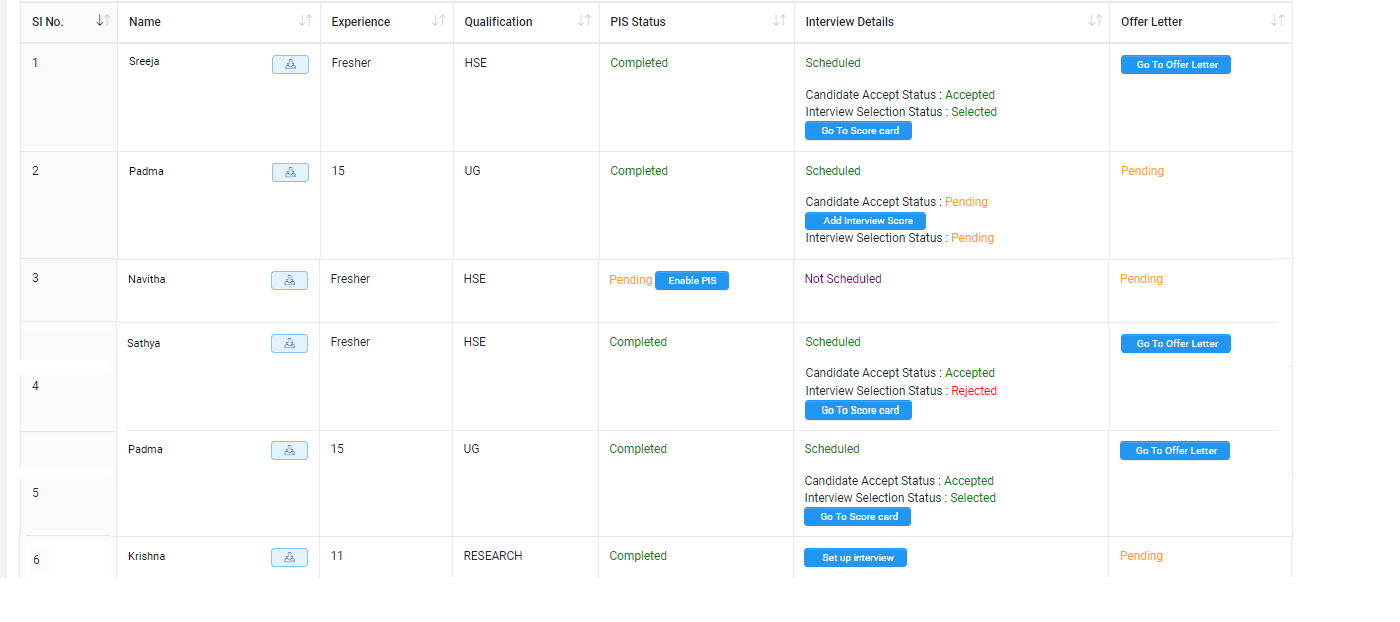
- The above image shows the stages of different candidate's job applications. Let's see what stage each candidate is
- The candidate has applied for the job, and now HOD needs to enable the Personal Information Sheet form for that candidate to fill in the details.
- For this candidate, HOD has enabled the Personal Information Sheet form to fill details.
- Once the Candidate has completed filling the Personal Information Sheet form details the HOD needs to Schedule an interview.
- After HOD had scheduled the interview a mail will be sent to the candidate's registered email.
- The candidate has three options to respond to the scheduled interview. Depending on the responses from the candidate the status will be displayed as rejected, accepted , or re-schedule.
- After the candidate has accepted the interview notification. The HOD can hold the interview result as waiting list.
- The "Add Interview scorecard" button will appear once the HOD schedules the interview.
- Once the score is added by the interview panel/ member "Go to Scorecard" button will appear, where the HOD will be able to verify and record the selection status.
- The "Go to Offer letter" button will appear once the Scorecard is added.
To View the profile of a candidate who has applied for a job
- Go to the dashboard
- Click on Candidates Applied count against a job to open the list of candidates who have applied for that job OR Click on the job name.
- Click on the name of the candidate
- A page with a detailed view of the candidate's profile will load.
- On this page, you can view the contact details of the candidate, a list of jobs the candidate has applied for, an action log of the jobs with statuses, the Personal Information Sheet form details, Scopus details, and the Faculty Merit Evaluation details. The Faculty Appraisal Merit Evaluation form is applicable only for teaching category jobs.
- In fact, PIS Enable, Schedule Interview, and Add interview score actions can be done from here as well.
- You can download the PIS details, FAME details, and resume of the candidate in PDF format.
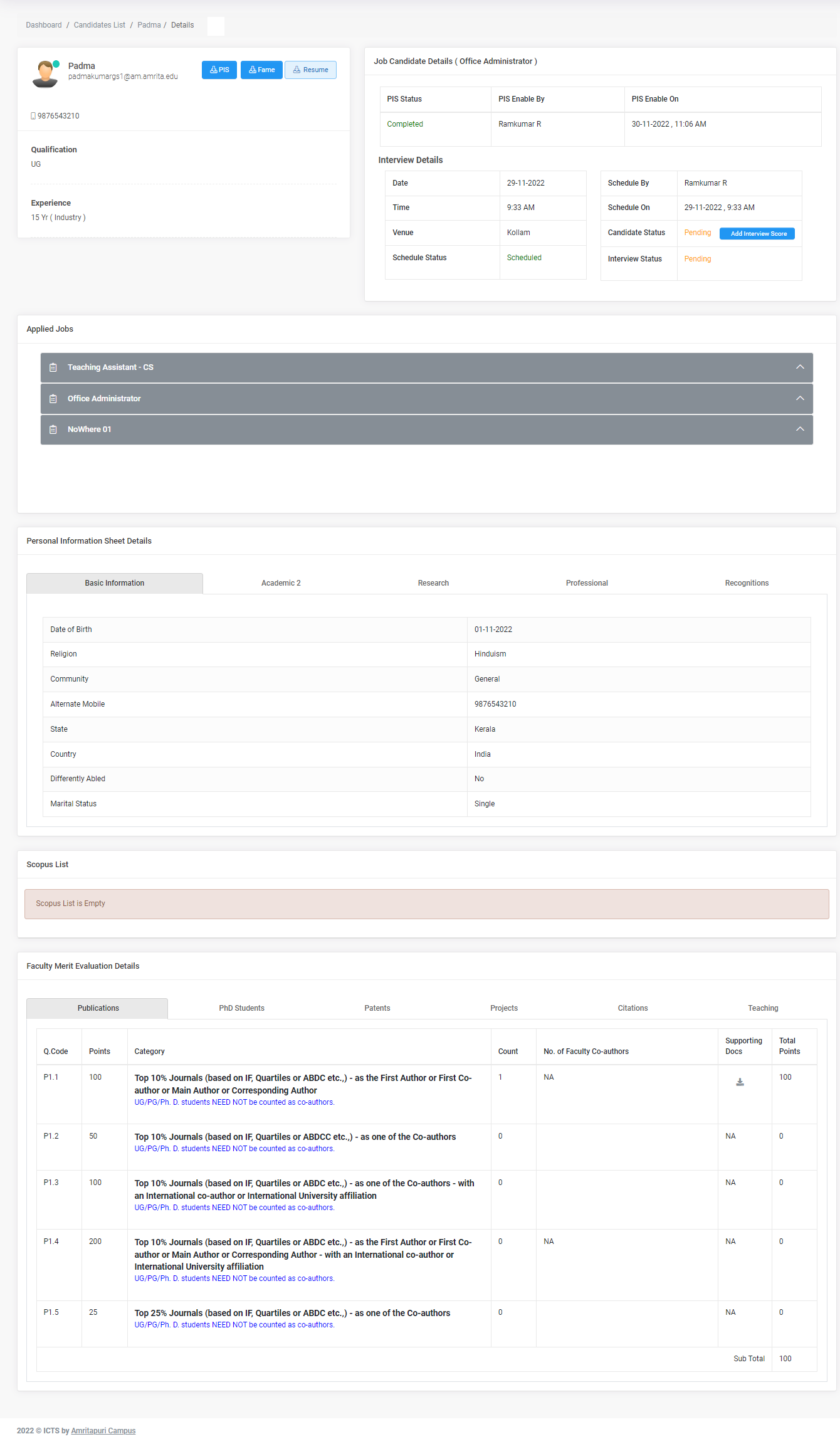
Enable Personal Information Sheet form for a candidate
Once a candidate applies for a job, the HOD needs to enable the Personal Information Sheet form to fill in the required details. There are two ways to enable the Personal Information Sheet form
Method 1:
- Go to Dashboard
- Click on Candidates Applied count against the job.
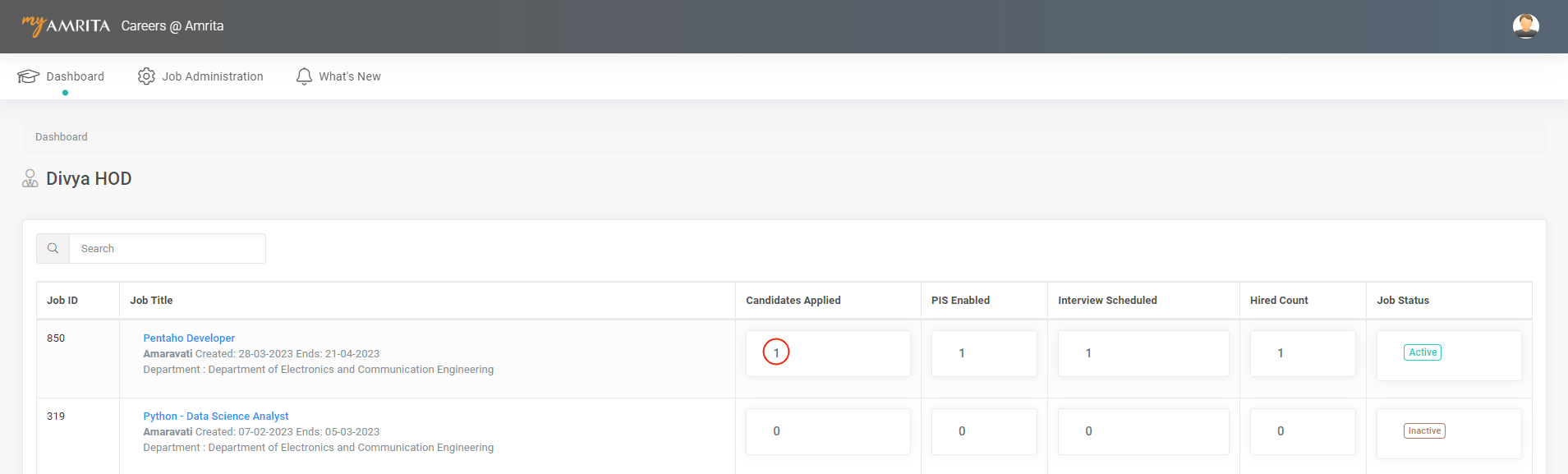
- Click on Enable PIS button against the candidate name to whom the Personal Information Sheet form needs to be enabled.

- Go to Dashboard
- Click on the jobs name
- Click on the Candidate name to whom the Personal Information Sheet form needs to be enabled.
- Click on Enable PIS button.
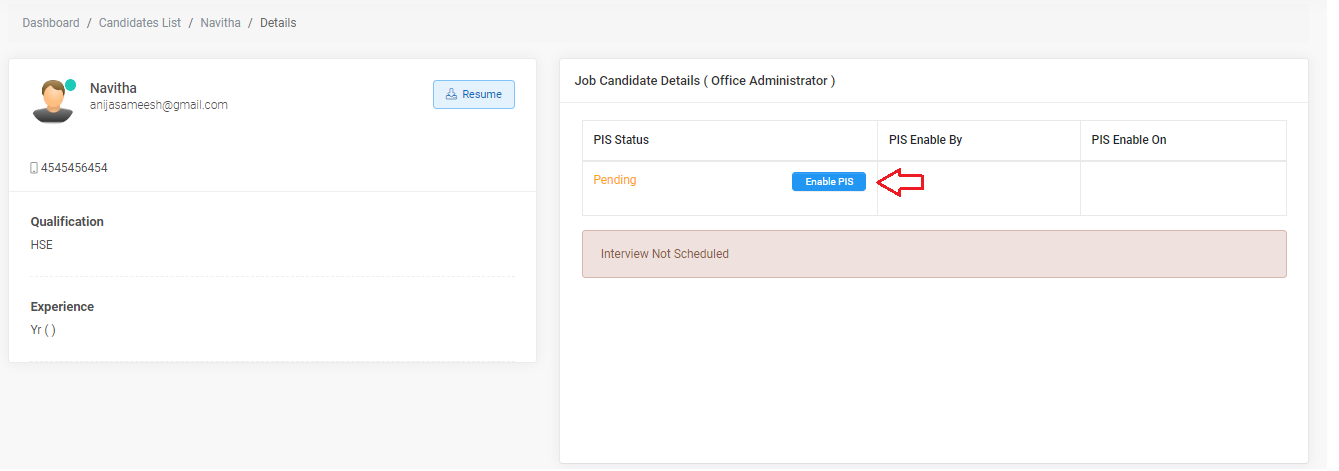
The Personal Information Sheet form consists of 7 sections. Each section consists of the following details which candidates need to fill in.
| Sections | Details Covered |
|---|---|
| Basic Information | Basic Information consists of Date of Birth Religion Community Gender Marital Status Alternate Mobile Number Father's Name Mother's Name Other Information consists of Your Strengths Your Weaknesses Spiritual pursuits and social activities,if any Birth Place Languages known Blood Group Differently Abled Emergency Contact consists of Contact Name Relationship Contact Number Profile Image |
| Address Information | Permanent Address consists of House Name Street/Road Post Office Pincode District State Country Communication Address consists of same fields as Permanent Address |
| Academic 1 | Have you cleared 10th ? If Yes - Provide details. If No - Provide Your Highest Qualification details. Have you cleared 12th ? If Yes - Provide details Have you cleared Under Graduation? If Yes - Provide details. Have you cleared Post Graduation? If Yes - Provide details. Certification /Diploma? If Yes - Provide details. |
| Academic 2 | Have you cleared UGC NET ? Whether the recipient of JRF/SRF/PDF/RA/other National Fellowships Have you done M.Phil Degree ? Have you done Doctorate Degree ? Whether registered for Ph.D.? Your Highest Qualification Details |
| Research | No. of Research Project Guided Provide details of Patents received if any |
| Professional | Provide previous Experience information if any Administrative Experience in Teaching profession if any Have you developed E-content? If Yes - provide details. Provide total experience details. |
| Recognitions | Whether received any Award / Recognition ? Are you a recipient of any Grant / Assistance from Govt / International Agencies ? Whether receiving an International Fellowship Involved in social responsibility programs Memberships in professional bodies (Current & Previously held) |
Based on the plausible data in the Personal Information Sheet form filled by the candidate, the HOD will shortlist and schedule an interview for the candidate.
- Once PIS form status become Completed PIS View button is enabled.
- Click on the PIS View button to view and download the PIS from.
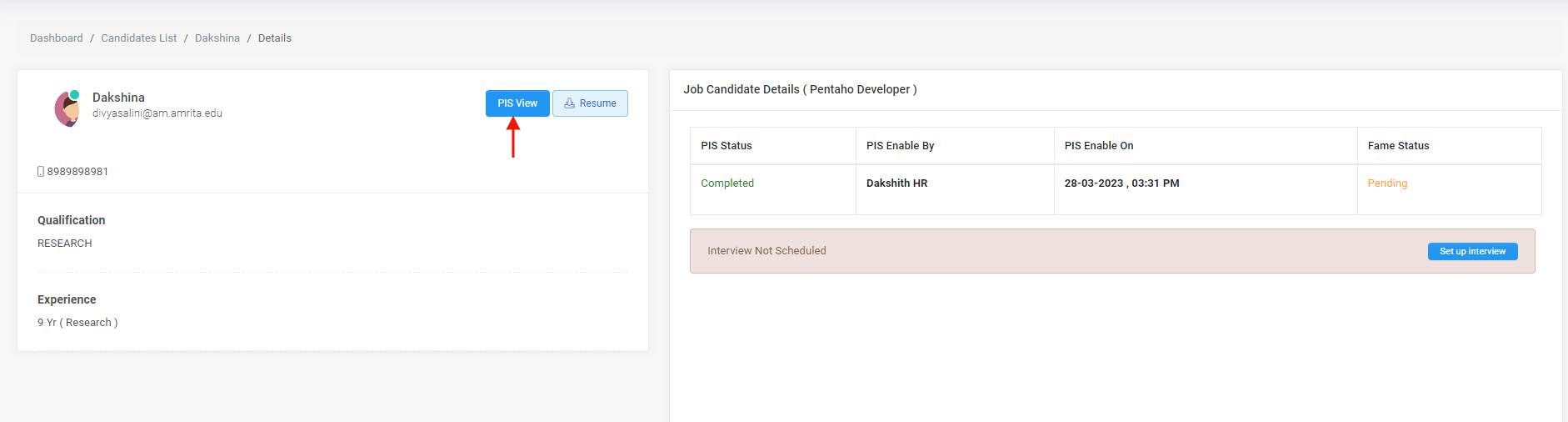
- FAME is enabled only for the Teaching job category.
- Here the candidate is applied for teaching and non-teaching jobs. So Fame View button is also enabled.
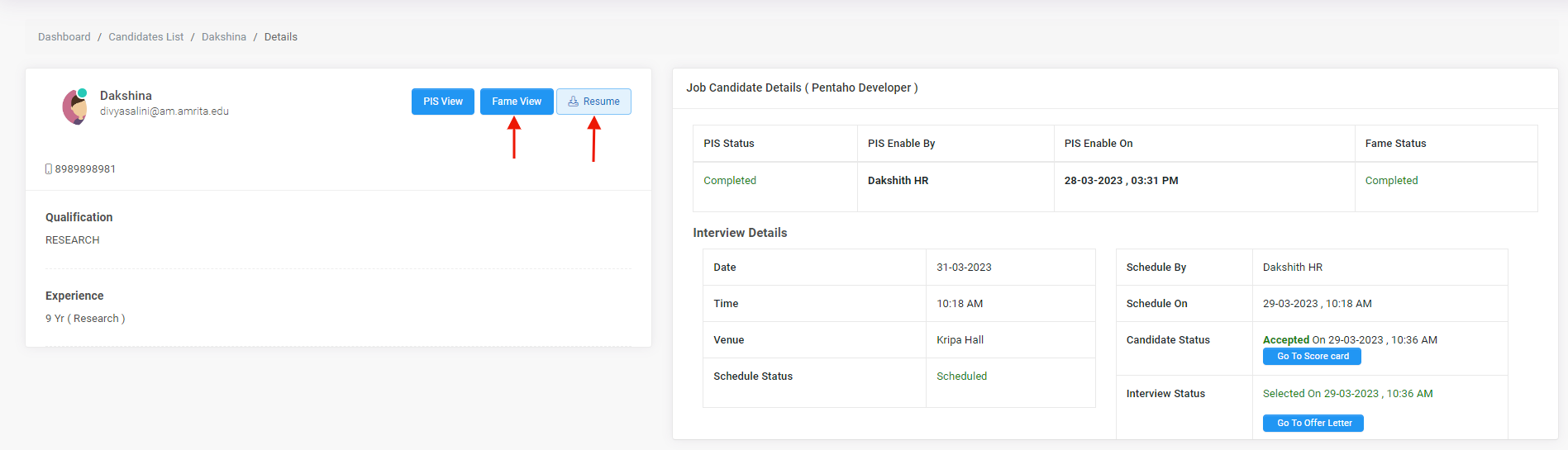
- Click on the Fame View button to view and download the Fame.
- Click on the Resume button to download the resume of candidate.
Re-enable the Personal Information Sheet form for a candidate
- Job creator can Re-enable Personal Information Sheet.
- Click on Re-Enable PIS button to re-enable the Personal Information Sheet form.
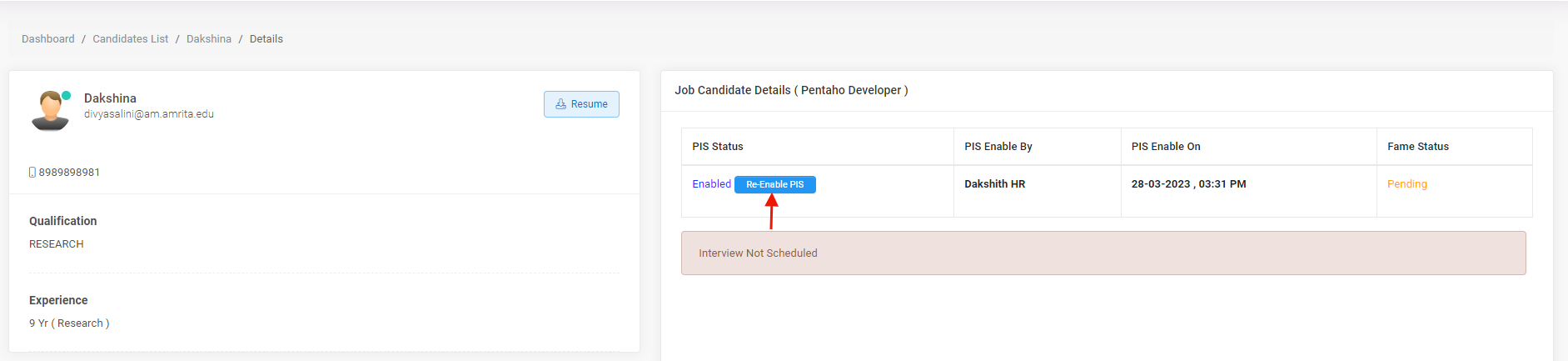
Download all resumes
- Go to Dashboard
- Click on the job Title
- Click on the Download All Resumes button to download all resumes of candidates who applied for that particular Job.
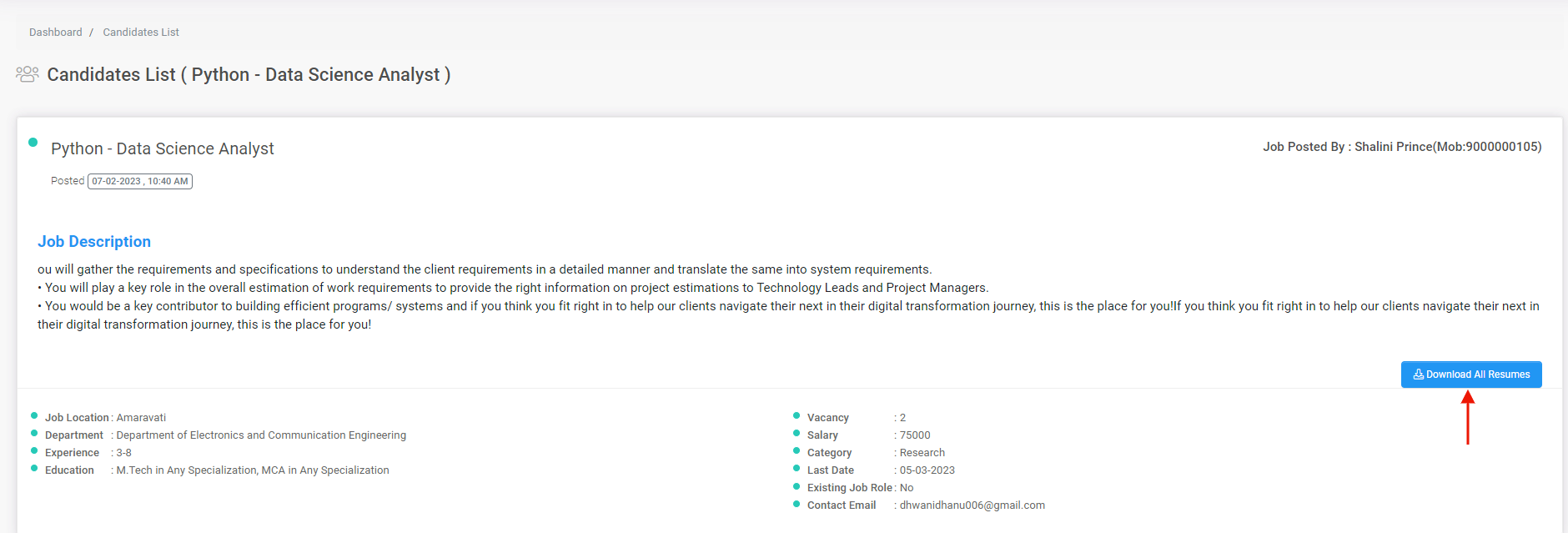
Schedule an Interview for a candidate
To Schedule an interview for a candidate. There are two methods to schedule an interview.
Method 1:
- Go to Dashboard
- Click on Candidates Applied count against the job.

- Click on Setup Interview button against the candidate name who has completed filling Personal Information Sheet form.

Method 2:
- Go to Dashboard
- Click on the job name
- Click on the Candidate name to whom the interview needs to be scheduled.
- Click on Set up Interview button
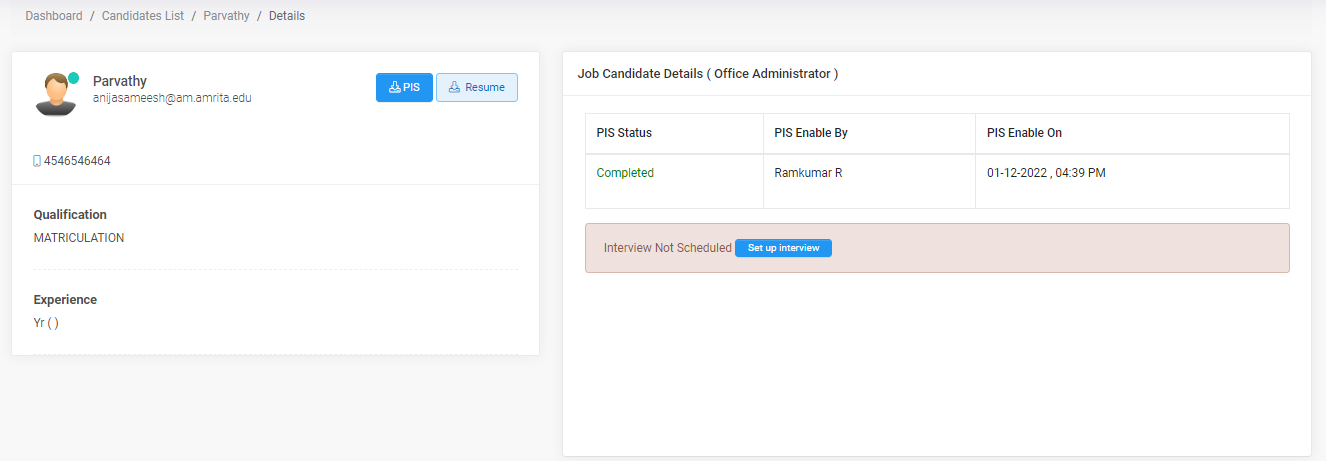
- A pop-up window opens where you select the interview date and interview time, and mention the venue of the interview. Click Save.
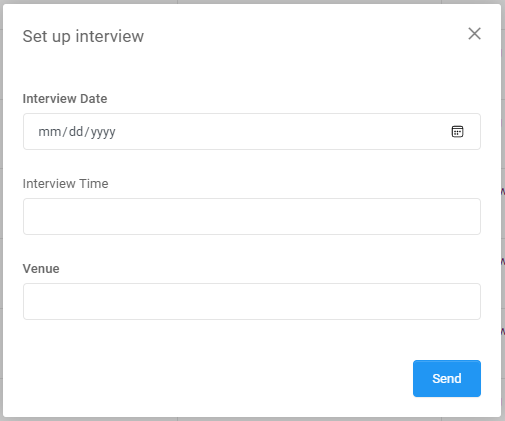
- An Email notification will be sent to the candidate regarding the interview. Candidate can Accept, Reject or request to Re-Schedule the interview.
Adding Interview Score
Method 1:
- Go to Dashboard
- Click on Candidates Applied count against the job.
- Click Add Interview Score button against the candidate name to whom the result needs to be added.

Method 2:
- Go to Dashboard
- Click on the jobs name
- Click on the Candidate name to whom the interview results should be published.
- Click on Add Interview Score button
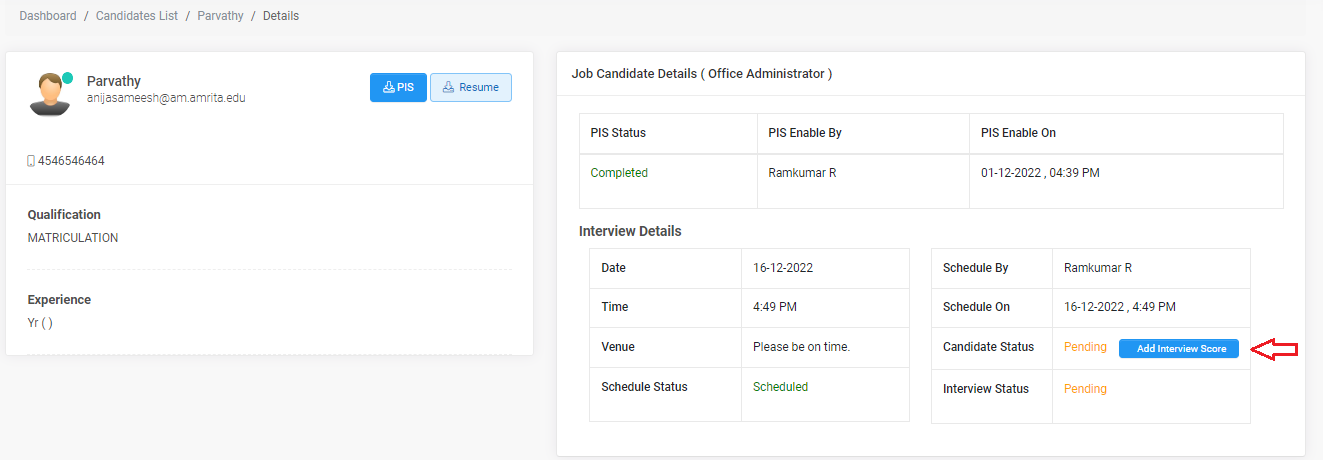
Adding Scorecard
- Click on Go To Score card button

- Enter Marks and Feedback.
- Click on save
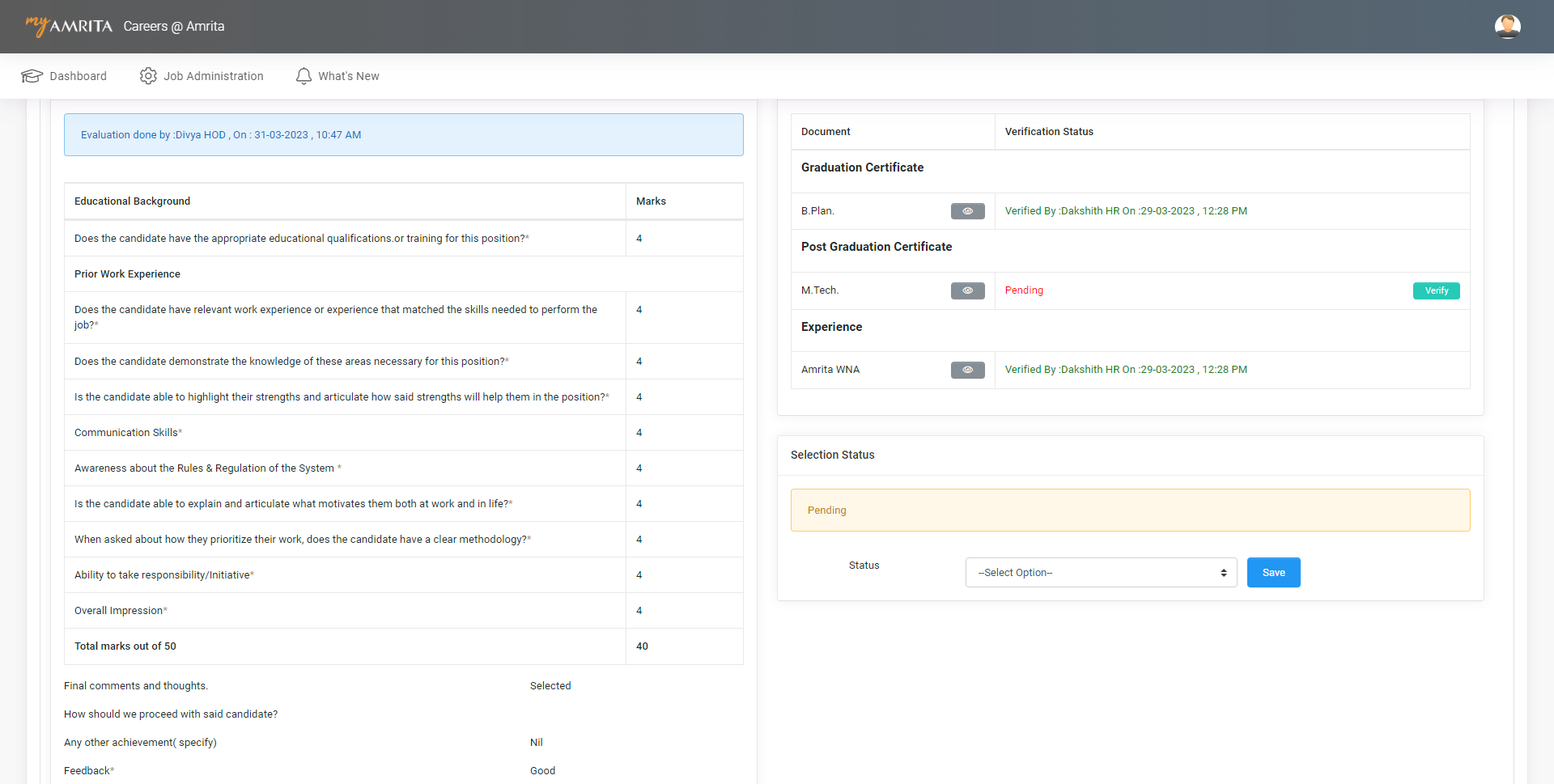
Document verification
- Click on the View button to view the documents uploaded by the candidate.
- Click on the Verify button to verify the Documents uploaded by the candidate.
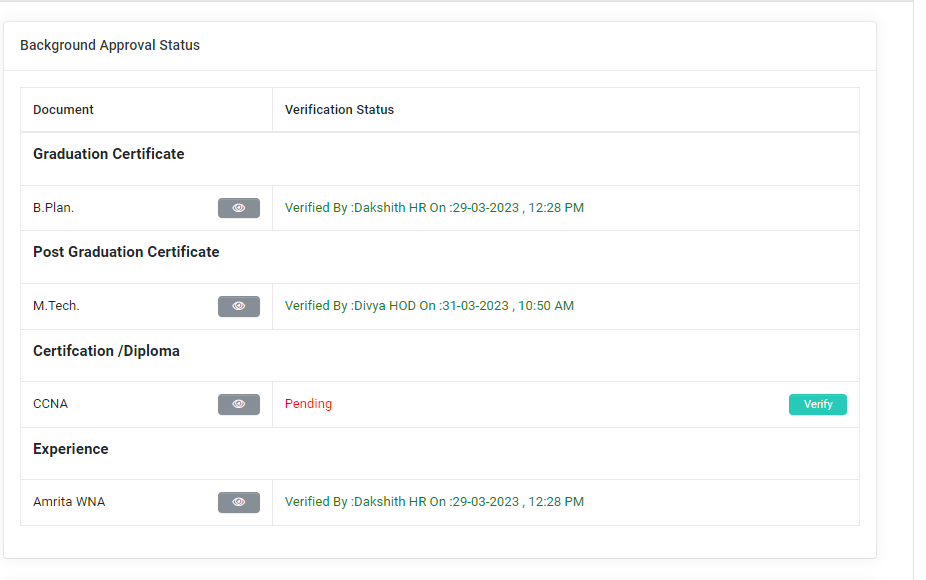
Interview Selection status
- Select the status of the interview result. Click Save.
- Interview results can be procrastinated if required by setting the status as waiting list
.
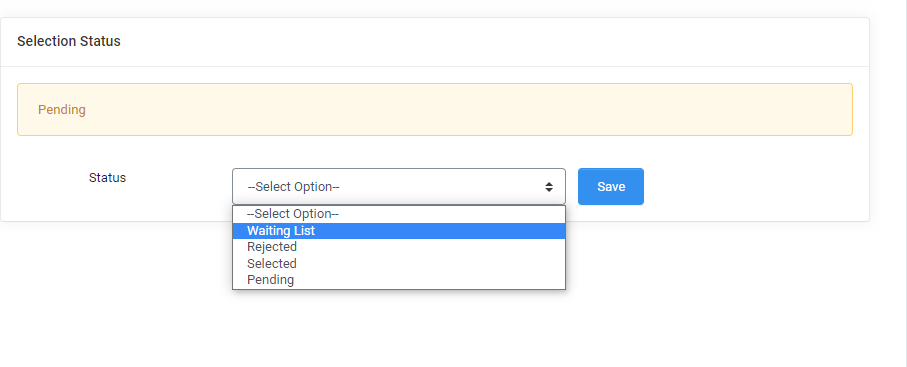
- Enter Selection details and save.
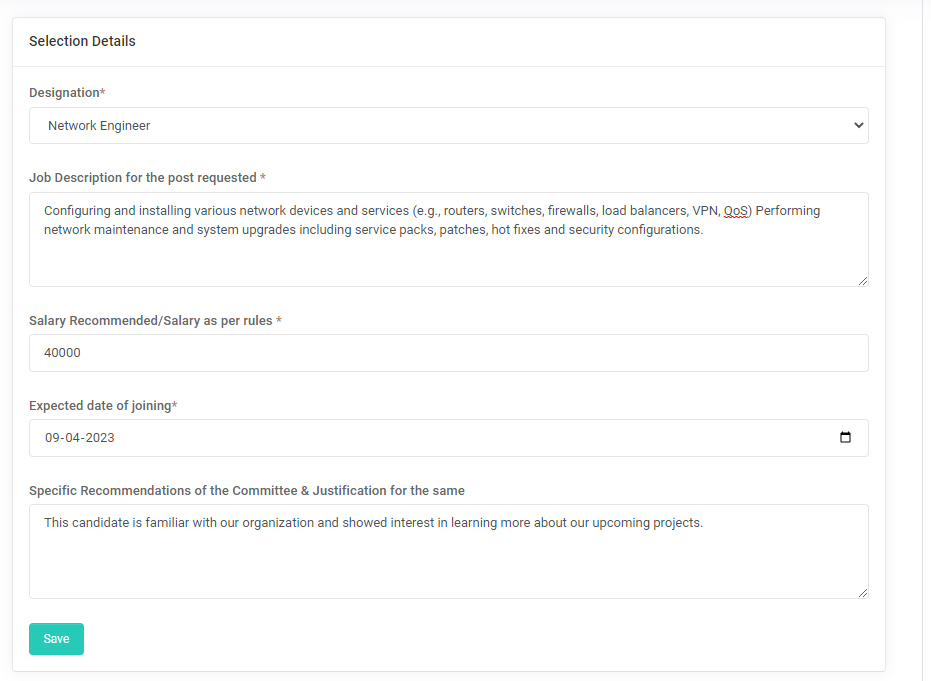
- Can view the offer letter sent by the HR Admin
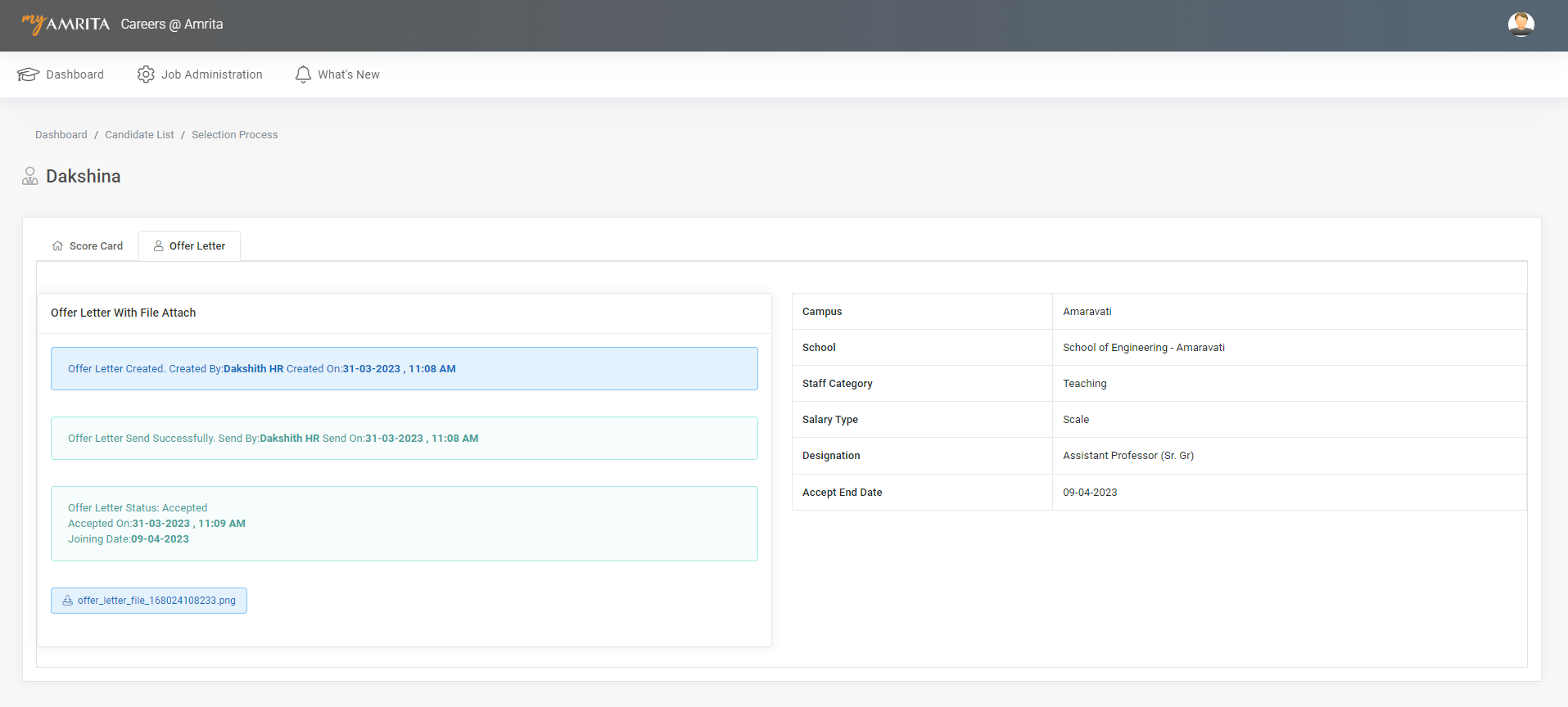
What's New
- To view the recent updates of the career portal.
-ddcfc6a9-f66d-4b5d-98ae-64acff31bd37.jpg)